To integrate Seers CMP properly on your website and manually markup cookie-setting scripts, follow the process below:
Step 1:
Login/Signup to Seers & Go to Seers Dashboard
Step 2:
Click on Cookie Consent and Add Domain for Scanning necessary and unnecessary cookies. It might take several minutes to scan your website.
Step 3:
After scanning, Click on Settings icon and Select:
- One Standard: One Click Setup for Manual Integration
- Customized: Advanced Settings
Select Manual Integration and Copy the Banner Script:
(Note: Script has a Unique ID)
<script data-key="xxxxxxxxxxxxxxxxxxxxxxxxxxxxxx" data-name="CookieXray" src="https://cdn.seersco.com/banners/22768/17303/cb.js" type="text/javascript"></script>
Step 4:
Go to homepage of your BigCommerce website and login.
Step 5:
Click "Storefront" button in ribbon appearing on left side of website.
Step 6:
Click on "Script Manager" in sub menu of Storefront.
Click on "Create a Script" button.
Next window "Create Script" will open
- Write "Name of Script" in field below as Seers Cookie Consent Banner and Policy.
- Write "Description" in field below as GDPR and ePrivacy Compliance with Cookie Policy.
- Select "Location on Page" where you want Banner to appear in either "Head" or "Footer".
- Select "Select pages where script will be added" from available options.
Scroll down for next step
- Select "Script type" from options "Script".
- Paste your script which you will get from seersco in this window.
Click "Save" button.
Step 7:
Seers GDPR Cookie Consent will successfully be integrated on site.





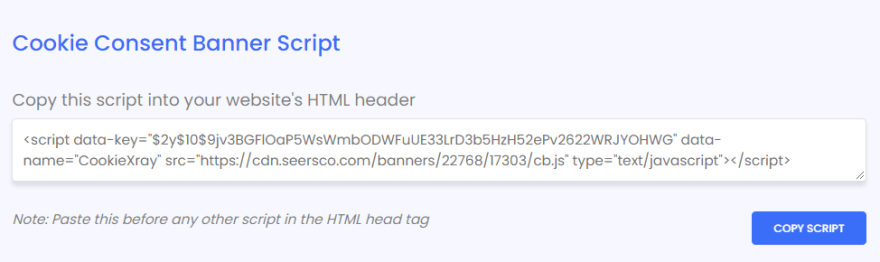
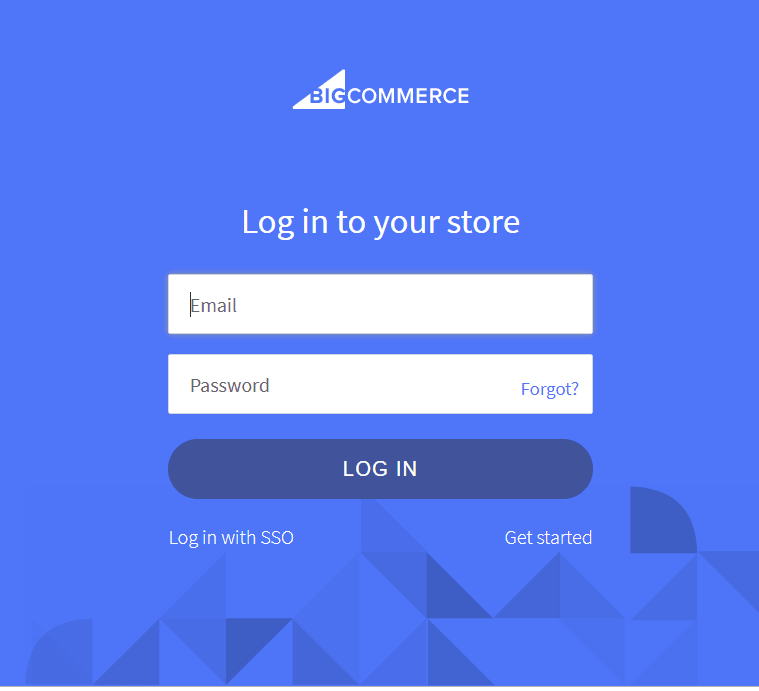


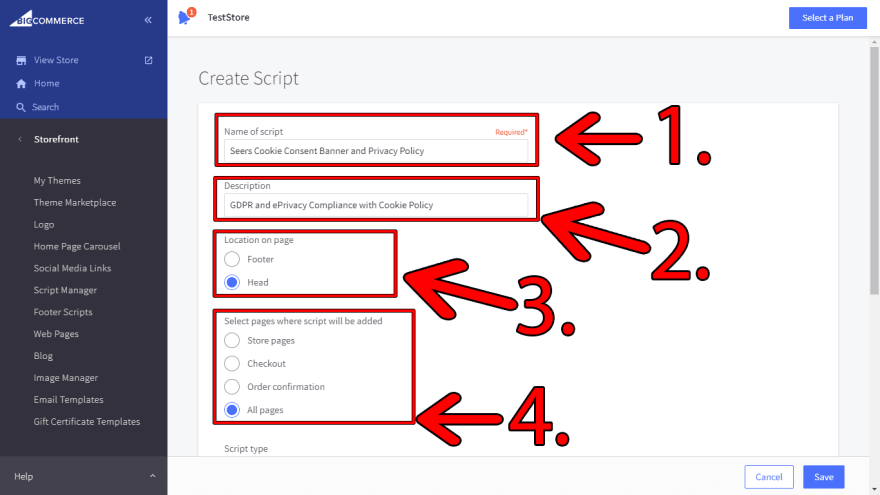

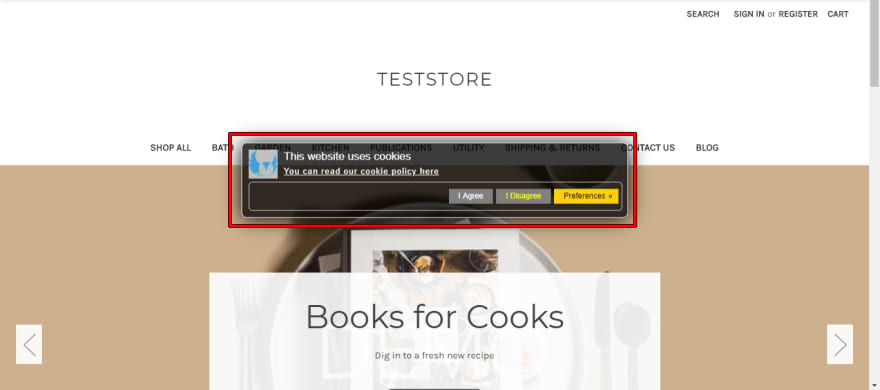





Top comments (0)