This is the fourteenth of a new series of posts on ASP .NET Core 3.1 for 2020. In this series, we’ll cover 26 topics over a span of 26 weeks from January through June 2020, titled ASP .NET Core A-Z! To differentiate from the 2019 series, the 2020 series will mostly focus on a growing single codebase (NetLearner!) instead of new unrelated code snippets week.
Previous post:
NetLearner on GitHub :
- Repository: https://github.com/shahedc/NetLearnerApp
- v0.14-alpha release: https://github.com/shahedc/NetLearnerApp/releases/tag/v0.14-alpha
NOTE : The NetLearner suite of apps won’t be updated to .NET 5.0 at this time, so you can check out the new template-generated projects in an experimental subfolder:
- Experimental projects with .NET 5: https://github.com/shahedc/NetLearnerApp/tree/master/experimental/NetLearner.DotNet5
In this Article:
- N is for .NET 5.0, VS2019 Preview and C# 9.0
- Visual Studio 2019 Preview
- .NET 5.0 Preview 2
- C# 9.0 features
- ASP .NET Core 5.0 Project Types
- Migrating from 3.1 to 5.0
- References
N is for .NET 5.0, VS2019 Preview and C# 9.0
As we have crossed the halfway point in this series, now is a good time to take a step back and look forward at .NET 5.0. This is the next iteration of .NET Core, which skips over the number 4, and unifies all flavors of .NET into a single .NET (i.e. .NET Core, .NET Framework and Mono).
In order to use .NET 5.0 (Preview 2 as of this writing), we need to install Visual Studio 2019 v16.6.0 Preview 2.1. This will give you access to all the latest (preview) project templates for ASP .NET Core 5.0. Since C# 9.0 is still early in development, we will just briefly touch on upcoming/proposed language features.
Visual Studio 2019 Preview
Visual Studio 2019 has been out since early 2019, so you can grab the latest stable version from the main download page. Visit any of the URLs below to select the edition you need:
- VS2019 Downloads: https://visualstudio.microsoft.com/downloads/
In order to get the latest Preview version, you must visit the special download page for Previews:
- VS2019 Preview Downloads: https://visualstudio.microsoft.com/vs/preview/
As before, the Community Edition (comparable to Pro) is free for students, open-source contributors and individuals. The Pro and Enterprise editions add additional products and services from small teams to enterprise companies.
But wait! What if you can’t stay online for the length of the installation or need to reinstall quickly at a later date? If you need an offline installer, check out the instructions on the following page:
- Create an offline installation: https://docs.microsoft.com/en-us/visualstudio/install/create-an-offline-installation-of-visual-studio?view=vs-2019
What are some cool new and improved features to be aware of? There are so many that I stitched together a series of tweets from Amanda Silver (CVP of Product for Developer Tools) and created the following thread in April 2019:
- Twitter thread: https://twitter.com/shahedC/status/1113177299652837376
The aforementioned thread highlights the following features. Click each hyperlink in the list below for more info on each.
- Live Share: Available as an extension in VS Code, Live Share is installed by default with VS2019. Easily collaborate with other developers while coding in real-time!
- Intellicode: Use AI to write better code. Choose to share what you want with others or keep things private.
- Git-first workflows: Choose to create a new project from a source code repo or use a template. The new start window provides more options up front.
- Debug search: Search while debugging. Type in search filters in the Watch, Locals, and Autos panels.
- Snapshot debugging: Available in the Enterprise Edition, snapshot debugging allows you to get a snapshot of your app’s execution after deployment. This includes cloud deployments, Azure VMs and Kubernetes containers.
- VS Search: Dynamic search results include commands, menus, components and templates. Note that this was formerly know as Quick Launch.
- App Service Debugging: Attach the debugger to your app running in Azure App Service!
- App Service Connectivity: Connect your web app to Azure App Service with ease, including App Insights monitoring.
- Azure Monitor: Use Azure Monitor to get additional insight on your deployed app!
If you prefer to sit back and relax and just watch a recap of the launch announcements, I put together a handy list of YouTube videos from the VS2019 launch event. This playlist kicks off with the 50-minute keynote, is followed by a string of videos and ends with a cumulative 7-hour video if you prefer to watch all at once.
- VS2019 Launch event playlist: https://www.youtube.com/watch?v=DANLUUIUrcM&list=PLLPmfQOWse5Gr4pMcyFmwHW-hDUWmbT6B
So, what’s new in the latest version of Visual Studio 2019 v16.6 Preview 2?
- Version Control : improved Git functionality, including quicker GitHub hosting with a single-click
- Snapshot Debugging : improved Snapshot Debugger experience, without requiring a restart when using Snapshot Debugger with Azure App Service
- .NET Async: new .NET Async tool (included with Performance Profiler) to help with better understanding and also optimizing your async/await code
- JavaScript/TypeScript Debugging : improved JS/TS debugger, with support for debugging service workers, web workers, iframes and in-page JS.
-
.NET Productivity : multiple features for .NET developers including help for the following:
- add an explicit cast (when an implicit cast isn’t possible),
- add a “file banner” across one or more code files,
- refactor/simply conditional expressions,
- convert regular string literals to verbatim strings
The list of features above is just a summary of the official announcement. For details on each of these features, check out the official announcement at:
- VS 2019 v16.6 Preview 2: https://devblogs.microsoft.com/visualstudio/visual-studio-2019-version-16-6-preview-2/
.NET 5.0 Preview 2
To get started, start with the latest version of .NET 5.0:
- Download .NET 5.0: https://dotnet.microsoft.com/download/dotnet-core/5.0
If you’ve already installed Visual Studio 2019, you may have followed the following steps:
- Download Visual Studio 2019 Preview
- Click File | New | *Project * (or create new from splash screen)
- Create a new ASP .NET Core Web App
- Select .NET Core and then ASP .NET Core 5.0 as the project type/platform
NOTE : For previous versions of .NET Core, you may not have seen an option for ASP .NET Core 3.0 in the list of project templates after installing VS2019. When ASP .NET Core 3.0 was still in preview as of April 2019 (even after the release of Visual Studio 2019), it was not automatically available for selection. In order to create ASP .NET Core 3.0 projects with VS2019, you would have had to install .NET Core 3.0 and enable previews of the .NET Core SDK in Visual Studio’s Options panel.
In Visual Studio 2019 Preview, this additional step isn’t necessary for ASP .NET Core 5.0. In fact, the Options panel includes settings for ASP .NET Core, without any mention of enabling preview versions.
C# 9.0 Features
To see what’s to come in C# 9.0, check out the official list of milestones on GitHub, specifically Milestone 15 for C# 9.0:
- C# Language Milestones: https://github.com/dotnet/csharplang/milestones
- C# 9.0 Milestone 15: https://github.com/dotnet/csharplang/milestone/15
There are already dozens of feature candidates for the C# 9.0 release. The list includes Records and Pattern-Based “With” Expressions. From the official proposal, “Records are a new, simplified declaration form for C# class and struct types that combine the benefits of a number of simpler features“.
This new feature allows you to omit an argument for its corresponding optional parameter, when invoking a function member. In this case, the value of the receiver’s member is implicitly passed. This is accomplished in by the use of a “with-expression” and the use of this.SomeIdentifier to set a default argument.
Here is an example of what that could look like:
class **TwitterUser** { public readonly int **Followers** ; public readonly int **Following** ; public TwitterUser With( int followers = this. **Followers** , int following = this. **Following** ) => new **TwitterUser** (followers, following);}
How would you use this so-called “caller-receiver default argument?
**TwitterUser** twitterUser1 = new **TwitterUser** (1000, 2000) **TwitterUser** twitterUser2 = twitterUser1. **With** (followers: 0);
The above code creates a new TwitterUser, using the existing object to copy its values but changes the number of followers. For more information about the Records feature, check out the official proposal with detailed notes and code samples:
- C# Records Proposal: https://github.com/dotnet/csharplang/blob/master/proposals/records.md
NOTE : To ensure that C# 9.0 preview features are available when a preview version becomes available, you can set the LangVersion property explicitly for your project. This setting is buried deep inside your Advanced settings within your project’s Build tab.
To update the language setting (after a future preview release):
- Right-click your project in Solution Explorer.
- Select Properties to view your project properties.
- Click the Build tab within your project properties.
- Click the Advanced button on the lower right.
- Select the appropriate Language version , e.g. C# 9.0 (beta)
- _ Optional _: you may select “ unsupported preview …” instead
If you try the above steps with VS2019 v16.6.0 Preview 2 (as of this writing), the language version selection is not available at this time. For more information on C# language versioning, check out the official documentation at:
- C# Language Versioning: https://docs.microsoft.com/en-us/dotnet/csharp/language-reference/configure-language-version
The above screenshot shows the aforementioned setting in the Visual Studio UI. If you wish to update your .csproj file directly, you may view/edit the < LangVersion > value. A few samples are shown below:
For a .NET Core 3.0 console app set to use C# preview versions, the value of < LangVersion > is set to the value “preview”. This may be subject to change for C# 9 when it is released.
<Project Sdk="Microsoft.NET.Sdk"> <PropertyGroup> <OutputType>Exe</OutputType> <TargetFramework>netcoreapp3.0</TargetFramework> < **LangVersion** >preview</ **LangVersion** > </PropertyGroup></Project>
For a .NET Core 3.0 console app set to use C# 8.0 explicitly before its release, the value of < LangVersion > was set to the value “8.0”. Once again, this may be subject to change for C# 9.
<Project Sdk="Microsoft.NET.Sdk"> <PropertyGroup> <OutputType>Exe</OutputType> <TargetFramework>netcoreapp3.0</TargetFramework> < **LangVersion** >8.0</ **LangVersion** > </PropertyGroup></Project>
ASP .NET Core 5.0 Project Types
When you create a new .NET 5.0 web project with Visual Studio 2019, you’ll see some familiar project types. You will also see some new project types. These are shown in the 2 screenshots below:
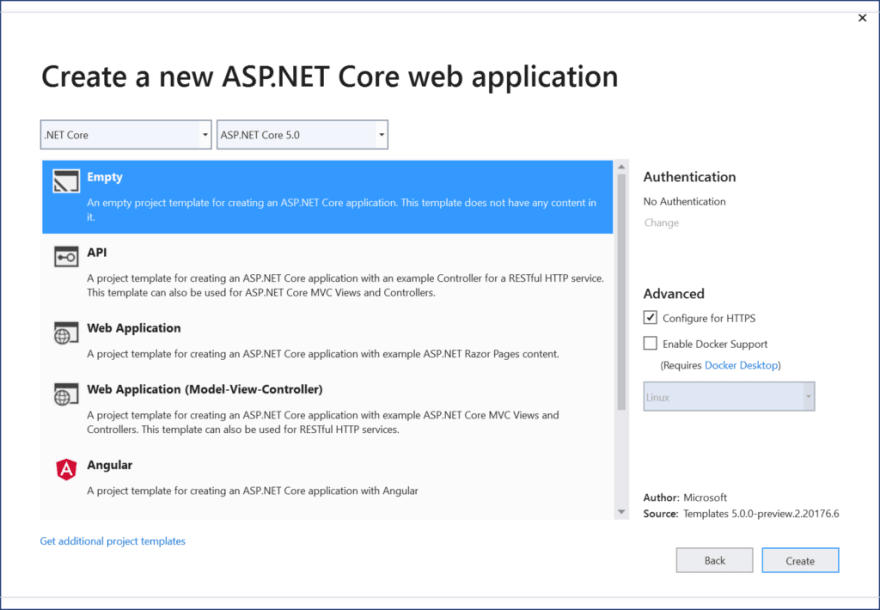
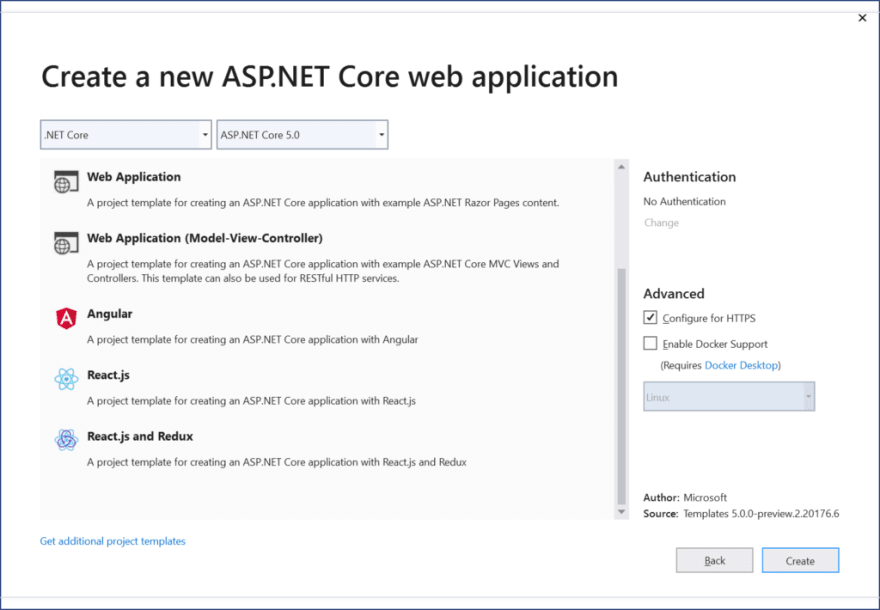
The above project types are described below:
- Empty : familiar empty project that just writes out Hello World to the HTTP Response, without the use of MVC or Razor Pages
- API : familiar project type for creating Web APIs and RESTful services. Can be mixed and matched with Razor Pages or MVC components.
- Web Application : familiar project type for creating Web Apps with Razor Pages. Can be mixed and matched with Web API and/or MVC components.
- Web Application (MVC): familiar project type for creating Web Apps with MVC application structure. Can be mixed and matched with Razor Pages and/or Web API.
- Angular, React.js, React.js and Redux : familiar web projects for web developers who wish to build a JavaScript front-end, typically with a Web API backend.
FYI, the following project templates have moved out of their original location (inside ASP .NET Core web apps):
- gRPC Service : allows creation of a new gRPC service to make use of Google’s high-performance Remote Procedure Call (RPC) framework
- Worker Service : allows creation of background processes, e.g. Windows services or Linux daemons.
- Razor Class Library : allows creation of reusable UI Class Libraries with Razor Pages. See previous post on Razor Class Libraries.
Blazor’s server-side project template can also be found at the root-level of the template list, under Blazor App.

Well, what about client-side Blazor? You may have noticed that server-side Blazor (aka Razor Components are mentioned, but there is no sign of client-side Blazor. As of March 2020, client-side Blazor running in the browser with WebAssembly is still in preview (v3.2.0 Preview 3).
If you were to install the latest .NET Core 3.1 SDK, you would also have to download the latest Blazor WebAssembly separately.
- Install Blazor WebAssembly template: https://www.nuget.org/packages/Microsoft.AspNetCore.Components.WebAssembly.Templates/
In order to install the client-side template from a command line, run the following command:
dotnet new -i Microsoft.AspNetCore.Components.WebAssembly.Templates::3.2.0-preview2.20160.5
NOTE : Installing VS2019 v16.6 Preview 2 automatically installs an updated version of the .NET Core 3.1 SDK. This version includes the latest Blazor WebAssembly template. This means that a manual installation of client-side Blazor is not required when using this preview version of Visual Studio. However, you would have to select .NET Core 3.1 after selecting Blazor, if you wish to select the latest client-side Blazor WebAssembly template in VS2019 v16.6 Preview 2.

On a related note, check out my previous post on server-side Blazor:
- Blazor Full-Stack Web Dev in ASP .NET Core 3.1: https://wakeupandcode.com/blazor-full-stack-web-dev-in-asp-net-core-3-1/
Migrating from 3.1 to 5.0
With all this goodness on the roadmap, you may be wondering how you can start migrating your ASP .NET Core 3.1 projects to .NET 5.0. Fear not, the official guide (a work in progress) is now available:
- Migrate from ASP .NET Core 3.1 to 5.0: https://docs.microsoft.com/en-us/aspnet/core/migration/31-to-50
This documented migration process involves the following steps:
- Update .NET Core SDK version in global.json (from “3.1.200” to “5.0.100-preview.2.20176.6”)
- Update the target framework (from netcoreapp3.1 to netcoreapp5.0)
- Update package references (e.g. from “3.1.2” to “5.0.0-preview.2.20167.3”)
- Update Docker images to include a base image that includes ASP .NET Core 5.0 (e.g. by using the docker pull command followed by mcr.microsoft.com/dotnet/core/aspnet:5.0)
- Review breaking changes: refer to https://docs.microsoft.com/en-us/dotnet/core/compatibility/3.1-5.0
To deploy a .NET 5 project via Azure DevOps, try the following YAML
**steps** :- **task** : UseDotNet@2 **inputs** : **packageType** : sdk **version** : 5.0.100-preview.2.20176.6 **installationPath** : $(Agent.ToolsDirectory)/dotnet
The above YAML snippet is a suggestion from .NET developer Neville Nazerane via the unofficial ASP .NET Core Facebook group:
- YAML snippet source: https://www.facebook.com/groups/about.asp.net.core/permalink/1538257476352234/?comment_id=1539064492938199
NOTE : ASP .NET Core in .NET 5.0 Preview 2 only includes minor bug fixes (but not any major new features).
References
- [May 6, 2019] Introducing .NET 5: https://devblogs.microsoft.com/dotnet/introducing-net-5/
- [March 16, 2020] Announcing .NET 5.0 Preview 1: https://devblogs.microsoft.com/dotnet/announcing-net-5-0-preview-1/
- [April 2, 2020] Announcing .NET 5.0 Preview 2: https://devblogs.microsoft.com/dotnet/announcing-net-5-0-preview-2/
- ASP .NET Core Updates in .NET 5 Preview 2: https://devblogs.microsoft.com/aspnet/asp-net-core-updates-in-net-5-preview-2/
- VS 2019 v16.6 Preview 2: https://devblogs.microsoft.com/visualstudio/visual-studio-2019-version-16-6-preview-2/
- EF Core 5.0 Preview 2: https://devblogs.microsoft.com/dotnet/announcing-entity-framework-core-5-0-preview-2/
- Migrate from ASP .NET Core 3.1 to 5.0: https://docs.microsoft.com/en-us/aspnet/core/migration/31-to-50
- C# 9 Language Features: https://github.com/dotnet/csharplang/milestone/15
- Blazor WebAssembly 3.2.0 Preview 3: https://devblogs.microsoft.com/aspnet/blazor-webassembly-3-2-0-preview-3-release-now-available/
- Blazor WebAssembly Template on NuGet: https://www.nuget.org/packages/Microsoft.AspNetCore.Components.WebAssembly.Templates/

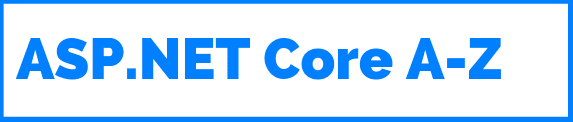




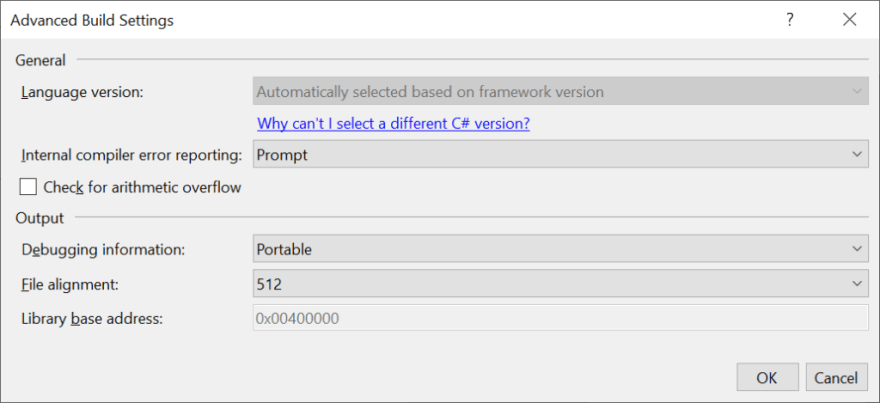
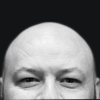




Top comments (0)