I recently started using Styled Components when developing in React. There is a huge advantage in using Styled Components, it allows you to create re-usable components within just one .jsx file.
When playing around with Styled Components, I quickly realized how easily I can re-use some of my components. So, what I normally do is, I create a Repository called something like: react-components. Here I will simply store all of the components that I have created for a client or for a project for later use.
Why throw away something that looks nice when you easily can export the whole thing within just one file?
I'll quickly run you through the process I use. For this example we will use a simple, freshly created React App.
Creating a new React App
Obviously you can skip this step if you don't want to follow along and you just want to know how to create a re-usable component.
I went ahead and created a new folder in my WSL2 Ubuntu 20.04 installation called reusable-button-component
Then I CD into it and run create-react-app to create a new app inside of this folder. Then I open VSCode from within the folder.
mkdir reusable-button-component
cd reusable-button-component
npx create-react-app .
code .
Basic stuff, which you should know when you ended up here.
Then I just launch the app with npm start. If you follow along you should see something like this now:
Installing Styled Components
Now we need to go ahead and also install styled-components. To do that, simply type:
npm install styled-components --save
The —save at the end is optional, in case you want to include styled-components to your package.json file.
Don't forget to run npm audit fix in case some vulnerabilities are detected.
Creating Folders & The Button Component
Now that we have that in check, we can go ahead and create our components folder inside of the src folder.
Inside of the components folder, we create a Buttons folder.
Inside of the Buttons folder we create a file called TestButton.jsx
Your folder structure should now look something like this:
Creating the Button Component
Alright, time to create our button. We will do something very simple to not overcomplicate things.
First we need some React boilerplate:
import React from 'react'
export const TestButton = () => {
return (
<div>
</div>
)
}
```
``
You should be familiar with this.
Next up we need to import styled-components:
``
```jsx
import React from 'react'
import styled from 'styled-components'
export const TestButton = () => {
return (
<div>
</div>
)
}
```
``
Good. Our foundation is set!
Next up, we create a Styled Component called Button (or whatever you like) and apply some simple styling to it.
``
```jsx
import React from 'react';
import styled from 'styled-components';
const Button = styled.button`
background-color: green;
width: 150px;
height: 50px;
border: none;
border-radius: 10px;
color: white;
text-align: center;
text-decoration: none;
display: inline-block;
font-size: 16px;
`;
export const TestButton = () => {
return <div></div>;
};
```
``
This is the Styled Component syntax, a bit weird if you have never used it before but it makes sense once you do use it. It's basically just **CSS** wrapped inside of **``**quotes.
Now we need to return our button in our **TestButton** function.
`````jsx
import React from 'react';
import styled from 'styled-components';
const Button = styled.button
background-color: green;
width: 150px;
height: 50px;
border: none;
border-radius: 10px;
color: white;
text-align: center;
text-decoration: none;
display: inline-block;
font-size: 16px;
;
export const TestButton = () => {
return <Button></Button>;
};
```
``
And we can go ahead and import it to our **App.js.**
``
```jsx
import logo from './logo.svg';
import './App.css';
import { TestButton } from './components/Buttons/TestButton.jsx';
function App() {
return (
<div className='App'>
<header className='App-header'>
<img src={logo} className='App-logo' alt='logo' />
<TestButton>TEXT</TestButton>
</header>
</div>
);
}
export default App;
```
``
I cleaned up the App.js file a bit and just left the React logo in there, importing our TestButton below.
I also went ahead and added some TEXT between our <TestButton>TEXT</TestButton>
What we now see is this:
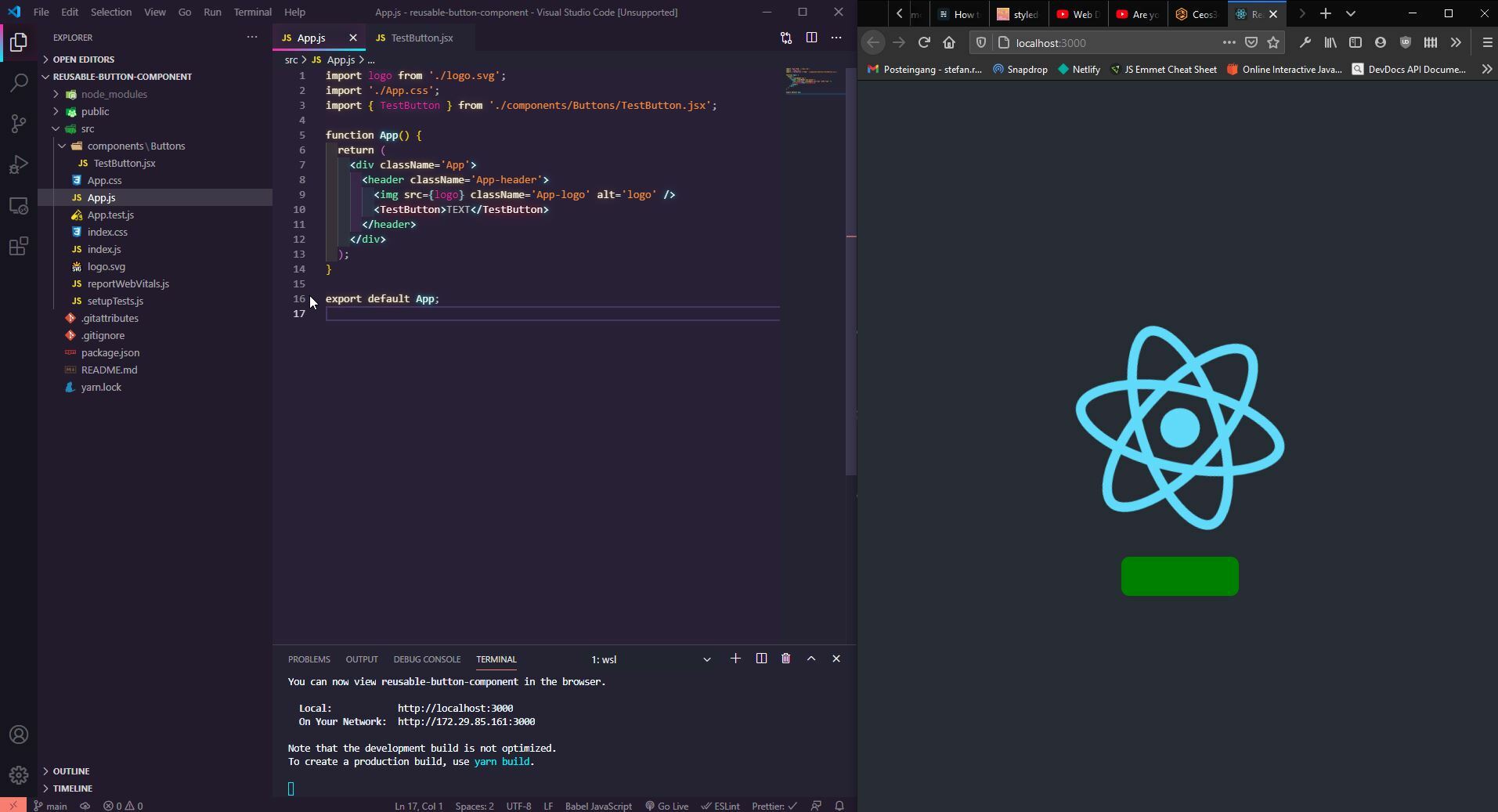
As you can see, we don't have **TEXT** on our button. This is because we didn't give our Button component a **children prop**.
## Styled Component Props
To be able to change or add some text after importing our TestButton component, we need to make sure to pass a **children prop** to our TestButton component.
So back to our **TestButton.jsx** file.
``
```jsx
import React from 'react';
import styled from 'styled-components';
const Button = styled.button`
background-color: green;
width: 150px;
height: 50px;
border: none;
border-radius: 10px;
color: white;
text-align: center;
text-decoration: none;
display: inline-block;
font-size: 16px;
`;
export const TestButton = ({ children }) => {
return <Button>{children}</Button>;
};
```
``
I went ahead and passed { children } as an argument to our TestButton function, as well as between our Button HTML tags.
This allows us now to pass something (text) to the component after importing it.
If you click on save, you should already see TEXT popping up on our Button.
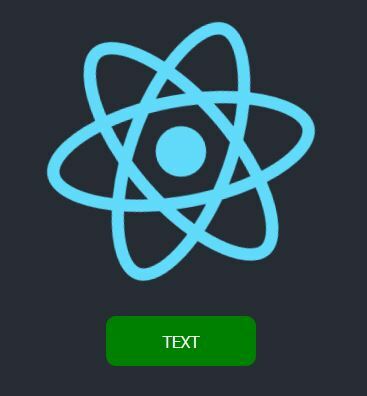
Now we basically have a fully functional, importable, re-usable component within our TestButton.jsx file that we can re-use wherever we want.
But lo', you're probably already thinking about it: But can I still add some style to the Button individually **AFTER** importing it?!
Yes, yes, of course you can!
## Adding styles to an imported Component
That is fairly easy. The process is kind of similar to what we did with the **children** prop.
Back to our **TestButton.jsx** file.
Now, we need to pass another prop called **className** to our TestButton. First as a **function argument** next to children, and then once more **inside of our Button HTML tag**.
``
```jsx
import React from 'react';
import styled from 'styled-components';
const Button = styled.button`
background-color: green;
width: 150px;
height: 50px;
border: none;
border-radius: 10px;
color: white;
text-align: center;
text-decoration: none;
display: inline-block;
font-size: 16px;
`;
export const TestButton = ({ children, className }) => {
return <Button className={className}>{children}</Button>;
};
```
``
Now back in our **App.js** we need to create another **Styled Component**, which **inherits all styles from our TestButton Component**, plus the styles you assign to it.
To be able to do that, you need to also import styled-components where ever you want to create this modified component, in our case inside of our App.js file.
So make sure to have ***import styled from 'styled-components'*** at the top of your file.
``
```jsx
import logo from './logo.svg';
import './App.css';
import { TestButton } from './components/Buttons/TestButton.jsx';
import styled from 'styled-components';
const ModifiedTestButton = styled(TestButton)`
background-color: red;
font-size: 2rem;
font-weight: bold;
`;
function App() {
return (
<div className='App'>
<header className='App-header'>
<img src={logo} className='App-logo' alt='logo' />
<ModifiedTestButton>TEXT</ModifiedTestButton>
</header>
</div>
);
}
export default App;
```
``
First you see that I created a **new Component called ModifiedTestButton**. I set this equal to **styled(TestButton)**, which is the name of our original button.
Then I applied some styling to it. You can see that **I have changed the background color from green to red**, which means that everything that was inherited can be changed by merely changing the style without the need of something like !important.
Obviously, anything new you add to it will also be applied, without changing your original Button component.
Also note that I have changed the **<TestButton>** HTML Tags to **<ModifiedTestButton>**.
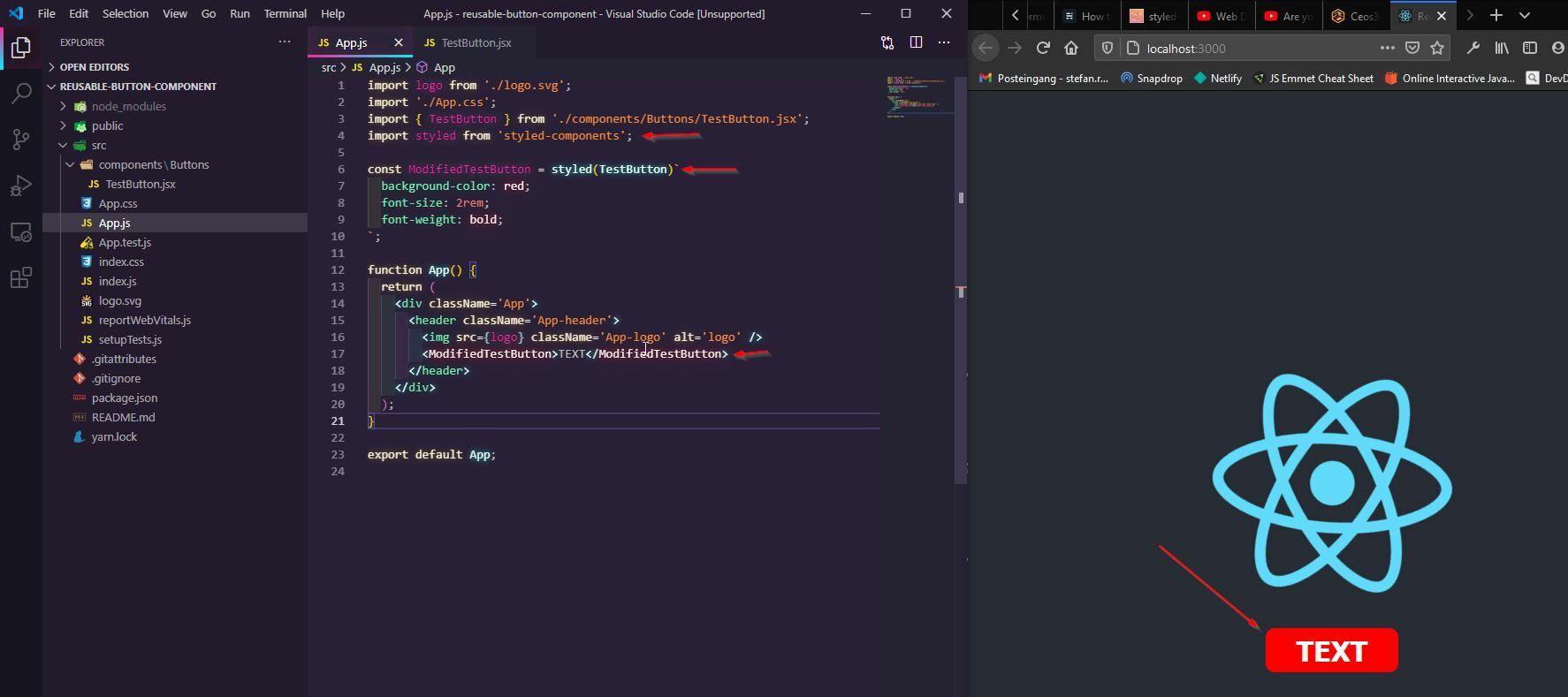
With all that in place we now have modified our original TestButton with a unique style.
## Conclusion
As you can probably see by now, Styled Components are a really powerful tool.
I completely switched over from classic CSS files to Styled Components whenever I can. It is so cool to be able to re-use your components once you have created them.
You can go ahead and just store this TestButton.jsx file inside of your own react-components repository and you can go ahead and re-use it in different project with ease.
I already have a couple of Navbars, Buttons, Footers, etc inside of my repository that I can easily re-use in client projects.
This was my first article here on Dev.to! I hope you like it. The original article was published on my website [Ceos3c.com](https://www.ceos3c.com)
You can follow me on [YouTube](https://www.youtube.com/c/ceos3ctutorials) or you find me on Twitter @ceos3c
Happy Coding!




Top comments (2)
Hi I am getting this error ./src/Pages/Services/sContact/Contact.js
Attempted import error: '../../../layoutComponents/sharedComponents/primaryButton' does not contain a default export (imported as 'Button').
Here is a snapshot since Dev upload image is taking forever
pasteboard.co/K0tWv6A.png
It looks like youre importing it as default, if that's the case just do
export default PrimaryButton
And remove the export next to const