I found Docker to be one of the most intimidating and confusing things about my work. Hopefully I can share some of what I’ve learned in a way that is accessible and somewhat less intimidating.
What is Docker?
Docker is an application for “containerising” software in an (almost) virtual machine. Docker containers can be used to:
- Isolate your application code from the rest of your computer.
- Allow you to control what resources an application has access to (e.g. networking).
- Run your code on a virtual operating system, allowing you to run it on different computers and have greater confidence that it will behave the same way (e.g. during development and in production).
How it works
Here’s how a Docker container gets made:
- You write a Dockerfile and add it alongside your source code.
- You give your Dockerfile to the Docker build command.
- Docker builds up an image of a container by running the instructions from your Dockerfile.
- You give that image to the Docker create command.
- Docker creates a container from the image.
So first off, Docker builds an image based on the instructions in your Dockerfile.
Here’s what that might look like:
FROM node:12.14.1-slim
USER node
COPY package.json /home/node/
WORKDIR /home/node
RUN npm install
RUN npm run build
Each line in the Dockerfile is an instruction for how Docker should build the image.
For example, the copy instruction copies a file from the Docker context (e.g. your source code) into the container. (A container has its own file system!)
Docker executes your instructions one after the other, then creates a snapshot of the result and stores this as an image.
You can then create a container from the image, start the container, and execute commands inside it.
Here’s how I would build and run my Node.js app using the above Dockerfile:
docker build --tag my_app .
docker run my_app npm start
(Docker run is like a combination of create, start and execute in a single command).
But wait, that’s not the full picture of what’s happening. Let’s talk about layers.
How layers work
Docker doesn’t just create a snapshot at the end of building an image. In fact, Docker creates a snapshot from the result of every instruction during a build.
These snapshots are called layers, and each layer is a recording of what changed as a result of executing an instruction.
Because a layer only stores what changed since running the previous instruction, each layer is dependant on the previous layer (aka. its parent layer). A layer without its parent is invalid, because it only makes sense in the context of its parent layers.
So, a layer consists of:
- An instruction
- A recording of what changed during the instruction
- A unique ID
- The ID of its parent
(Sidenote: Docker layers look a lot like Git commits!)
Docker stores all of the layers during a build in the outputted image.
When you ask Docker to create a container from an image, Docker re-plays the changes from each of the layers, one on top of the other (that’s why they’re called layers).
How layer caching works
When you run docker build you can give Docker an image to use as its layer cache by adding the --cache-from command-line argument.
Before running each instruction, Docker will check if there’s a layer in its cache which matches the instruction it’s going to run, and if it finds one, it will use that layer rather than building a new one. Nice one, Docker!
Importantly though, Docker also checks that the previous layer’s ID matches the cached layer’s parent ID. If the previous layer doesn’t match, then the cached layer can’t be used.
The effect of this is that as soon as Docker fails to find a match in its layer cache for one instruction, the layer for that instruction and all of the child layers will have to be re-built – invalidating one cached layer effectively invalidates all of its children as well.
To demonstrate how this works in practice, let’s go back to our example Dockerfile, which looks like this:
FROM node:12.14.1-slim
USER node
COPY package.json /home/node/
WORKDIR /home/node
RUN npm install
RUN npm run build
Let’s run docker build, and add the --cache-from argument like so:
docker build --tag “my_app” --cache-from=”my_app” .
Here’s our log output:
Step 1/6 : FROM node:12.14.1-slim
---> 918c7b4d1cc5
Step 2/6 : USER node
---> Using cache
---> d897eea3d14a
Step 3/6 : COPY package.json /home/node/
---> Using cache
---> 6211fc2535b1
Step 4/6 : WORKDIR /home/node
---> Using cache
---> 8b7fbfbc367f
Step 5/6 : RUN npm install
---> Using cache
---> 530d5f1f8e6d
Step 6/6 : RUN npm run build
---> Using cache
---> ae5267476d3d
Successfully built ae5267476d3d
Successfully tagged my_app
After each instruction, Docker logs Using cache, followed by the ID of the layer it’s caching from.
Now, if I change my Dockerfile to say RUN npm install --only=prod instead of RUN npm install and re-run the build, here’s what we get:
Step 1/6 : FROM node:12.14.1-slim
---> 918c7b4d1cc5
Step 2/6 : USER node
---> Using cache
---> d897eea3d14a
Step 3/6 : COPY package.json /home/node/
---> Using cache
---> 6211fc2535b1
Step 4/6 : WORKDIR /home/node
---> Using cache
---> 8b7fbfbc367f
Step 5/6 : RUN npm install --only=prod
---> Running in a168555b7db9
Removing intermediate container a168555b7db9
---> 44ab41899c52
Step 6/6 : RUN npm run build
---> Running in 1230a3e778aa
Removing intermediate container 1230a3e778aa
---> 8d3dca829a17
Successfully built 8d3dca829a17
Successfully tagged my_app
You can’t tell from the log output, but this build ran a lot slower than the last one! Let’s figure out why.
The first few lines here are the same as before, but now when we get to the instruction we changed, instead of:
Step 5/6 : RUN npm install
---> Using cache
---> 530d5f1f8e6d
Now we get:
Step 5/6 : RUN npm install --only=prod
---> Running in a168555b7db9
Removing intermediate container a168555b7db9
---> 44ab41899c52
Aha, so rather than using cache for this step, it has executed the instruction because the instruction has changed! This is a good thing of course, because we changed the instruction so we want Docker to do something different. If Docker used the cached layer, it would have the wrong result.
But the key thing here is that the ID of the layer has changed as well (from 530d5f1f8e6d to 44ab41899c52). This means from this point on, when Docker looks in its layer cache, it won’t find a layer that matches, because the IDs of the layers are all different to before — and remember, it caches layers based on the ID of the parent layer as well as the instruction.
All of the layers will have to be re-built for the instructions following the one we changed. And you can see in the log output that this is exactly what happened. There are no more Using cache lines once the cache gets invalidated.
So the reason why our build took longer was because we had to re-run both the npm install and npm run build steps in full.
It’s worth noting here that this is not a problem with Docker, it’s an important feature! The result of npm run build could change depending on whether we ran npm install or npm install --only=prod before-hand. Changing the npm install line in our Dockerfile means we will almost certainly want Docker to re-run our npm run build as well. This is cache invalidation working just as intended.
And of course, if we were to re-run this command again without making any changes, we would now get a fully cached build, since we are overwriting the same image tag each time.
Why this matters
It’s important to understand how Docker layer caching works when writing your Dockerfile.
Let’s use this Dockerfile snippet as an example:
COPY src /home/node/src
COPY package.json /home/node/
WORKDIR /home/node
RUN npm install
RUN npm run build
Here we have placed our COPY src instruction before our npm install instruction. This means npm install will have to execute again every time we make a change to the files in the src directory, because a change to the src files will invalidate the layer cache during the COPY src line. (Note: during a COPY, Docker will treat file changes as if the instruction has changed and this will invalidate the cache).
In the case of my Node.js app, I’m confident that the result of npm install will not be affected by what’s in my src folder, so I‘d like to be able to make changes to src without having to wait for npm install every time.
So let’s change the order of our Dockerfile and move COPY src to happen after npm install:
COPY package.json /home/node/
WORKDIR /home/node
RUN npm install
COPY src /home/node/src
RUN npm run build
Now if I change the contents of src but I haven’t touched package.json, Docker can take the first few layers straight from the cache, and it only has to re-run npm run build. And that’s exactly what we want, since the output from npm install doesn’t change depending on the content of src, but the output from npm run build does.
This will speed up my build when I’m not changing package.json, because it means Docker doesn’t re-run npm install. 🎉
In conclusion…
It’s important to be aware of dependencies between instructions in your Dockerfile to maximise the benefits from Docker layer caching. Try to group dependent instructions together.
You can also think about which things you change often and which things you don’t, and try to put the things which you think will change most often towards the bottom of your Dockerfile.
❤

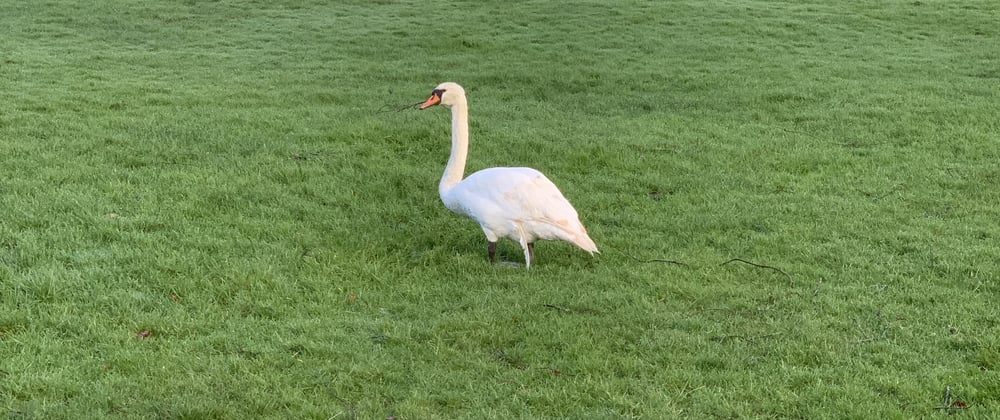
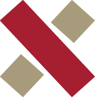




Latest comments (0)