PHP is arguably one of the most widely used server-side programming languages. It’s the language of choice when developing dynamic and responsive websites. In fact, popular CM platforms such as WordPress, Drupal, and Magento are based on PHP. Some other notable benefits of using PHP include the following:
- Easy to learn; the syntax is simple and well organized.
- PHP code can easily be edited at any time without messing up the entire code; this flexibility is very important for scripting languages.
- Easy to integrate and have multi-platform support.
- PHP is cost-effective because of open-source and highly efficient.
- PHP is supported by a massive community of developers.
- It is stable compared to other languages.
At the time of penning down this guide, the latest version of PHP is PHP 8.0. It was released on November 26, 2020. It boasts of new features and optimizations such as union types, named arguments, null safe operator, match expression, JIT, and improvements in error handling and consistency.
Table of Contents:
- System Update
- Add the Ondřej Surý PPA Repository
- Install PHP 8 With Extension
Step 1: System Update
Update all system packages to the latest, Run the following command:
sudo apt-get update
sudo apt-get upgrade -y
Step 2: Add the Ondřej Surý PPA Repository
The latest PHP packages are available in the Ondřej Surý PPA repository. Run the following command:
sudo apt-get install lsb-release ca-certificates apt-transport-https software-properties-common -y
sudo add-apt-repository ppa:ondrej/php
When prompted, press ENTER to proceed with adding the repository.
Once the PPA is enabled, you can install PHP 8.
Step 3: Install PHP 8 With Extension
Next, Type the below command to install PHP 8.0 on the Ubuntu system.
sudo apt-get install php8.0
Press ‘Y’ for any confirmation asked by the installer.
To install PHP 8 extensions on Ubuntu 20.04, Run the following command:
sudo apt-get install php8.0-<extension>
Some available extensions are as shown below:
sudo apt install php8.0-
php8.0-amqp php8.0-common php8.0-gd php8.0-ldap php8.0-odbc php8.0-readline php8.0-sqlite3 php8.0-xsl
php8.0-apcu php8.0-curl php8.0-gmp php8.0-mailparse php8.0-opcache php8.0-redis php8.0-sybase php8.0-yac
php8.0-ast php8.0-dba php8.0-igbinary php8.0-mbstring php8.0-pgsql php8.0-rrd php8.0-tidy php8.0-yaml
php8.0-bcmath php8.0-dev php8.0-imagick php8.0-memcached php8.0-phpdbg php8.0-smbclient php8.0-uuid php8.0-zip
php8.0-bz2 php8.0-ds php8.0-imap php8.0-msgpack php8.0-pspell php8.0-snmp php8.0-xdebug php8.0-zmq
php8.0-cgi php8.0-enchant php8.0-interbase php8.0-mysql php8.0-psr php8.0-soap php8.0-xhprof
php8.0-cli php8.0-fpm php8.0-intl php8.0-oauth php8.0-raphf php8.0-solr php8.0-xml
Example:
sudo apt-get install php8.0-cli php8.0-common php8.0-imap php8.0-redis php8.0-snmp php8.0-xml php8.0-imagick php8.0-intl php8.0-fpm php8.0-imap
Thank you for reading this blog.

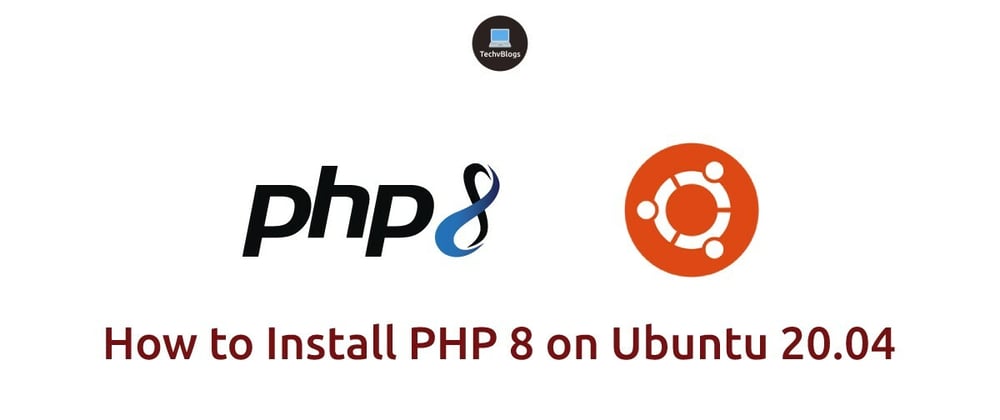





Top comments (4)
It's very easy, thank for share!
If (like me) you're frequently switching between PHP8 and PHP7.4, you may use this command on Ubuntu to change your PHP version:
If you are macos user, ServBay.dev is worth to try. You don't need to spend some time or couple of days to setup anything. Just download it and you can use it immediately. You can run multiple PHP versions simultaneously and switch between them effortlessly.
Honestly, this tool has greatly simplified my PHP development and is definitely worth trying!
Nice Information. Learn More Questions on PHP.
Some comments have been hidden by the post's author - find out more