English | 简体中文
In this tutorial, we are going to implement Front end reading excel tables and get the content of the file ,Without back-end interface.
- Use it to learn important XLSX features.
- My other articles address expansion requirements:
- Automatic cell merging after reading and parsing excel tables
- Set cell color automatically after read and analyze the excel tables , then compare and analyze according to the data.
- Perform data analysis after Reading the analysis excel tables(dialysis) Generate the echarts diagram that can meet the user-defined requirements.
- Download excel tables
Introduction
There are many Background Management Systems in my company. It's very common to upload, parse and download excel tables. I've written similar posts before, but I only put the code and never write comments and steps. Haha, I don't say much. This article is a complete record:
Prerequisites
I usually use the following techniques:
Ant Design + Angular
Element UI + Vue
Ant Design + Vue
For convenience ,today we use Element UI + Vue
Start directly based on vue-element-admin
Step 1:Preparation
1. Click to download vue-element-admin
2. Download and unzip
3. Install dependency and run
Your project should resemble the following:
4. Run successfully
You will see a Login Form System web interface.
Step2:Import and parse tables
### 1. Enter the following path;
src\views\dashboard\index.vue
### 2. Delete useless code, prepare to start;
<template>
<div class="dashboard-container">
</div>
</template>
<script>
export default {
name: 'Dashboard'
}
</script>
<style lang="scss" scoped>
</style>
### 3. Add import button
<template>
<div class="dashboard-container">
<!-- Import button -->
<div class="button_group">
<a
href="javascript:;"
class="button_s my_file el-button button_s el-button--primary el-button--small"
>
<input type="file" class="my_input" @change="importExcel" id="upload" />Import
</a>
</div>
<!-- Import button -->
</div>
</template>
<script>
export default {
name: 'Dashboard',
methods: {
/**
* Import table
*/
importExcel(e) {
}
}
}
</script>
<style lang="scss" scoped>
// Button style
.button_group {
.button_s {
width: 78px;
margin: 5px 10px 5px 5px;
}
.button_m {
width: 100px;
margin: 5px 10px 5px 5px;
}
.my_file {
position: relative;
.my_input {
position: absolute;
opacity: 0;
width: 78px;
height: 30px;
top: 0;
left: 0;
}
}
}
// Button style
</style>
### 4. Save and refresh;
### 5. Download xlsx And Import xlsx;
### 6. Write Import Table function code, Save and Refresh;
<script>
import xlsx from "xlsx";
export default {
name: 'Dashboard',
methods: {
/**
* Import table
*/
importExcel(e) {
const files = e.target.files;
console.log(files);
if (!files.length) {
return ;
} else if (!/\.(xls|xlsx)$/.test(files[0].name.toLowerCase())) {
return alert("The upload format is incorrect. Please upload xls or xlsx format");
}
const fileReader = new FileReader();
fileReader.onload = ev => {
try {
const data = ev.target.result;
const XLSX = xlsx;
const workbook = XLSX.read(data, {
type: "binary"
});
const wsname = workbook.SheetNames[0]; // Take the first sheet,wb.SheetNames[0] :Take the name of the first sheet in the sheets
const ws = XLSX.utils.sheet_to_json(workbook.Sheets[wsname]); // Generate JSON table content,wb.Sheets[Sheet名] Get the data of the first sheet
const excellist = []; // Clear received data
// Edit data
for (var i = 0; i < ws.length; i++) {
excellist.push(ws[i]);
}
console.log("Read results", excellist); // At this point, you get an array containing objects that need to be processed
} catch (e) {
return alert("Read failure!");;
}
};
fileReader.readAsBinaryString(files[0]);
var input = document.getElementById("upload");
input.value = "";
}
}
}
</script>
### 7. Write the following table to test the function ;
### 8. Sometimes, the table title is Chinese. If we want to get the English attribute name in Object After the table is parsed successfully , Add The Following Code and test again;
<script>
import xlsx from "xlsx";
export default {
name: 'Dashboard',
methods: {
getHeader(sheet) {
const XLSX = xlsx;
const headers = [];
const range = XLSX.utils.decode_range(sheet["!ref"]); // worksheet['!ref'] Is the valid range of the worksheet
let C;
/* Get cell value start in the first row */
const R = range.s.r; //Line / / column C
let i = 0;
for (C = range.s.c; C <= range.e.c; ++C) {
var cell =
sheet[
XLSX.utils.encode_cell({ c: C, r: R })
]; /* Get the cell value based on the address find the cell in the first row */
var hdr = "UNKNOWN" + C; // replace with your desired default
// XLSX.utils.format_cell Generate cell text value
if (cell && cell.t) hdr = XLSX.utils.format_cell(cell);
if(hdr.indexOf('UNKNOWN') > -1){
if(!i) {
hdr = '__EMPTY';
}else {
hdr = '__EMPTY_' + i;
}
i++;
}
headers.push(hdr);
}
return headers;
},
/**
* Import table
*/
importExcel(e) {
const files = e.target.files;
console.log(files);
if (!files.length) {
return ;
} else if (!/\.(xls|xlsx)$/.test(files[0].name.toLowerCase())) {
return alert("The upload format is incorrect. Please upload xls or xlsx format");
}
const fileReader = new FileReader();
fileReader.onload = ev => {
try {
const data = ev.target.result;
const XLSX = xlsx;
const workbook = XLSX.read(data, {
type: "binary"
});
const wsname = workbook.SheetNames[0]; // Take the first sheet,wb.SheetNames[0] :Take the name of the first sheet in the sheets
const ws = XLSX.utils.sheet_to_json(workbook.Sheets[wsname]); // Generate JSON table content,wb.Sheets[Sheet名] Get the data of the first sheet
const excellist = []; // Clear received data
// Edit data
for (var i = 0; i < ws.length; i++) {
excellist.push(ws[i]);
}
console.log("Read results", excellist); // At this point, you get an array containing objects that need to be processed
// Get header2-1
const a = workbook.Sheets[workbook.SheetNames[0]];
const headers = this.getHeader(a);
console.log('headers', headers);
// Get header2-2
} catch (e) {
return alert("Read failure!");;
}
};
fileReader.readAsBinaryString(files[0]);
var input = document.getElementById("upload");
input.value = "";
}
}
}
</script>
We change the form to irregular state, save and open the interface for testing
Step 3: implement table rendering
### 1. Add table component to the interface 。
<!-- Table components -->
<div class="myTable">
<el-table
max-height="600"
:data="dataArr"
v-loading="tableLoading"
:span-method="objectSpanMethod"
border
style="width: 100%"
>
<el-table-column
:prop="item.prop"
:label="item.label"
:width="item.width"
v-for="(item, i) in tableColumn"
:key="i"
></el-table-column>
</el-table>
</div>
<!-- Table components -->
data() {
return {
dataArr: [], // Table content data array
// countArr: {}, // Analyze the table data and header to get a cross reference array for user-defined consolidation. For the time being, this article only writes the basis, and does not introduce the automatic consolidation of cells~~My other articles have custom merge implementation methods~
tableColumn: [], // Table header configuration array
tableLoading: false // Whether the table is loading
};
},
### 2. Add Table Rendering Method
Note: part of the code in the table rendering method is used to map attribute names in Chinese and English. This is a function I added. Sometimes I don't need to use it. You can modify the code according to your requirements;
setTable(headers, excellist) {
const tableTitleData = []; // Store table header data
const tableMapTitle = {}; // Set table content for Chinese and English
headers.forEach((_, i) => {
tableMapTitle[_] = "prop" + i;
tableTitleData.push({
prop: "prop" + i,
label: _,
width: 100
});
});
console.log("tableTitleData", tableTitleData);
// Mapping table content attribute name is English
const newTableData = [];
excellist.forEach(_ => {
const newObj = {};
Object.keys(_).forEach(key => {
newObj[tableMapTitle[key]] = _[key];
});
newTableData.push(newObj);
});
console.log('newTableData',newTableData);
this.tableColumn = tableTitleData;
this.dataArr = newTableData;
},
3. Call Table Rendering Method
// Add the following code to the importexcel (E) method
// Render table1-1
this.setTable(headers, excellist);
// Render table1-2
4. Carry on function test
Conclusion
This code supports irregular data and can also be rendered to the interface if there is no header~~
Welcome to point out the error of my code~
If there is a better way to write, welcome to come up with it and make progress together~~

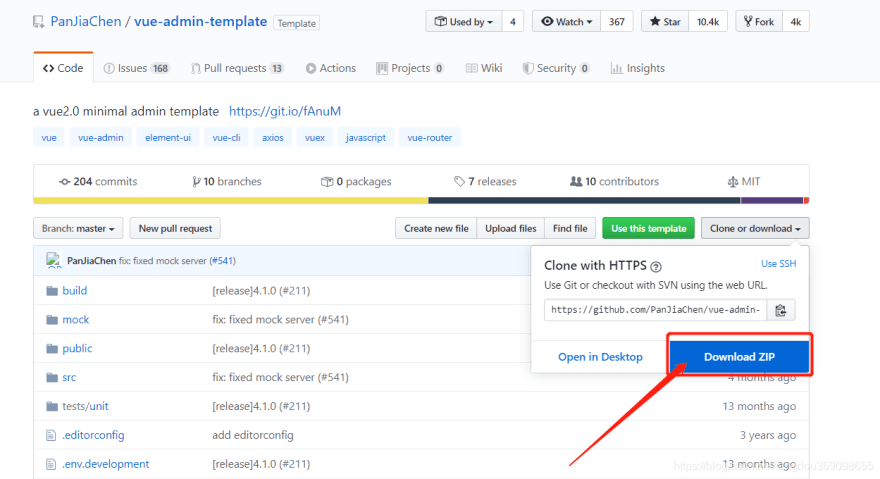
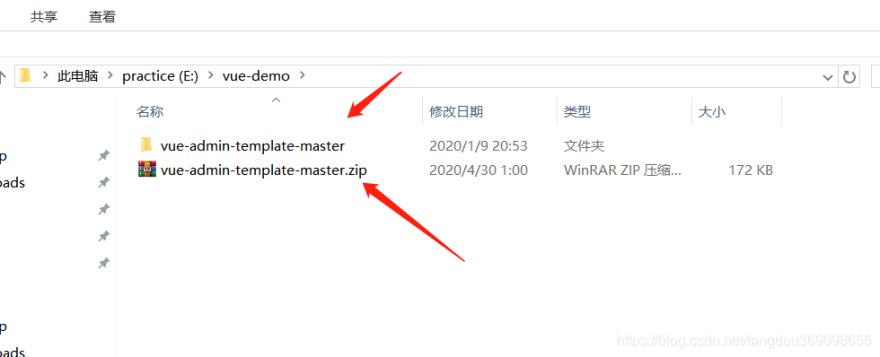


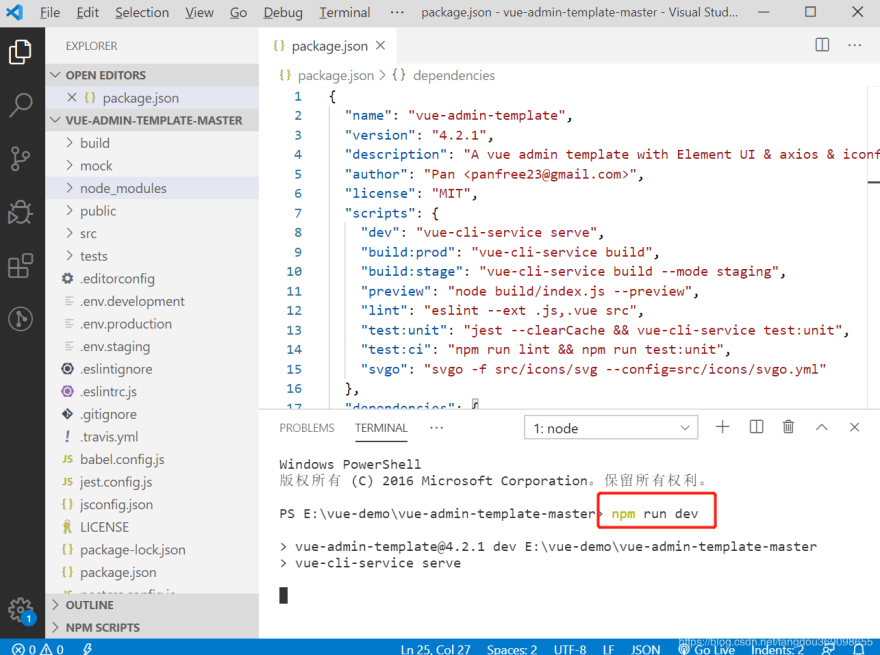

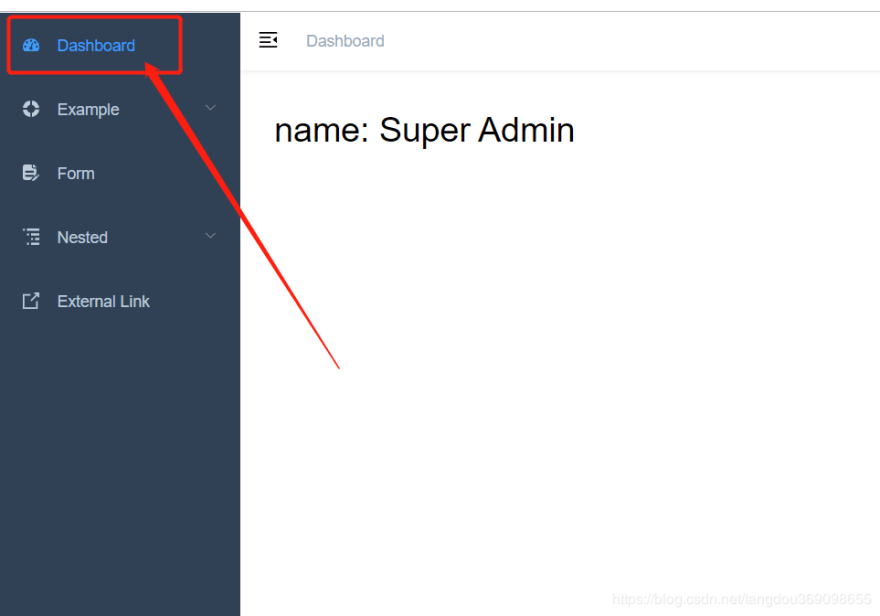
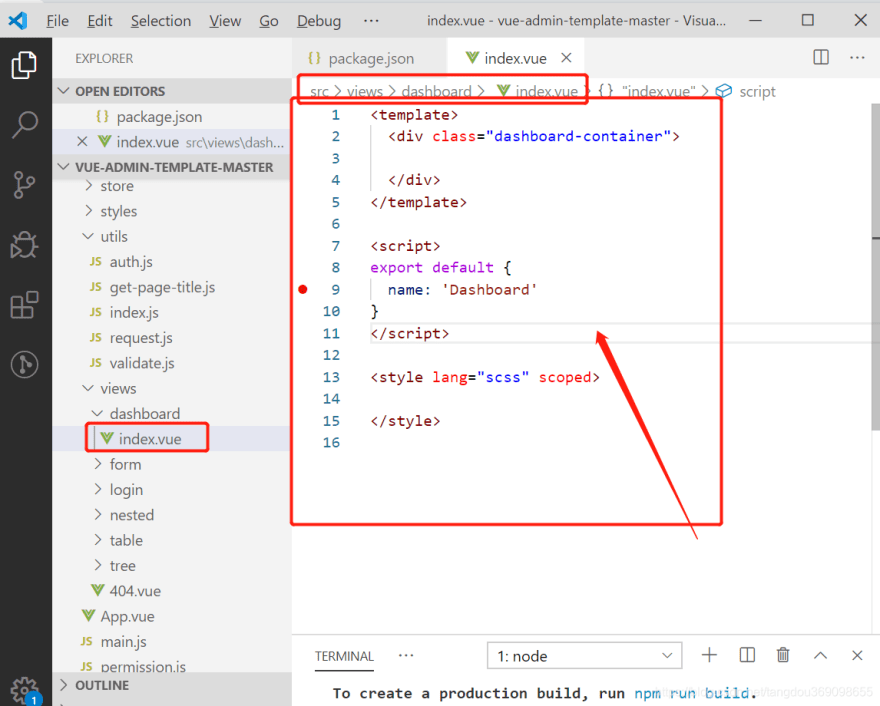
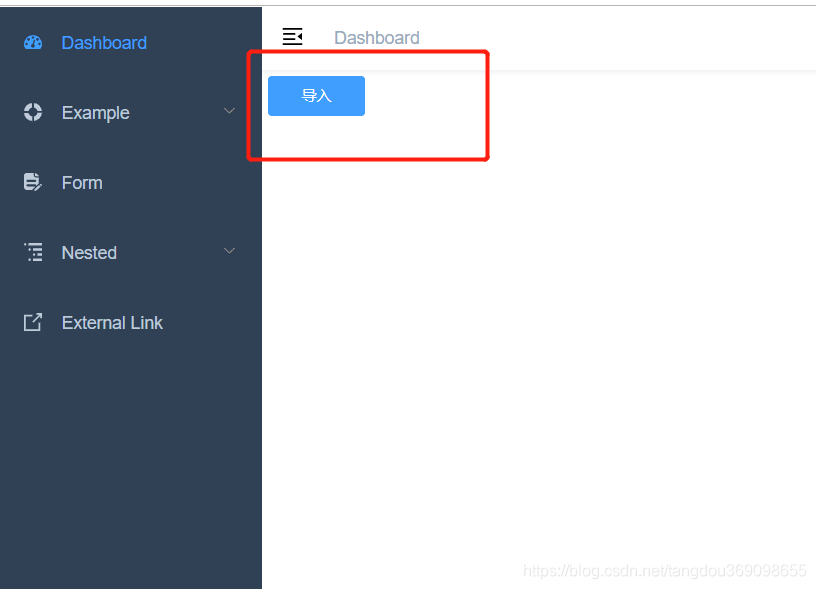
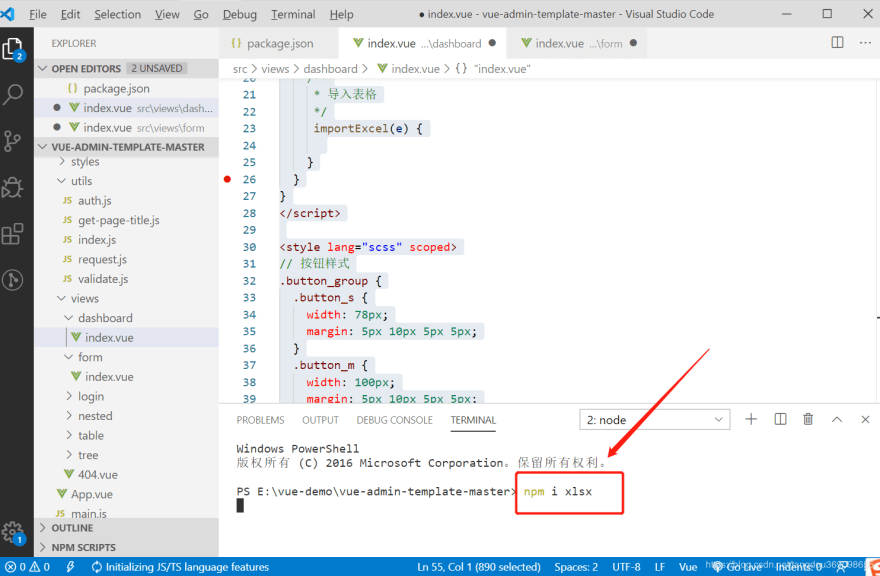
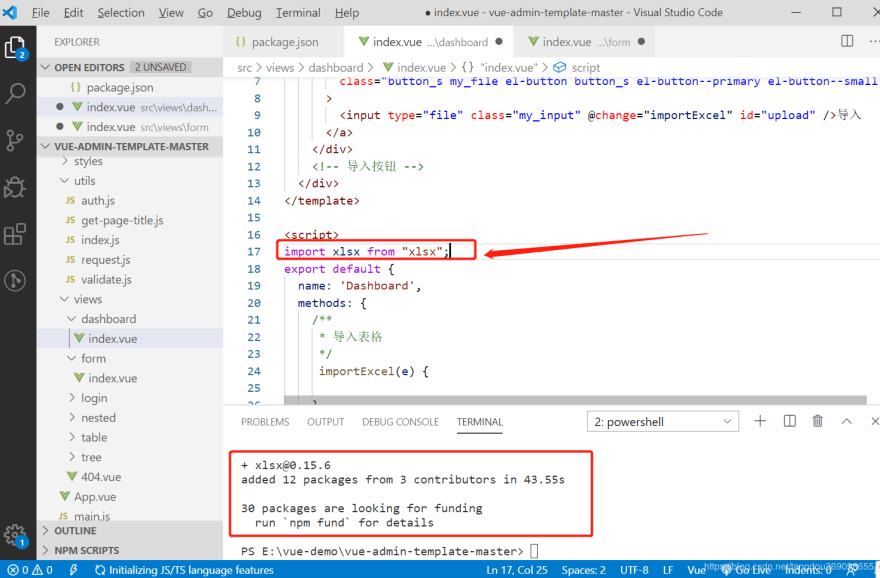



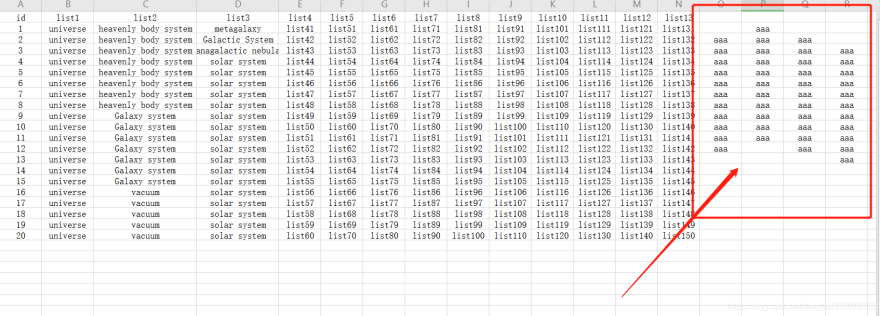
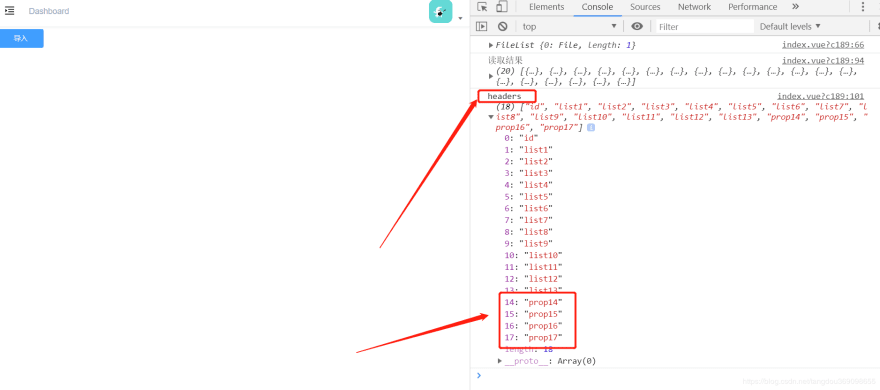
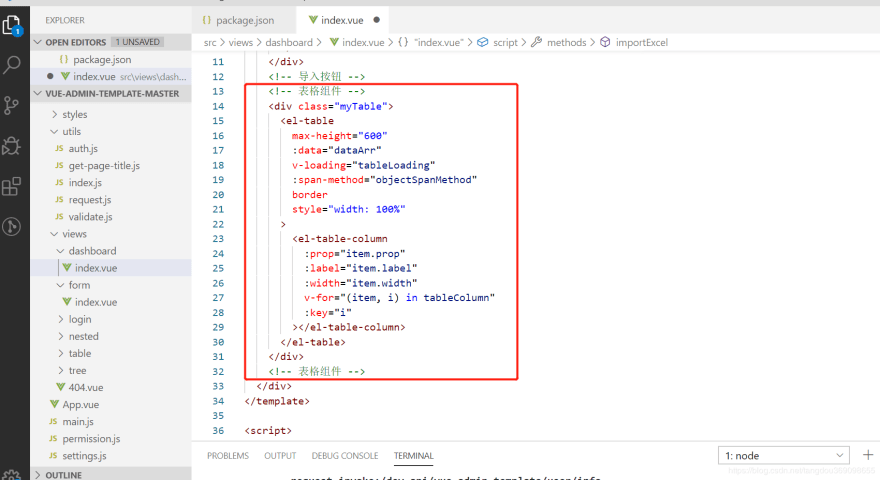
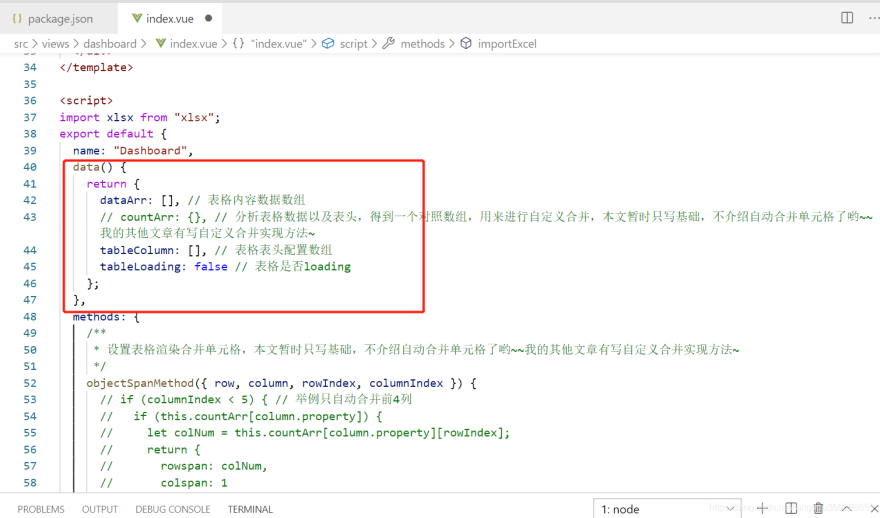
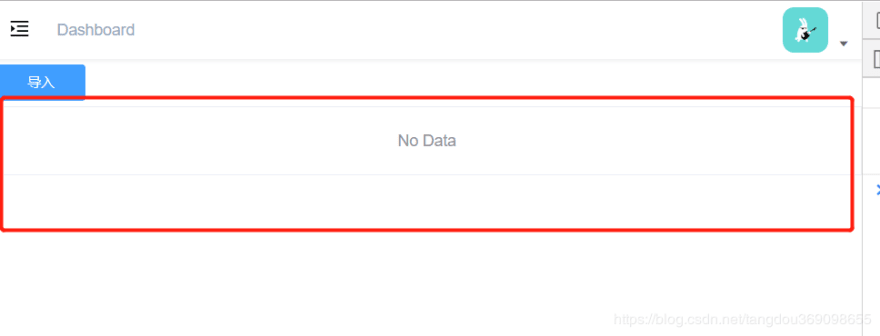
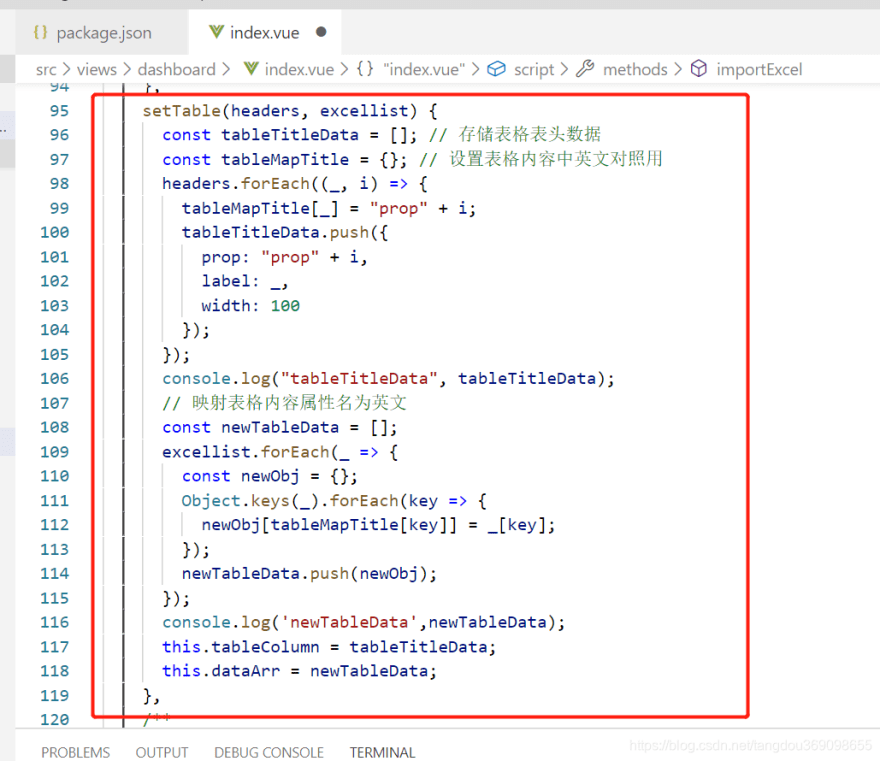
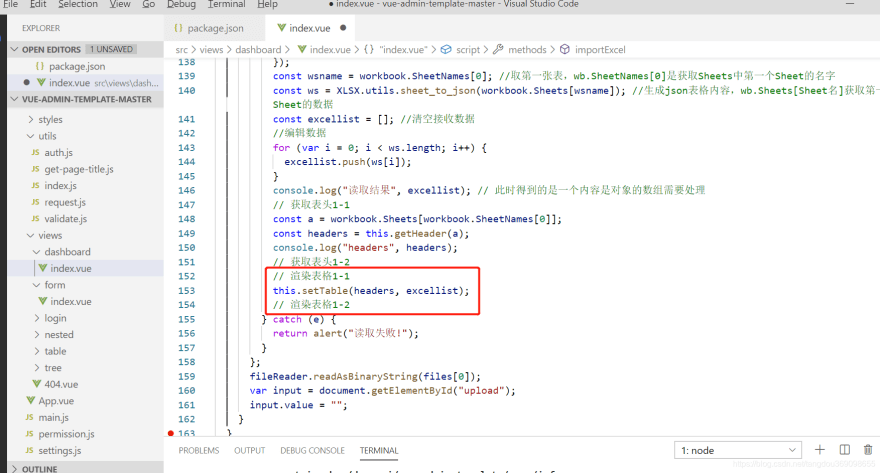

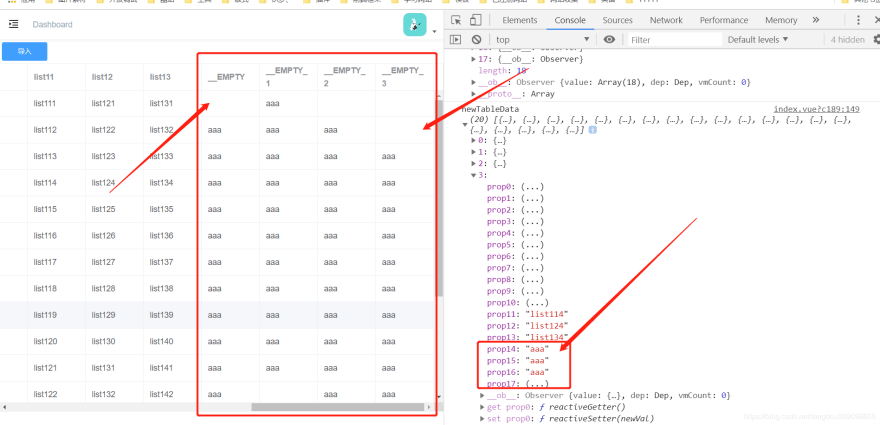

Top comments (0)