Orginally published at Medium on Feb 28th 2020.
Elegantly slide to a section of a page
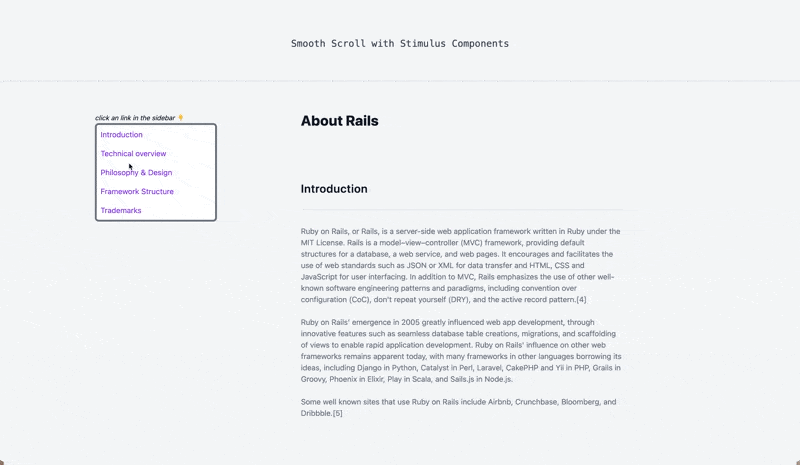
Learn how to set up a smooth scrolling with Ruby on Rails and Stimulus Components. This is a simple and clean way to enable users to slide to a different section of a page.
Before You Start
Make sure you have Stimulus installed. Check the package.json file or run yarn why stimulus. If Stimulus is not yet installed, follow the documentation.
1. Install the package
Add Stimulus ScrollTo to your project
yarn add stimulus-scroll-to
2. Add Stimulus Scroll-To library
import { Application } from 'stimulus'
import { ScrollTo } from 'stimulus-scroll-to'
const application = Application.start()
application.register("scroll-to", ScrollTo)
3. Add sidebar
<div class="flex">
<div class="w-1/5">
<small class="pb-3 text-sm italic">click a link in the sidebar 👇</small>
<ul class="sticky flex flex-col w-full h-auto p-2 space-y-4 bg-white border-4 border-gray-500 rounded-lg top-16">
<li><%= link_to "Introduction", "#introduction", data: {controller: "scroll-to"} %></li>
<li><%= link_to "Technical Overview", "#technical_overview", data: {controller: "scroll-to"} %></li>
<li><%= link_to "Philosophy & Design", "#philosophy_design", data: {controller: "scroll-to"} %></li>
<li><%= link_to "Framework Structure", "#framework_structure", data: {controller: "scroll-to"} %></li>
<li><%= link_to "Trademarks", "#trademarks", data: {controller: "scroll-to"} %></li>
</ul>
</div>
<div class="w-4/5"></div>
</div>
- data-controller=”scroll-to” scopes the imported controller to every individual link_to.
- The hashtag(#) in the link_to will look on the same page for a matching id. From #introduction to id=”introduction”
4. Add content
<div class="w-4/5">
<article>
<ul>
<li>
<p id="introduction">Introduction</p>
<p>PARAGRAPH HERE</p>
</li>
<li>
<p id="techincal_overview">Techincal Overview</p>
<p>PARAGRAPH HERE</p>
</li>
...
</ul>
</article>
</div>
Note that the code snippet above is a simplified, without Tailwind CSS classes, in order to keep the view clean
That’s it, Smooth Scrolling is now functional!
Thanks for reading!







Top comments (1)
it is good in using , keep posting such valuable article which inspire us to do work more . sihr of separation