If you're currently developing a web application, it's highly likely that you have an API, be it a REST API, a GraphQL API, or any other API. This means that HTTP queries must be made daily for development and testing. There are a huge number of tools available for running HTTP queries, such as cURL and Postman etc. I would like to tell you about a tool that I made for myself, but it might be useful for you too, it's called ArdorQuery. In this article, you will learn how to use the ArdorQuery application on a daily basis to make HTTP queries. The application is oriented on keyboard and allows you to separate parts of your query as human-readable lines. Lines are highlighted in different colors depending on the type of content. To get more information about application or download.
In previous articles we worked with one query, but in the real world the number of queries we have to work with at the same time is usually more than one. In ArdorQuery you can add any number of queries and switch between them at any time. First, you should learn about the title X field, which allows you to add human-readable descriptions for queries. All queries that do not have a name will be named Unnamed, and if all requests are called that way, you will agree that it will be difficult to distinguish between them.
Now we are ready to make an example. Let's add field title Get todos to our query. Changes will be immediately reflected in the tab header above the editor.
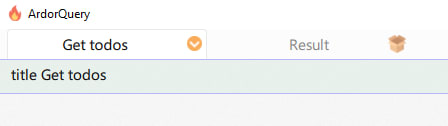
And add URL to get todo item url https://jsonplaceholder.typicode.com/todos/1.

Let's say I need to run another query, but I want to return to the one I already created and continue working with it. To add a new request, you need use Ctrl-Insert. After this, we will immediately move to a new request and it will be empty. Let's fill out a new query, define the request title title Get posts and url https://jsonplaceholder.typicode.com/posts/1. To see what queries there are in the form of a list, you can click on the icon in the tab with the editor's request.

You can click on the corresponding item and it will open.
But besides this, there is another more convenient way.
Navigate between queries — press and hold the Ctrl button, then press and release Tab (T on macOS) to open the history window. The position in history will correspond to the most recently opened query. You can hold down the Ctrl key and press Tab (T on macOS) repeatedly to select the query you want from the list from up to down, and when you release the Ctrl key, the selected query will immediately open. This option is more convenient when you need to switch between queries frequently.
You can also run all queries at once by pressing Ctrl-M. You can track the execution of queries in the lower toolbar.



Top comments (0)