I'm excited to share what I and @Adeyemo Peter have been working on for a while now- InvoiceEase.
What is InvoiceEase?
InvoiceEase is an invoicing tool designed to simplify and streamline the invoicing process for freelancers and small businesses. By providing an intuitive and easy-to-use platform, InvoiceEase helps users create and manage invoices more efficiently with a range of features, such as easy profile management, client management, and invoice management.
Demo 📺
%[https://youtu.be/W-nIyNmNshA]
Guide to Using InvoiceEase
Step 1: Create an account
Visit InvoiceEase to sign up for an account with either your Google or LinkedIn account.
Step 2: Onboarding
You'll be redirected to your dashboard which looks something like below. Follow the onboarding to-do guide widget to complete your onboarding.
Step 3: Update your profile
You can update your profile and logo from the settings page on your dashboard: The information provided on the profile page will be reusable while creating your invoices, so you won't repeat yourself each time.
If you're setting up your account for the first time. The onboarding wizard will guide you on what next as shown below:
Step 4: Add a payment method
Payment methods are means by which you want your client to pay you for your service while creating your invoice.
You can add the following payment methods:
Bank payment method
Paypal
Stripe (coming soon)
Please comment on this post if you have any payment method you'd want to see on InvoiceEase.
From your settings dashboard, click on the "Add payment method" button.
Next, select the payment method you'd like to add from the modal list.
and provide the required details in the form modal:
Lastly, your payment method will be displayed in the payment methods tab as shown below, where you can also manage them.
If you're setting up your account for the first time. You can now, proceed to add your client record to which you want to send an invoice.
Step 5: Add a client record
To add a new client record in InvoiceEase, simply click on the "Add New Client" option located in the sidebar. From there, you'll be prompted to fill out a form with the required information for the client.
Once you've added a client, you won't need to fill out their information again each time you create an invoice for them. The information you provide here will be readily available when you create an invoice for the client.
If you're setting up your account for the first time. The onboarding wizard will guide you on what's next in the onboarding.
The clients you add will be displayed on the Clients page of your dashboard. From there, you can easily manage and update their information as needed.
Step 6: Create an Invoice
Once you have updated your profile, added a payment method, and created a client's record, you are ready to start creating invoices for them.
To navigate to the page where you can create a new invoice, simply click on the "Create Invoice" option located in the sidebar, or click on the "+ New Invoice" button on your dashboard. This will take you to the new invoice page where you can start creating a new invoice for your clients.
On the invoice page, your profile logo will automatically appear as the default logo on the invoice form. However, you can also choose to update the logo for a specific invoice.
To get started, simply select the client you want to create the invoice for, followed by the invoice date and due date. Then, choose a payment method from the ones you've previously created in your settings, and fill out the items and amounts for the invoice as demonstrated below.
Click on the "Generate Invoice" button once you're done and wait for the invoice to be generated.
After successfully generating the invoice, you will be directed to the Invoice page, where you can view, manage, and download the invoice as needed.
Step 7: Managing Invoice
The invoices you create will be displayed on the Invoices page, as illustrated below.
To manage an invoice, simply click on the ellipsis icon located in front of the respective invoice on the Invoices page. From there, you can download the invoice, delete it, or update its status according to your needs.
Dashboard Widgets
The widgets on your dashboard provide valuable insights into your invoice statistics. They display information ranging from pending payments and total paid invoices to the amount earned for each currency, as well as your ten most recent invoices.
These components help you stay on top of your invoicing activities and give you a quick snapshot of your business finances.
Total Invoice Widget
The "Total Invoice" widget provides a quick overview of the total number of invoices you've created since you first created your InvoiceEase account. This count excludes any invoices that have been deleted.
This widget displays the total number of invoices you've created since you created your account excluding deleted invoices.
Awaiting Payments Widget
The "Awaiting Payments" widget on your dashboard displays the number of invoices that are currently awaiting payment, with the client name of the most recently created invoice displayed at the top.
Total Paid Invoice in Currency Widget
The "Total Paid Invoice in Currency" widget provides an overview of the total amount earned across all invoices in a specific currency. It helps you keep track of your earnings and provides valuable insights into the currencies in which you conduct business.
Recent Invoices Widget
The "Recent Invoices" widget on your dashboard displays the ten most recent invoices you've created, with the latest invoice appearing at the top.
This widget allows you to quickly access and manage your recent invoices by clicking on the ellipsis icon next to each invoice. From there, you can download, delete, or update the status of the invoice as needed.
Wrapping Up
In conclusion, InvoiceEase is an invoicing tool designed to simplify and streamline the invoicing process for freelancers and small businesses. It provides an intuitive and easy-to-use platform, helping users create and manage invoices more efficiently with a range of features such as easy profile management, client management, and invoice management.
The tool also offers an onboarding wizard to guide users through the initial setup process, and dashboard widgets that provide valuable insights into invoice statistics. Overall, InvoiceEase aims to make invoicing a hassle-free experience for freelancers and small businesses.
We Want to Hear Your Thoughts
We would greatly appreciate your thoughts and feedback on InvoiceEase. Whether it's about our site or product, we value your opinion and would love to hear from you.
You can leave a comment here or send me a direct message on Twitter (@unclebigbay143).
Thank you for taking the time to check out our launch. If you enjoyed our product, we would be grateful if you could share your feedback and give us an upvote on ProductHunt.
We hope to continue improving InvoiceEase and providing a better invoicing experience for freelancers and small businesses alike.


























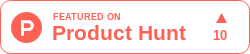

Top comments (0)