This post was originally posted on https://blog.viralsangani.me.
Checkout this post at - https://blog.viralsangani.me/posts/be-anonymous-create-your-own-proxy-server-with-aws-ec2/
We are living in 2020, and both users and internet applications can take the benefit of cybersecurity. One of the best ways to be secure while browsing the Internet is by using proxy servers. The proxy server is an important thing to know about nowadays. Let's see what makes proxy servers an essential aspect of cybersecurity support.
Thanks to traking cookies, browser fingerprinting and Internet Service Providers (ISPs) selling our browsing logs to advertisers, online anonymity is out like COVID 19 virus, everybody knows about it, but few are doing something about it. While your next-door-neighbour might not know where to find you online, but there is at least one large corporation (you know whom I am indicating G..... 😅), which has a series of 0's and 1's stored in their database
which represents you, specific details of what you buy, what you like, what you don't, including your favourite ice cream flavour.
There are few ways to stop this, like using a corporate firewall, using Tor, or maybe a VPN. But in this blog, we'll see a free and effective way to stay secure online.
What's a proxy server, anyway?
A proxy, in the English definition, is the "authority or power to act for another." A proxy server, in the computing context, is a server that acts on behalf of another server, or a user's machine.
By using a proxy to browse the Internet all of the user's Internet traffic appears to come from the proxy server instead of their machine. To set up a free high-speed proxy server all you need is a free tier AWS account.
Follow the steps below to create a proxy server.
Step 1: Go to the AWS console and select EC2 from the services.
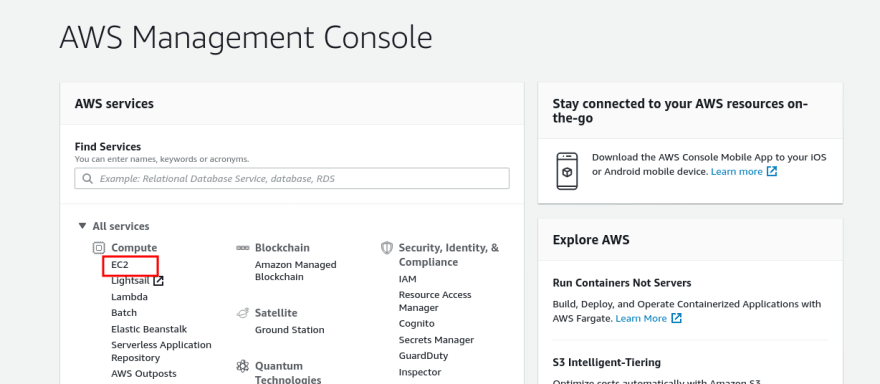
Step 2: Select Instances from the left panel and then click in Launch instance.
Step 3: From the list, select Ubuntu Server 18.04 LTS, and click in next.
Step 4: Click on continue and keep default configuration until you reach the Security Group configuration. Create a new security group, add a security group name and a small description. Then add a new rule, set Type to Custom TCP, and set Port Range to 8888. In source, choose My IP from the dropdown. Click on Review and launch.
Make sure to create new SSH keys and download it from the popup after clicking on Review and launch.
Step 5: Once your instance is created, click on the Connect button, and copy the ssh command as shown in the image below.
Step 6: Open a terminal, and run this the following command. If you are on the windows machine, I highly suggest you use Putty for connecting to the EC2 server.
# Goto the directory where the key is download.
chmod 400 proxy-server.pem
# Paste the code copied from AWS.
ssh -i "proxy-server.pem" @ec2-12-345-678-90.ap-south-1.compute.amazonaws.com
Now, you'll get a shell in the AWS EC2 server.
Step 7:
sudo apt update && sudo apt upgrade
sudo apt install tinyproxy
This will get you all the dependency needed. We will use TinyProxy to setup our Ubuntu Server as the Proxy. By default, TinyProxy operates on Port 8888. Now we need to modify the configuration file of TinyProxy to allow the only IP address of your machines.
Step 8: For this step, you should be familiar with the VIM text editor. If you are not, I'll soon write a detailed blog for VIM too.
sudo vim /etc/tinyproxy/tinyproxy.conf
Look for Allow 127.0.0.1 line and add your public IP, as shown below.
To know your IP, run this in a new terminal.
curl ifconfig.co
You will get your public IP there.
Step 9: The final step is to restart the tinyproxy to reflect the changes we made.
sudo /etc/init.d/tinyproxy restart
How to use this Proxy?
To browse the Internet via this Proxy, we need to set up our browser to use this Proxy.
In the firefox browser goto preferences from right top corner options, and search for Proxy. Choose manual proxy configuration, and in HTTP proxy add your AWS EC2 public IP(you can get the public IP from AWS EC2 dashboard), in Port add 8888. Make sure to check the Also use this Proxy for FTP and HTTPS checkbox. Click, OK, and you are good to go.
To verify go to Google, and search what is my IP. You will see your AWS EC2 IP, that means all your data is routed via AWS servers.
This means there is no more restriction on which site you can access. All sites are unlocked for you😁. Enjoy!


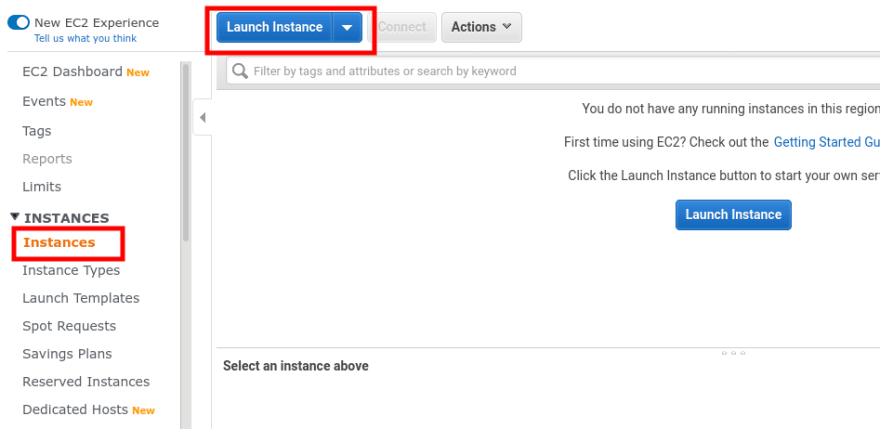
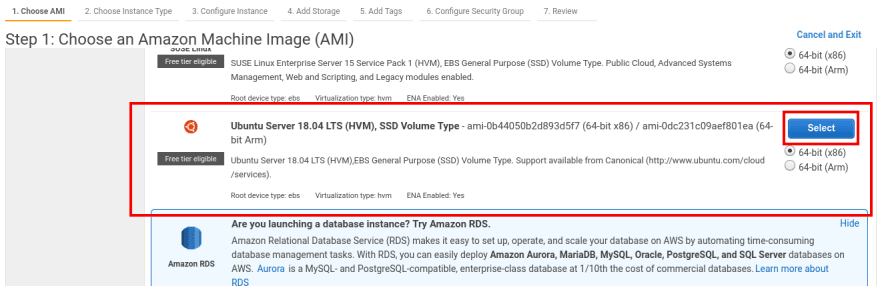

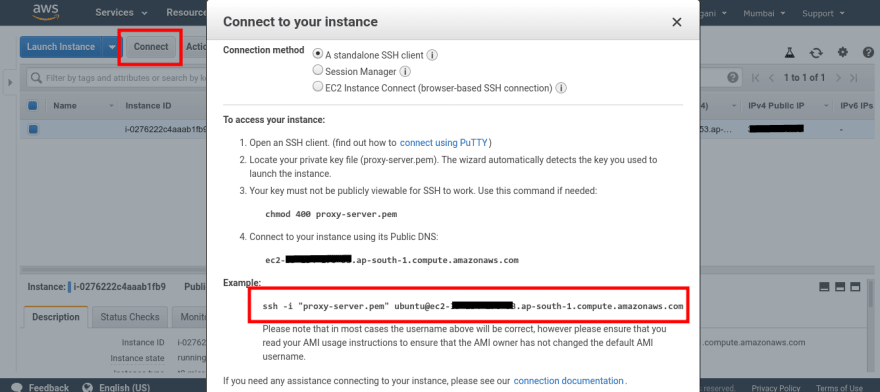
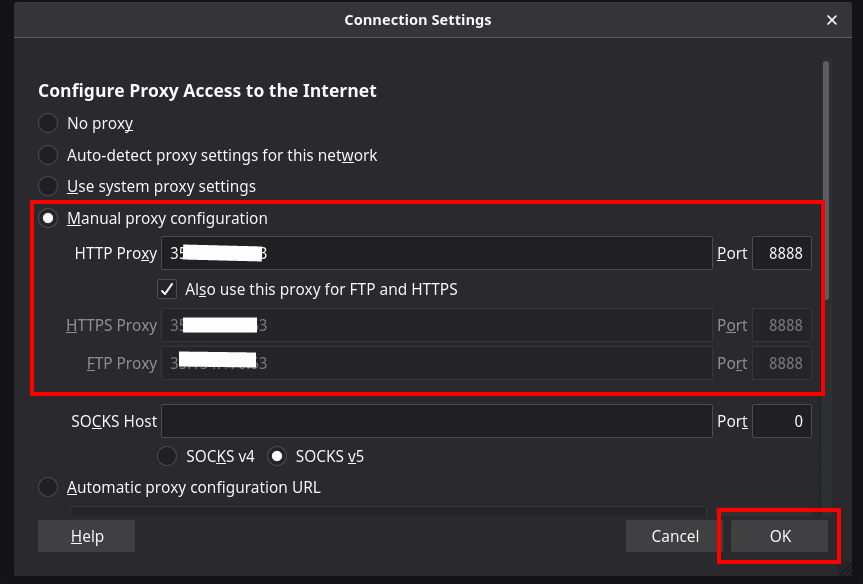





Top comments (15)
Just be aware of your specific threat model. Tying your "anonymity" VPN to your AWS credit card may not be what you want.
And your browser is still going to continue fingerprinting and websites will continue to use tracking cookies though a VPN. So all it is really doing is stopping your ISP from monetizing your traffic, which you get with a DNS over HTTPS provider without needing to spend money in the cloud, and is default in Firefox and I think just turned on in chrome as well.
The other issue is your traffic isn't encrypted traveling to the proxy, which means your ISP still sees your requests for the various sites. I use Tinyproxy and an ssh tunnel:
Then set up your browser to use a proxy on localhost:8888. Tinyproxy is set to only listen on the localhost. Using an SSH tunnel allows you to use the proxy no matter where you are.
Well, HTTPS traffic is still encrypted so your ISP won't see what traffic you mean to send, just that you are communicating with your VPN server in AWS because that is the only DNS traffic it see. So you're fine there, but again DNS over https is an easier and cheaper way to accomplish that.
Your ISP won't be able to see the traffic, but they will know what sites you are visiting since those requests go across in plaintext. Here's an example line from Squid log when used as a proxy server:
That's the traffic your ISP will see. Since you aren't encrypting traffic between you and the proxy, even DOH won't stop your ISP from seeing the sites you are visiting.
Your plan is solid, except for the connection to the proxy server. 😄
You should be encrypting traffic between yourself and the proxy! That's half of a proxy's point
😄 We're on the same page, except you didn't put that part in the article. You're not encrypting anything between your browser and the proxy.
Not my article!
Ah man, it must be getting late, LOL! Apparently I've failed at reading tonight and probably should go to bed. 😄
Sure, thanks for the suggestion, I will edit the part to encrypt the traffic between browser and proxy.
Just a note. All of AWS IP ranges are publicly available, and can be blacklisted for sites you go to. This is a fun project to try, but recommend better surfing habits (https only/duckduckgo)or using a local virtualized machine with A public DNS entry in resolv.conf. You do pay for bandwidth usage on AWS.
wondering if this could work to bypass streaming site haha. and i think there is a missing step.
Which step?
from pc to ec2 instance ? please correct me if i am wrong
This is great but is an EC2 instance required? Can we use some routing/firewall/or API gateway to forward requests on demand?
Can i bypass streaming sites using ec2 proxy ?