- Step-1 Download JDK-17
- Step-2 Install JDK(Java Development Kit)-17
- Step-3 Set the Environment Path
Lets get started!
Step-1 Download JDK-17
JDK stand for Java Development Kit
Click here to download the file.
Step-2 Install JDK(Java Development Kit)-17
Install JDK-17 which comes with inbuilt JRE (so don't have to install it separately)
Step-3 Set the Environment Path
1.Go to directory where java is installed and copy bin folder path-
2.Press Windows button on your keyboard and type environment and click on first result
3.Setting new JDK-17 path
- Double click on path

- Click on New and paste bin path of jdk-17 and press OK
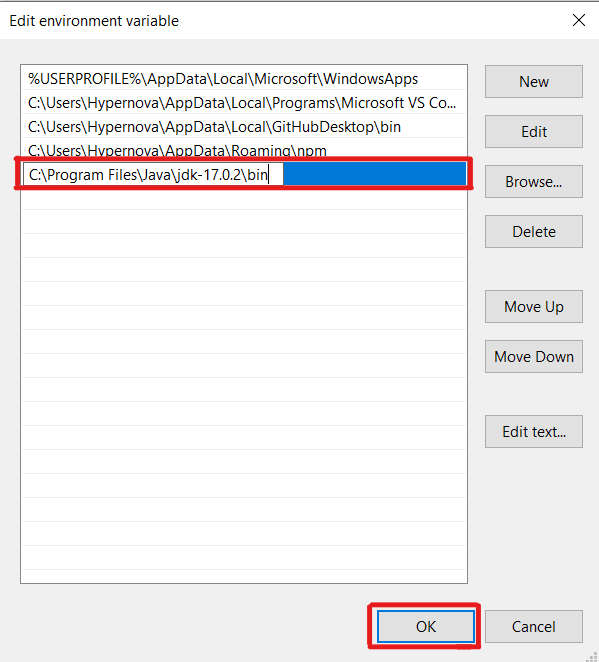
And Done! 😇
- Check if it is successfully Installed
Open Cmd and type
and if not then feel free to comment below




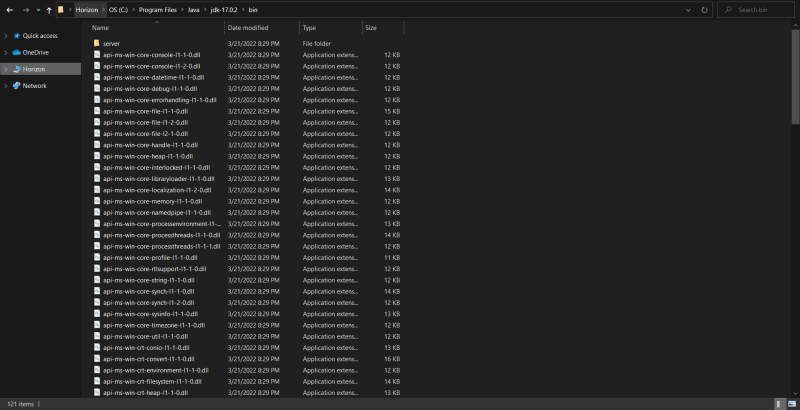
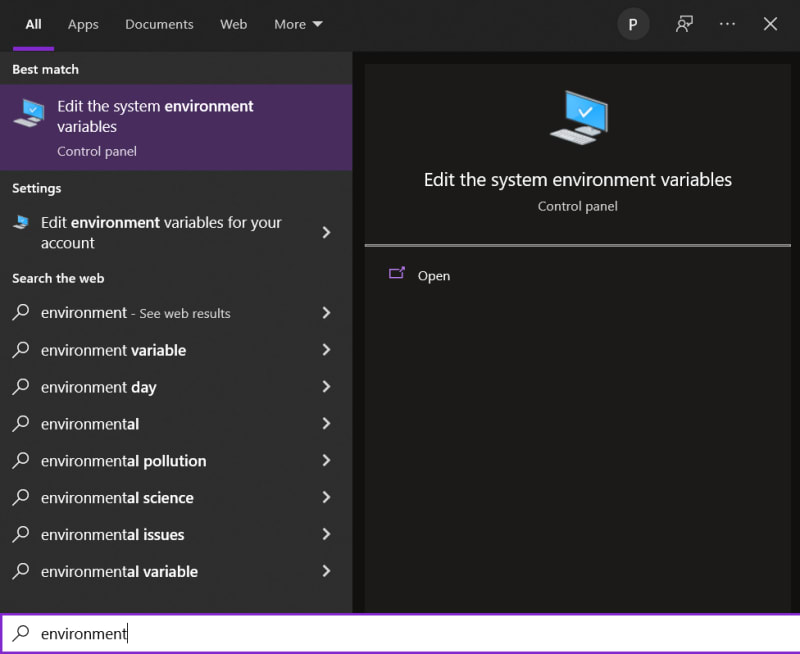
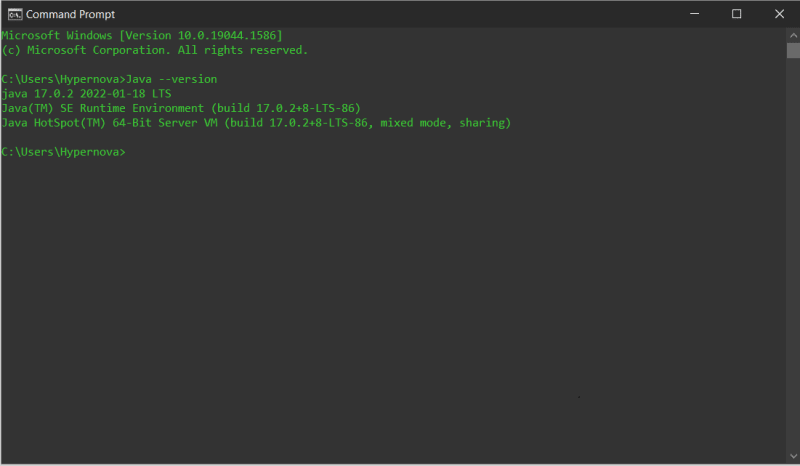





Oldest comments (0)