Originally Published on my blog
In this post, we will build a website with a blog using svelte, and sapper.
What is Svelte?
Svelte is a new javascript framework come on the table,
Svelte has a philosophy that helps you manipulate the DOM without using any additional techniques like virtual DOM,
Svelte compile your code on the build time, and you can update your app easily using reactivity.
What is Sapper?
Sapper is a Server Side framework on top of Svelte helps you create PWA apps with a good SEO and file system based routing.
How to init the project?
We are going to use the starter template provided by the Sapper team,
open your favorite terminal and write the following command:
npx degit "sveltejs/sapper-template#rollup" cool-blog
cd /cool-blog
npm install
After installing the dependencies, you should be good to go and start your server.
npm run dev
Voila, 🎉 the application now up and running.
Let's open the project in your favorite editor. and go to the blog folder
inside the src/routes.
We have several files there:
| src
| routes
| blog
- index.svelte,
- index.json.js
- [slug].svelte
- [slug].json.js
- _posts.js
How routing works in sapper?
we have two types the pages, and server routes.
Pages
The filename detrmine the route. For example: src/routes/blog/index.svelte refer to the route /blog.
For Dynamin routing. we going to use [slug]. For example ser/routes/blog/[slug].svelte refer to route /blog/the-whatever-blog-name
Server
Server routes are modules written in .js files that export HTTP functions.
For example get endpoint to retrieve the blog details:
// [slug].json.js
import posts from './_posts.js';
const lookup = new Map();
posts.forEach(post => {
lookup.set(post.slug, JSON.stringify(post));
});
export function get(req, res, next) {
// the `slug` parameter is available because
// this file is called [slug].json.js
const { slug } = req.params;
if (lookup.has(slug)) {
res.writeHead(200, {
'Content-Type': 'application/json',
});
res.end(lookup.get(slug));
} else {
res.writeHead(404, {
'Content-Type': 'application/json',
});
res.end(
JSON.stringify({
message: `Not found`,
})
);
}
}
Create a content directory on the root of your project.
inside this directory, we going to create a file called sample-post.md file.
// sample-post.md
---
slug: 'sample-blog'
title: 'Sample blog.'
---
# Sample title
this is a sample blog post.
``javascript
console.log("test code highlight")
``
slug has to be the same as the file name, So we can easily read the file with the slug.
You can add more than title, and slug, For Example, Date, keywords or whatever you need to add.
To list all blogs on /blog route open src/routes/blog/index.json.js
// src/routes/blog/index.json.js
import fs from "fs";
import path from "path";
import grayMatter from "gray-matter";
const getAllPosts = () =>
fs.readdirSync("content").map(fileName => {
const post = fs.readFileSync(path.resolve("content", fileName), "utf-8");
return grayMatter(post).data;
});
export function get(req, res) {
res.writeHead(200, {
"Content-Type": "application/json"
});
const posts = getAllPosts();
res.end(JSON.stringify(posts));
}
You need to install an extra package called gray-matter that helps you parse the front matter data title, and slug from
the markdown.
npm install gray-matter
If you navigate to /blog route you should have a page similar to this:
Now we need to handle the post route. open src/routes/blog/[slug].json.js
// src/routes/blog/[slug].json.js
import path from "path";
import fs from "fs";
import grayMatter from "gray-matter";
import marked from "marked";
import hljs from "highlight.js";
const getPost = fileName =>
fs.readFileSync(path.resolve("content", `${fileName}.md`), "utf-8");
export function get(req, res, next) {
const { slug } = req.params;
// get the markdown text
const post = getPost(slug);
// function that expose helpful callbacks
// to manipulate the data before convert it into html
const renderer = new marked.Renderer();
// use hljs to highlight our blocks codes
renderer.code = (source, lang) => {
const { value: highlighted } = hljs.highlight(lang, source);
return `<pre class='language-javascriptreact'><code>${highlighted}</code></pre>`;
};
// parse the md to get front matter
// and the content without escaping characters
const { data, content } = grayMatter(post);
const html = marked(content, { renderer });
if (html) {
res.writeHead(200, {
"Content-Type": "application/json"
});
res.end(JSON.stringify({ html, ...data }));
} else {
res.writeHead(404, {
"Content-Type": "application/json"
});
res.end(
JSON.stringify({
message: `Not found`
})
);
}
}
Two new packages we need to install
- marked: help us to convert the markdown file into HTML.
- highlight.js: add highlights to the code blocks.
npm install highlight.js marked
In src/client.js we import Github styles for highlight.js.
// src/client.js
// ...
import "highlight.js/styles/github.css";
// ...
conclusion
You now ready to go and add more styles for your website and customize the blog elements styles.
to go live using Netlify, Github Page or any service.

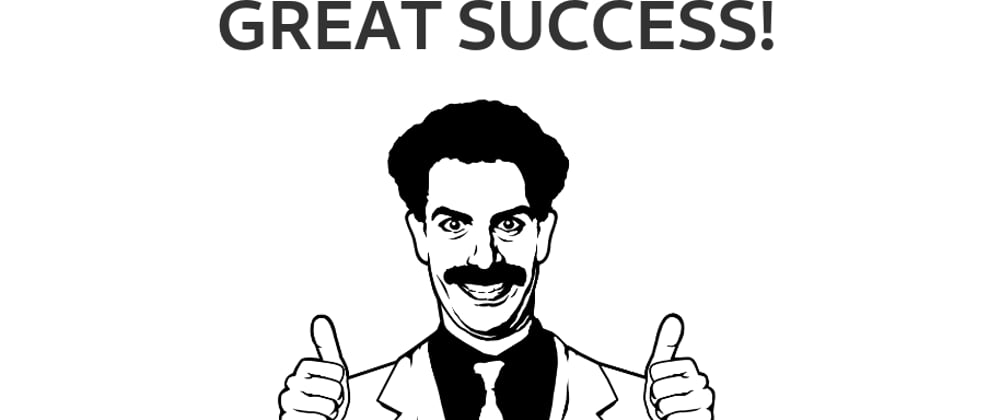





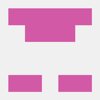


Oldest comments (3)
Thank you very much for writing this! It feel like the Sapper template should already be using markdown rather than having all the blogs in a _posts.js
I noticed two issues when going through this post:
Any suggestion for pagination? It's a basic feature for a blog.