When I rebuilt my portfolio site, I knew I wanted to have some fun with the design, and a dark and light mode fit the bill. I enjoyed a lot of the discoveries I made during this project, but my favorite has to be the color changing SVGs. This tutorial assumes familiarity with React, and I am using v17.0.1 and functional components.
First, I created a base layout. Next, I put together my dark and light color schemes. It took a little trial and error, but after testing all my combinations for sufficient contrast and experimenting with placement, I found I needed 6 CSS variables. I guess you could say I used “dark first” development, because the variable names make sense in the context of the dark theme. The light theme has less variation, but needed --button-border where --accent would be the same color as the background.
.theme-dark {
--dark-text: #292929;
--light-text: #F9F8F8;
--dark-background: #2F4550;
--light-background: #586F7C;
--accent: #B8DBD9;
--button-border: #B8DBD9;
}
.theme-light {
--dark-text: #5E4B56;
--light-text: #5E4B56;
--dark-background: #DBE7E4;
--light-background: #EDDCD2;
--accent: #DBE7E4;
--button-border: #5E4B56;
}
Then, I set about applying colors to my base layout:
html, #root {
background-color: var(--dark-background);
color: var(--dark-text);
}
nav {
background-color: var(--dark-background);
color: var(--light-text);
}
.main-container {
background-color: var(--light-background);
}
I also set the backgrounds of the sections of content that I wanted to pop to --accent. --dark-text would have worked on all backgrounds in the dark theme, but I set the section titles to --light-text to make them stand out more.
I found Musthaq Ahamad‘s basic theme switcher tutorial, and set about applying it to functional React components.
I put functions for changing the theme and checking localStorage for theme preferences into a file called themes.js.
function setTheme(themeName) {
localStorage.setItem('theme', themeName);
document.documentElement.className = themeName;
}
function keepTheme() {
if (localStorage.getItem('theme')) {
if (localStorage.getItem('theme') === 'theme-dark') {
setTheme('theme-dark');
} else if (localStorage.getItem('theme') === 'theme-light') {
setTheme('theme-light')
}
} else {
setTheme('theme-dark')
}
}
module.exports = {
setTheme,
keepTheme
}
In my App.js file, I added keepTheme() to my useEffect().
import { keepTheme } from './utils/themes';
function App() {
useEffect(() => {
keepTheme();
})
}
Next, I added the toggle component to my navigation bar component. I styled the toggle following Chris Bongers’ Tutorial based on Katia De Juan’s Dribbble. Then I adjusted the size and flipped it to default to dark mode. While this toggle is so cute that you could die, this tutorial will work with any <button> or clickable <input>. First, I set up the basic JSX, the local state, and a variable to hold the theme we get from localStorage:
import React, { useEffect, useState } from 'react';
import '../styles/toggle.css';
import { setTheme } from '../utils/themes';
function Toggle() {
const [togClass, setTogClass] = useState('dark');
let theme = localStorage.getItem('theme');
return (
<div className="container--toggle">
<input type="checkbox" id="toggle" className="toggle--checkbox" onClick={handleOnClick} />
<label htmlFor="toggle" className="toggle--label">
<span className="toggle--label-background"></span>
</label>
</div>
)
}
export default Toggle;
When a user clicks the toggle, I want the theme on the page to change and the toggle to change with it. I added the imported setTheme() function and setTogClass() from the local state to a handleOnClick function. You can see where it is passed to the clickable part of the toggle in the JSX above.
const handleOnClick = () => {
if (localStorage.getItem('theme') === 'theme-dark') {
setTheme('theme-light');
setTogClass('light')
} else {
setTheme('theme-dark');
setTogClass('dark')
}
}
I used this component’s useEffect() to make sure the local state togClass always loads with the correct theme.
useEffect(() => {
if (localStorage.getItem('theme') === 'theme-dark') {
setTogClass('dark')
} else if (localStorage.getItem('theme') === 'theme-light') {
setTogClass('light')
}
}, [theme])
Because my toggle is a checkbox, the dark theme should show the unchecked (moon) state and the light theme should show the checked (sun) state. I couldn’t get defaultChecked to work how I wanted, so I replaced the unchecked <input> with this conditional rendering ternary operator (conditional operator):
{
togClass === "light" ?
<input type="checkbox" id="toggle" className="toggle--checkbox" onClick={handleOnClick} checked />
:
<input type="checkbox" id="toggle" className="toggle--checkbox" onClick={handleOnClick} />
}
If you used a <button>, you could easily use conditional rendering like this to change the className attribute within the <button> tag and get the same effect.
Put all together, the code for the toggle component looks like this:
import React, { useEffect, useState } from 'react';
import '../styles/toggle.css';
import { setTheme } from '../utils/themes';
function Toggle() {
const [togClass, setTogClass] = useState('dark');
let theme = localStorage.getItem('theme');
const handleOnClick = () => {
if (localStorage.getItem('theme') === 'theme-dark') {
setTheme('theme-light');
setTogClass('light')
} else {
setTheme('theme-dark');
setTogClass('dark')
}
}
useEffect(() => {
if (localStorage.getItem('theme') === 'theme-dark') {
setTogClass('dark')
} else if (localStorage.getItem('theme') === 'theme-light') {
setTogClass('light')
}
}, [theme])
return (
<div className="container--toggle">
{
togClass === "light" ?
<input type="checkbox" id="toggle" className="toggle--checkbox" onClick={handleOnClick} checked />
:
<input type="checkbox" id="toggle" className="toggle--checkbox" onClick={handleOnClick} />
}
<label htmlFor="toggle" className="toggle--label">
<span className="toggle--label-background"></span>
</label>
</div>
)
}
Update
To see how I have refactored the logic of this component and made it accessible, read An Accessible Dark Mode Toggle in React.
Finally, my favorite part: the color switching SVGs! CSS variables work in SVG code too!
I got my SVG code for the Github and Chrome icons from DEVICON. For the Github icon all I had to change was one fill attribute in a <g>:
<g fill="var(--dark-text)">
The Chrome icon had a fill attribute in a <circle> and a <path>:
<circle fill="var(--dark-text)" cx="63.624" cy="64.474" r="22.634"></circle><path fill="var(--dark-text)" ...>
Conclusion
I tried to include all of the relevant code, but you can also see the full code for my site in its Github repository. If you enjoyed this article or are left with questions, please leave a comment! I would also love to see anything built following this tutorial.

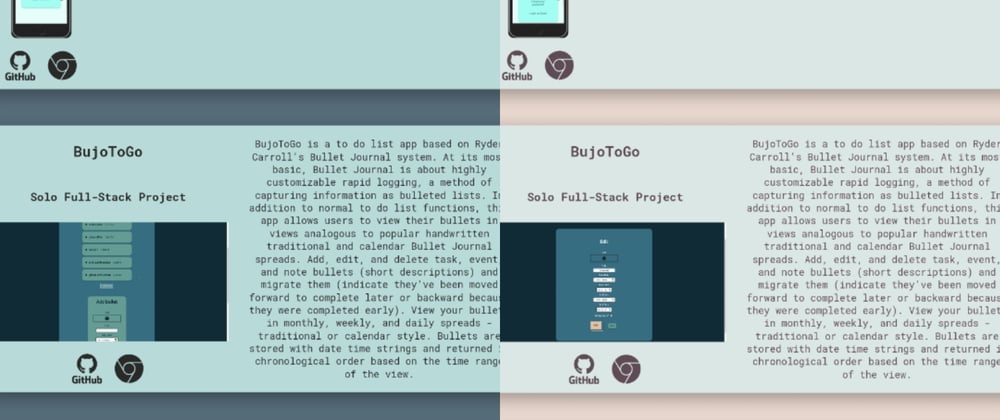
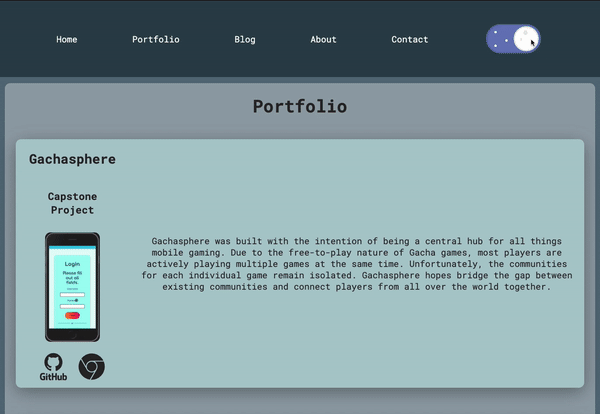
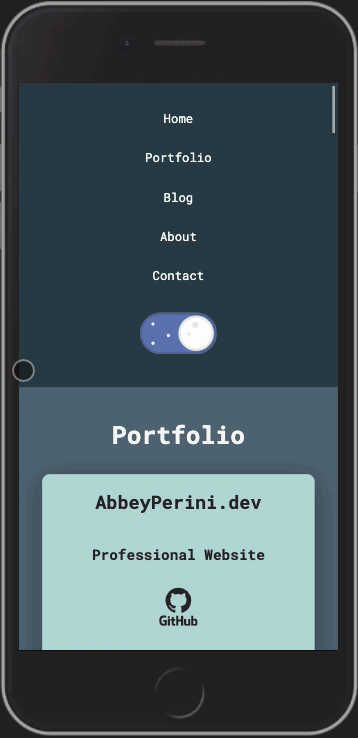





Top comments (18)
I will 100% be referencing this article multiple times. Thank you for putting this together.
This was super helpful, I love it! Thanks for taking the time to go through it. I found a place to simplify, rather than use a ternary operator that renders one of two input elements you could use an equality check expression as the checkbox input’s “checked” property.
Ah, but the reason "I couldn’t get defaultChecked to work how I wanted, so I replaced the unchecked with this conditional rendering ternary operator (conditional operator):" is the togClass doesn't just depend on whether the checkbox is checked. It also depends on the theme set in localStorage. Otherwise, the user could have light mode enabled by default or have set the theme to light mode and reloaded. Then the "checked=false" state will not match the current set theme and you'll see a moon on a light background. I was trying to tell the element to be checked or unchecked using a conditional in the defaultChecked property in the element, which made React yell about an uncontrolled element. The ternary operator renders 1 element either in the checked or unchecked state, which will not cause React to yell about it being uncontrolled.
You were totally right! I just didn't understand what you were saying. You can see the updated logic here: dev.to/abbeyperini/an-accessible-d...
nice, comprehensive, and well written article!
Thank you!
Hmm. I chose not to use Redux for this project.
The only time I used local state was to get the toggle to load with the correct side. You could put that in global state, but I don't see an advantage to that - especially since you could probably get that to work with just JS. 🤔
Nicely done. I couldn't help but notice you are using hooks inside conditional statements. Isn't that not recommended in rules of hooks?
According to the link you provided and my experience working with the ESLint rule, this code meets those recommendations. The order in which the hooks are called will not change from one render to another in these components.
The ones in
useEffect()match an example in the link you provided.The click handler will not be called on render. Plus, I even have conditions for all the possible values of the variable I'm checking against. This is a common design.
Great job! Really liked the animation & stars and the cloud
Very well written and explained. Thank you!
Thanks for reading!
Why are you doing this?
localStorage.getItem('theme') && localStorage.getItem('theme') === 'theme-dark'
And not directly this?
localStorage.getItem('theme') === 'theme-dark'
"if (localStorage.getItem('theme') && localStorage.getItem('theme') === 'theme-dark')" in keepTheme() is checking if a theme is stored in localStorage before comparing it to a string. It's in the main container's useEffect() and was throwing an error if it didn't exist when written like you suggest. The handleOnClick() in the Toggle component is written the way you suggest because there's always something in localStorage by the time it gets used.
Now it occurs to me I could totally refactor it to
if (localStorage.getItem('theme')) {if (localStorage.getItem('theme') === 'theme-dark') {setTheme('theme-dark'); } else if (localStorage.getItem('theme') === 'theme-light') {setTheme('theme-light')
} else {
setTheme('theme-dark')
}
}
ETA: the site and blog have been updated with this refactor
Nice and well-written article but any idea on how l can implement that using Tailwind CSS
No, but if I figure it out on the upcoming project I'm going to learn Tailwind for, I'll let you know.
Alrighty