Outline
- Introduction
- Create Node project with an Express server
- Create and build container image
- Run the image
- Create Docker Compose file
- Push your project to a GitHub repository
- Publish to GitHub Container Registry
Introduction
Docker is a set of tools that use OS-level virtualization to deliver software in isolated packages called containers. Containers bundle their own software, libraries and configuration files. They communicate with each other through well-defined channels and use fewer resources than virtual machines.
The code for this article is available on my GitHub and the container image can be found on the GitHub Container Registry and Docker Hub.
Create Node project with an Express server
We will create a boilerplate Node application with Express that returns an HTML fragment.
Initialize project and install dependencies
mkdir ajcwebdev-docker
cd ajcwebdev-docker
npm init -y
npm i express
touch index.js
Create server
Enter the following code into index.js.
// index.js
const express = require("express")
const app = express()
const PORT = 8080
const HOST = '0.0.0.0'
app.get('/', (req, res) => {
res.send('<h2>ajcwebdev-docker</h2>')
})
app.listen(PORT, HOST)
console.log(`Running on http://${HOST}:${PORT}`)
Run server
node index.js
Listening on port 8080
Create and build container image
You'll need to build a Docker image of your app to run this app inside a Docker container using the official Docker image. We will need two files: Dockerfile and .dockerignore.
Create Dockerfile and dockerignore files
Docker can build images automatically by reading the instructions from a Dockerfile. A Dockerfile is a text document that contains all the commands a user could call on the command line to assemble an image. Using docker build users can create an automated build that executes several command-line instructions in succession.
touch Dockerfile
The FROM instruction initializes a new build stage and sets the Base Image for subsequent instructions. A valid Dockerfile must start with FROM. The first thing we need to do is define from what image we want to build from. We will use version 14-alpine of node available from Docker Hub because the universe is chaos and you have to pick something so you might as well pick something with a smaller memory footprint.
FROM node:14-alpine
The LABEL instruction is a key-value pair that adds metadata to an image.
LABEL org.opencontainers.image.source https://github.com/ajcwebdev/ajcwebdev-docker
The WORKDIR instruction sets the working directory for our application to hold the application code inside the image.
WORKDIR /usr/src/app
This image comes with Node.js and NPM already installed so the next thing we need to do is to install our app dependencies using the npm binary. The COPY instruction copies new files or directories from <src>. The COPY instruction bundles our app's source code inside the Docker image and adds them to the filesystem of the container at the path <dest>.
COPY package*.json ./
The RUN instruction will execute any commands in a new layer on top of the current image and commit the results. The resulting committed image will be used for the next step in the Dockerfile. Rather than copying the entire working directory, we are only copying the package.json file. This allows us to take advantage of cached Docker layers.
RUN npm i
COPY . ./
The EXPOSE instruction informs Docker that the container listens on the specified network ports at runtime. Our app binds to port 8080 so you'll use the EXPOSE instruction to have it mapped by the docker daemon.
EXPOSE 8080
Define the command to run the app using CMD which defines our runtime. The main purpose of a CMD is to provide defaults for an executing container. Here we will use node index.js to start our server.
CMD ["node", "index.js"]
Our complete Dockerfile should now look like this:
FROM node:14-alpine
LABEL org.opencontainers.image.source https://github.com/ajcwebdev/ajcwebdev-docker
WORKDIR /usr/src/app
COPY package*.json ./
RUN npm i
COPY . ./
EXPOSE 8080
CMD [ "node", "index.js" ]
Before the docker CLI sends the context to the docker daemon, it looks for a file named .dockerignore in the root directory of the context. Create a .dockerignore file in the same directory as our Dockerfile.
touch .dockerignore
If this file exists, the CLI modifies the context to exclude files and directories that match patterns in it. This helps avoid sending large or sensitive files and directories to the daemon.
node_modules
Dockerfile
.dockerignore
.git
.gitignore
npm-debug.log
This will prevent our local modules and debug logs from being copied onto our Docker image and possibly overwriting modules installed within our image.
Build project with docker build
The docker build command builds an image from a Dockerfile and a "context". A build’s context is the set of files located in the specified PATH or URL. The URL parameter can refer to three kinds of resources:
- Git repositories
- Pre-packaged tarball contexts
- Plain text files
Go to the directory with your Dockerfile and build the Docker image.
docker build . -t ajcwebdev-docker
The -t flag lets you tag your image so it's easier to find later using the docker images command.
List images with docker images
Your image will now be listed by Docker. The docker images command will list all top level images, their repository and tags, and their size.
docker images
REPOSITORY TAG IMAGE ID CREATED SIZE
ajcwebdev-docker latest cf27411146f2 4 minutes ago 118MB
Run the image
Docker runs processes in isolated containers. A container is a process which runs on a host. The host may be local or remote.
Run Docker container with docker run
When an operator executes docker run, the container process that runs is isolated in that it has its own file system, its own networking, and its own isolated process tree separate from the host.
docker run -p 49160:8080 -d ajcwebdev-docker
-d runs the container in detached mode, leaving the container running in the background. The -p flag redirects a public port to a private port inside the container.
List containers with docker ps
To test our app, get the port that Docker mapped:
docker ps
CONTAINER ID IMAGE COMMAND CREATED STATUS PORTS NAMES
d454a8aacc28 ajcwebdev-docker "docker-entrypoint.s…" 13 seconds ago Up 11 seconds 0.0.0.0:49160->8080/tcp, :::49160->8080/tcp sad_kepler
Print output of app with docker logs
docker logs <container id>
Running on http://0.0.0.0:8080
Docker mapped the 8080 port inside of the container to the port 49160 on your machine.
Call app using curl
curl -i localhost:49160
HTTP/1.1 200 OK
X-Powered-By: Express
Content-Type: text/html; charset=utf-8
Content-Length: 25
ETag: W/"19-iWXWa+Uq4/gL522tm8qTMfqHQN0"
Date: Fri, 16 Jul 2021 18:48:54 GMT
Connection: keep-alive
Keep-Alive: timeout=5
<h2>ajcwebdev-docker</h2>
Create Docker Compose file
Compose is a tool for defining and running multi-container Docker applications. After configuring our application’s services with a YAML file, we can create and start all our services with a single command.
touch docker-compose.yml
Define the services that make up our app in docker-compose.yml so they can be run together in an isolated environment.
version: "3.9"
services:
web:
build: .
ports:
- "49160:8080"
Create and start containers with docker compose up
Stop your currently running container before running the next command or the port will be in use.
docker stop <container id>
The docker compose up command aggregates the output of each container. It builds, (re)creates, starts, and attaches to containers for a service.
docker compose up
Attaching to web_1
web_1 | Running on http://0.0.0.0:8080
Push your project to a GitHub repository
We can publish this image to the GitHub Container Registry with GitHub Packages. This will require pushing our project to a GitHub repository. Before initializing Git, create a .gitignore file for node_modules and our environment variables.
echo 'node_modules\n.DS_Store\n.env' > .gitignore
It is a good practice to ignore files containing environment variables to prevent sensitive API keys being committed to a public repo. This is why I have included .env even though we don't have a .env file in this project right now.
Initialize Git
git init
git add .
git commit -m "I can barely contain my excitement"
Create a new blank repository
You can create a blank repository by visiting repo.new or using the gh repo create command with the GitHub CLI. Enter the following command to create a new repository, set the remote name from the current directory, and push the project to the newly created repository.
gh repo create ajcwebdev-docker \
--public \
--source=. \
--remote=upstream \
--push
If you created a repository from the GitHub website instead of the CLI then you will need to set the remote and push the project with the following commands.
git remote add origin https://github.com/ajcwebdev/ajcwebdev-docker.git
git push -u origin main
Publish to GitHub Container Registry
GitHub Packages is a platform for hosting and managing packages that combines your source code and packages in one place including containers and other dependencies. You can integrate GitHub Packages with GitHub APIs, GitHub Actions, and webhooks to create an end-to-end DevOps workflow that includes your code, CI, and deployment solutions.
GitHub Packages offers different package registries for commonly used package managers, such as npm, RubyGems, Maven, Gradle, and Docker. GitHub's Container registry is optimized for containers and supports Docker and OCI images.
Login to ghcr with docker login
To login, create a PAT (personal access token) with the ability to read, write, and delete packages and include it instead of xxxx.
export CR_PAT=xxxx
Login with your own username in place of ajcwebdev.
echo $CR_PAT | docker login ghcr.io -u ajcwebdev --password-stdin
Tag image with docker tag
docker tag ajcwebdev-docker ghcr.io/ajcwebdev/ajcwebdev-docker
Push to registry with docker push
docker push ghcr.io/ajcwebdev/ajcwebdev-docker:latest
Pull your image with docker pull
To test that our project has a docker image published to a public registry, pull it from your local development environment.
docker pull ghcr.io/ajcwebdev/ajcwebdev-docker
Using default tag: latest
latest: Pulling from ajcwebdev/ajcwebdev-docker
Digest: sha256:3b624dcaf8c7346b66af02e9c31defc992a546d82958cb067fb6037e867a51e3
Status: Image is up to date for ghcr.io/ajcwebdev/ajcwebdev-docker:latest
ghcr.io/ajcwebdev/ajcwebdev-docker:latest
This article only covers using Docker for local development. However, we could take this exact same project and deploy it to various container services offered by cloud platforms such as AWS Fargate or Google Cloud Run. There are also services such as Fly and Qovery that provide higher level abstractions for deploying and hosting your containers. I have written additional articles if you want to learn more about these different options:
- A First Look at AWS Fargate
- A First Look at Google Cloud Run - COMING SOON
- A First Look at Fly
- A First Look at Qovery

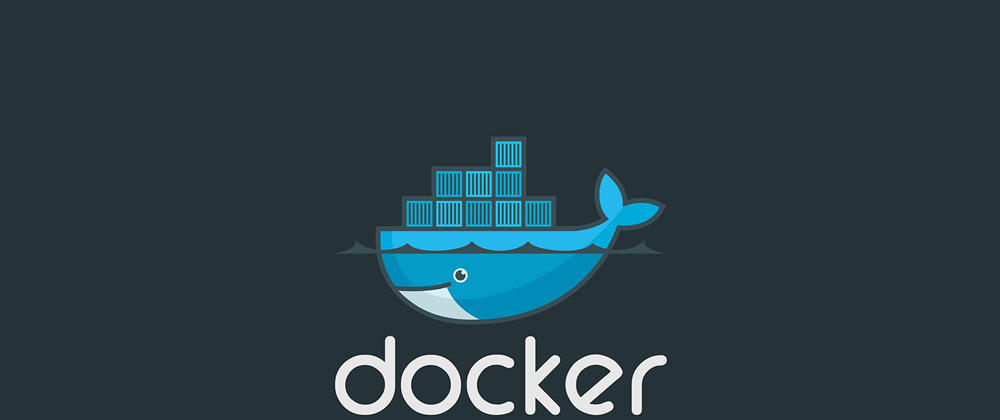







Top comments (3)
I'm all aboard for more Docker content! Glad to see you exploring this side of the interwebs.
Yeah, I've started checking out some non-serverless providers (what was once known as "running a server") and it seems like they're not really any simpler than just running your own containers on AWS or something.
Still early days so my initial perspective might change. Or we might see some incredible containers-as-a-service companies start to pop up all over the place.
That didn't take very long.