How to install Node, Yarn, Git and VSCode on Linux, Mac and Windows
On Linux (Ubuntu 20.04 LTS):
Node
Download the Node LTS archive file from https://nodejs.org/ and extract it (in this example, the archive is extracted is /home/user/Downloads/)
Open .bashrc in the home folder (/home/user./bashrc) with a text editor, and append:
PATH=$PATH:/home/user/Downloads/node-v14.17.0-linux-x64/bin
Then, in a terminal:
source .bashrc
node -v
# v14.17.0
npm -v
# 6.14.13
You may also need the development tools to build native addons:
sudo apt install gcc g++ make
Alternatively, you can install Node from a package. To install the LTS version, go to https://github.com/nodesource/distributions and
# You need to install curl if it's not already installed
sudo apt install curl
# Ubuntu
curl -fsSL https://deb.nodesource.com/setup_lts.x | sudo -E bash -
sudo apt-get install -y nodejs
Yarn
Install Yarn (from https://yarnpkg.com/getting-started/install)
npm install -g yarn
yarn -v
# 1.22.10
Git
sudo apt install git
VSCode
Download the .deb package from https://code.visualstudio.com/. Then, in a terminal, go to the Downloads folder, and:
sudo dpkg -i code_1.57.0-1623259737_amd64.deb
# test it
code .
On Mac
Node
Download the LTS package from https://nodejs.org and install it (double click on node-v14.17.1.pkg and follow the steps).
Then open a terminal, and:
node -v
npm -v
Yarn
Open a terminal, and:
npm install -g yarn
yarn -v
NOTE: if you get this error: “npm WARN checkPermissions Missing write access to /usr/local/lib/node_modules/yarn” run the following commands:
sudo chown -R $USER /usr/local/lib/node_modules
sudo chown -R $USER /usr/local/bin
sudo chown -R $USER /usr/local/share/
Then try to reinstall yarn with the command above.
Git
First, install Homebrew by following the instructions here: https://brew.sh
Then, install Git with:
brew install git
VSCode
Download the package from https://code.visualstudio.com and install it.
On Windows
Node
Download Nodejs LTS from https://nodejs.org and install the package - don't forget to check "Automatically Install the Necessary Tools" in the installer.
Then, open a terminlal (Command Prompt) and:
node -v
npm -v
Yarn
npm install -g yarn
yarn -v
Git
Download the executable from here https://git-scm.com/download/win and run the installer.
Then, open a terminal and:
C:\Users\user>git --version
git version 2.32.0.windows.1
VSCode
Download VSCode from https://code.visualstudio.com/ and run the installer.
Then, to test everything, open a Command Prompt and:
git clone https://github.com/alexadam/project-templates.git
cd projects\react-app
yarn init --yes
yarn add react react-dom
yarn add --dev @types/react @types/react-dom ts-loader css-loader html-webpack-plugin node-sass sass-loader style-loader typescript webpack webpack-cli webpack-dev-server
# Open VSCode
code .
`
Open package.json and append these lines:
,"scripts": {
"clean": "rm -rf dist/*",
"build": "webpack",
"dev": "webpack serve"
}
Run yarn dev, open a browser and go to http://localhost:8080/



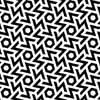


Top comments (0)