It could be difficult to comprehend all the terms if you are new to Docker. Many Docker terminology can signify various things to different people, and they are occasionally used in diverse contexts. For instance, you could be curious about the differences between a Docker image and a Docker container, much like other people who are learning about Docker. They differ in a modest but important way.
The differences between Docker images and containers, and docker files will be covered in this article, which will also explain how and when to utilize each.
In most multinational corporations, the Docker tool is an essential component of the configuration management tool. With a Dockerfile, the Docker tool executes an application securely and at an advanced abstraction level. To achieve high system availability, reliability of the system, and service delivery with increased reliability, many businesses are widely embracing the technology.
The Docker image, Docker container, and Dockerfile give Docker its widespread use. However, only Dockerfiles can be used to create Docker images. Let’s learn more about Docker and Dockerfile as we move forward.
Overview of Docker
Using containers, the Docker containerization platform makes it simple to design, deploy, and operate programs. Consider a container to be a software shipping container; it carries critical stuff such as files and programs so that an application may be transported quickly from manufacturer to consumer. One of the key advantages of containerization is that it allows developers to bundle their programs with all of the dependencies required to function on any Linux distribution. This eliminates the need to install each requirement manually.
Several containers, each based on the same or distinct images, can run concurrently. Docker, which produces numerous instances of an operating system, is comparable to virtual machines. Docker, on the other hand, allows you to construct containers that operate on the same operating system. As a result, a given hardware configuration may support more containers than virtual machines.
Docker containers may run within virtual machines as well. Docker adds an extra layer of abstraction and automation to virtual machine creation, making it easier to utilize.
What Is a Dockerfile?
It is a straightforward text file containing a collection of commands or procedures. These commands and guidelines we run act on the base image configured to create a new Docker image. A Dockerfile is the Docker image’s source code. A Dockerfile is a text file containing various instructions and configurations. The FROM command in a Dockerfile identifies the base image from which you are constructing.
When you run the Docker run command, Docker uses this file to build the image itself. The Dockerfile includes the image’s creation instructions. The benefit of utilizing a Dockerfile over merely keeping the binary image is that automated builds guarantee you always have the most up-to-date version. This is advantageous in terms of security, as you do not want to install any insecure applications.
Examples of Docker Commands for Creating a Dockerfile.
Before we write our first Dockerfile, we must first grasp what the file contains.
Dockerfiles are collections of instructions that instruct you on creating a specific Docker image.
The following commands can be used in a Dockerfile:
FROM, PULL, RUN, and CMD are all commands.
FROM: Generates a layer based on Ubuntu 18.04.
Pull: This command adds files from your Docker repository.
RUN: Constructs your container.
CMD: specifies which command should be executed within the container.
A sample Dockerfile containing the necessary commands is shown below.
**FROM** 18.04 ubuntu
**PULL** /file
**RUN**: make / file command.CMD: python /file/file.py
You will also find this insightful. This post explains Dockerfiles, how to make one, and some recommended practices.
Docker Image
Images are read-only blueprints that include container-creation instructions. A Docker image is a container created to operate on the Docker framework. Consider an image a blueprint or picture of what will be in a container when it is operational.
An image is made up of numerous stacks, similar to the layers in a photo editor, each of which changes something in the surroundings. Images include the application’s code, or binary, runtimes, libraries, and other filesystem items. The Docker image is dependent core host operating system (OS). To develop a web server image, for example, begin with an image that includes Ubuntu Linux (a base OS). Then, on top of that, install Apache and PHP.
You may manually generate images with a Dockerfile, which is a text document that contains all of the instructions needed to produce a Docker image. You can also use the command docker pull [name] to grab images from a central repository known as a registry or from repositories such as Docker Hub.
When a Docker user executes an image, it creates one or more container instances. The container’s operating point can be whatever the developer desires; it might have a web server installed and configured, or it could just execute a bash shell as root. However, in fact, most images contain some preloaded software and configuration files.
Docker images are irrevocable, which means they cannot be changed once they are produced. If you need to alter something, make a new container with your modifications and save it as another image.
How to Build a Docker Image
Docker images may be generated interactively or using a Dockerfile.
Method of Interaction:
Users use this approach to launch a container from a functioning Docker image and make any necessary modifications to the environment before storing the image. The interactive technique is the most efficient and straightforward way to construct Docker images. The first step is to run Docker and open a terminal window. Then start Docker using the image name:tag name command. This starts a shell session with the container started by the image. Docker utilizes the most current version of the image if the tag name is not specified. Following that, the image should appear in the results.Dockerfile Method:
This technique necessitates the creation of a text Dockerfile. The Dockerfile includes the commands used to create an image. This approach is more difficult and time-consuming, but somehow it performs better in contexts with continuous delivery. The procedure entails generating the Dockerfile and adding the image’s commands. Once the Dockerfile is started, the user creates a.dockerignore file to eliminate any files that are not required for the final build. There is a docker-ignore file in the root directory. The Docker build command is then used to generate a Docker image, after which an image name and tag are assigned.
Build a Docker Image with Dockerfile
Let’s start by specifying the location of the dockerfile simplidocker.
docker build [OPTIONS] PATH | URL | -
Now, let’s create a simple image with a Dockerfile:
Docker build [location of your Dockerfile]
The new picture may now be labeled with a name by adding the -t flag:
docker build -t simpli image
Once the Docker image has been built, you may validate it by running the following command:
docker images
The result should show that simpli_docker is available in the repository.
Docker Container
Containers are compact, virtualized runtime environments used to run applications. Each container is a software package including all of the configuration files, dependencies, system tools, libraries, and source code required to run a certain application. They are distinct from the host and any other instances running on the host. Although they differ, virtual machines and containers are fairly equivalent.
When a Docker image is executed, it creates an isolated, secure repository. A Docker container may be started, stopped, operated, and deleted.
It is a Docker image instance. The same Docker image may be used to build an unlimited number of Docker containers. The Docker container is where your production application, such as a database or any of your resources, will run. The Docker image is a collection of files that constitute a tiny component of the operating system necessary to execute the Docker container as a standalone unit on any host.
How to Use Dockerfile to Create a Docker Image and Docker Container
First and foremost, you should create a directory in which to save all of the Docker images you generate.
With the following command, we will create a directory called “Simplidocker.”
mkdir simplidocker
Place the Docker image in that directory, and then create a new empty file (Dockerfile) in it:
touch Dockerfile
Use the editor to open the file. In this example, we used vi to open the file.
vi Dockerfile
Then, include the following information:
FROM ubuntu
MAINTAINER simpli
apt-get update should be run.
CMD [“echo”, “Welcome to Simplidocker”]
- Save and close the file.
This is how your process will appear.
Make a Dockerfile and include the instructions for creating your Docker image.
Run the docker build command to build your docker image.
Use the docker run command to create containers now that the docker image is ready to use.
Conclusion
Using containers and images, users may specify application dependencies and configurations, as well as everything necessary for a machine to run that program. The life cycles of containers and pictures, however, are not the same.
In this blog, you were able to understand the differences between a Docker image, Docker Container, and a Dockerfile.


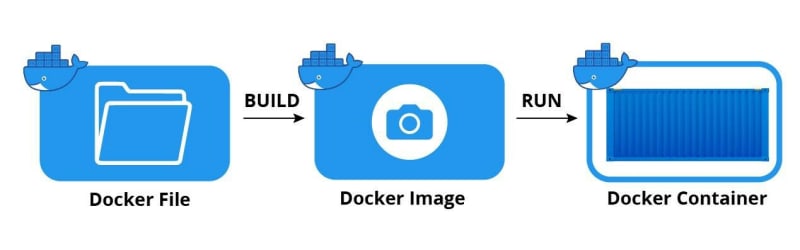

Top comments (0)