The problem with LinkedIn's employment section is that you have to take it at face value. I could easily add an entry stating I have worked for Microsoft for the past 5 years and it would be up to the recruiter and/or potential employers to do their diligence to be confident in my claims. Well that's all about to change...
LinkedIn verified workplace
Microsoft and LinkedIn have released a new feature to verify a LinkedIn member's workplace using Microsoft Entra Verified ID to build confidence that the user is who they say they are and have worked where they claim they have. I won't go in to the detail here, but if you want to learn more about this feature you can do so on Microsoft's blog post.
Note: At the time of writing, this is still in private preview, and Kocho are 1 of 70 organisations testing and delivering feedback but don't worry, we will ensure this feature is refined and ready to be rolled out to the mass as soon as possible.
Steps for verification
1 - Ensure you have the latest LinkedIn mobile app:
- Android 4.1.813 or newer
- iOS 9.27.2336 or newer (within the app, the Apple store states 9.1.312)
2 - Open the app and navigate to your profile
3 - Open your "about this profile" section
4 - Click on "verify your workplace" - If you don't see this option, please make sure you have the correct LinkedIn app version (specified above) and that your organisation is setup for LinkedIn verified workplace.
5 - You'll be shown some information about workplace verification - click "verify" to continue
6 - Sign-in to your corporate account. This will issue you a Verified ID verified employee credential in the background
7 - Wait for your Verified ID credential to be issued - you don't need to do anything here, a webapp is issuing your verified employee credential in the background!
8 - When your credential is issued, you'll see a screen asking you to authorise the presentation of your verified employee credential to LinkedIn - Click "submit" if you're happy with the information you're sharing
9 - LinkedIn will now verify your employment, and upon success your workplace verification will be added to your profile!
And that's it! Your LinkedIn employment is verified. You can navigate to your profile and see the verification
You can also view and delete your verifications within account preferences
Conclusion
LinkedIn workplace verification is super easy to do, and it will give confidence to recruiters and employers. Once we've concluded testing with Microsoft this feature will be available to all and I encourage you to take advantage of it!



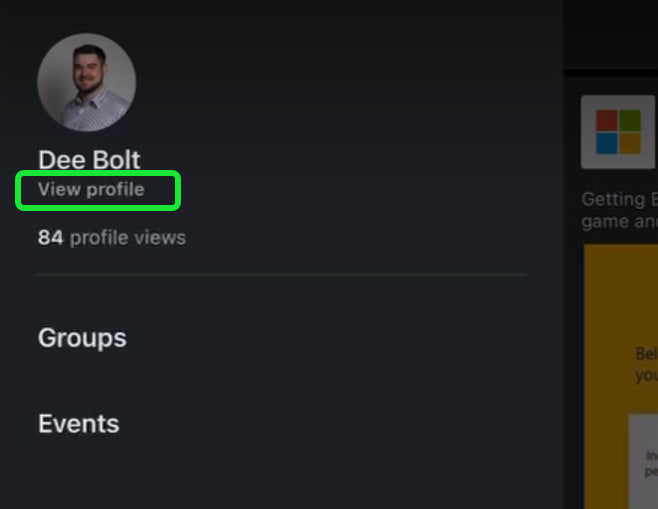
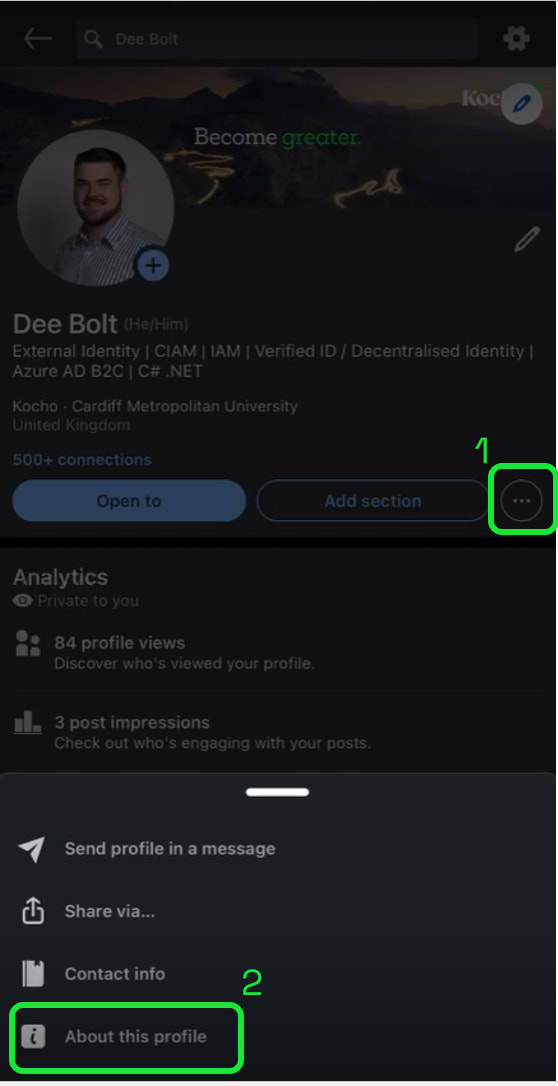
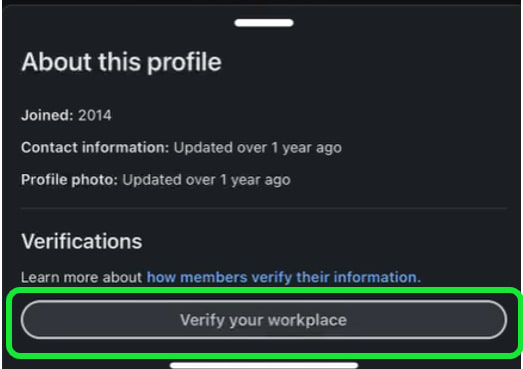
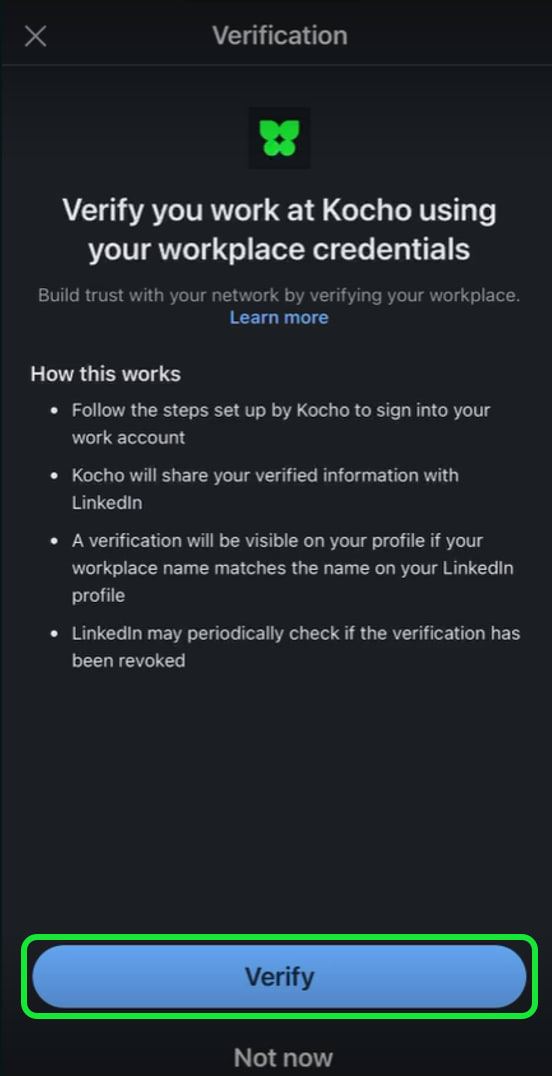
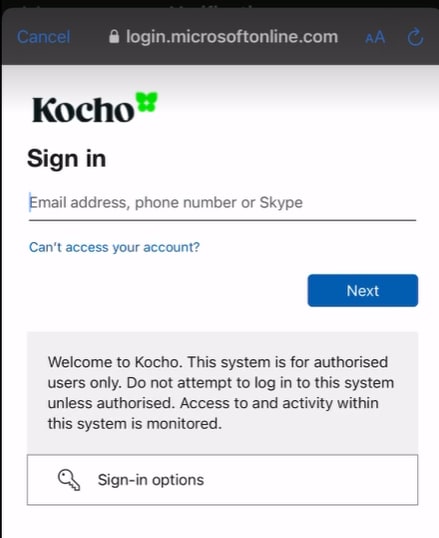
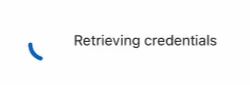


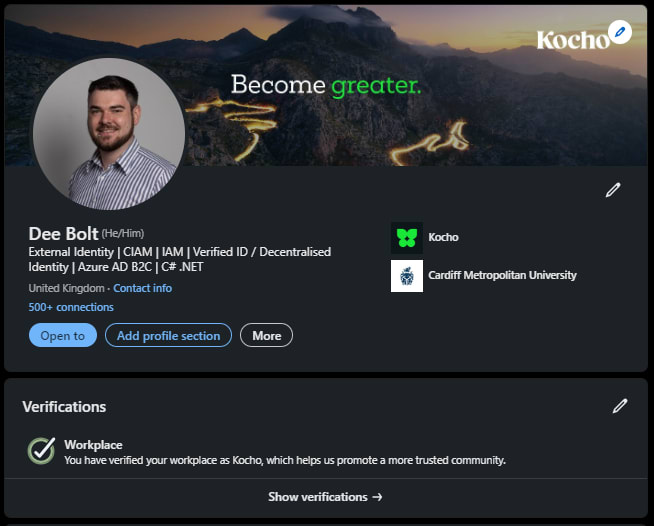
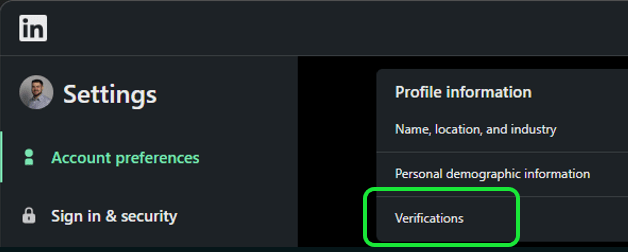


Top comments (0)