Not too long ago, the first version of the Azure DevOps Terraform Provider was released. In this article I will show you with several examples which features are currently supported in terms of build pipelines and how to use the provider – also in conjunction with Azure. The provider is the last “building block” for many people working in the “Infrastructure As Code” space to create environments (including Git Repos, service connections, build + release pipelines etc.) completely automatically.
The provider was released in June 2020 in version 0.0.1, but to be honest: the feature set is quite rich already at this early stage.
The features I would like to discuss with the help of examples are as follows:
- Create a DevOps project including a hosted Git repo.
- Creation of a build pipeline
- Usage of variables and variable groups
- Creating an Azure service connection and using variables/secrets from an Azure KeyVault
Example 1: Basic Usage
The Azure DevOps provider can be integrated in a script like any other Terraform provider. All that’s required is the URL to the DevOps organisation and a Personal Access Token (PAT) with which the provider can authenticate itself against Azure DevOps.
The PAT can be easily created via the UI of Azure DevOps by creating a new token via User Settings --> Personal Access Token --> New Token. For the sake of simplicity, in this example I give “Full Access” to it…of course this should be adapted for your own purposes.

The documentation of the Terraform Provider contains information about the permissions needed for the respective resource.
Defining relevant scopes
Once the access token has been created, the Azure DevOps provider can be referenced in the terraform script as follows:
provider "azuredevops" {
version = ">= 0.0.1"
org_service_url = var.orgurl
personal_access_token = var.pat
}
The two variables orgurl and pat should be exposed as environment variables:
$ export TF_VAR_orgurl = "https://dev.azure.com/<ORG_NAME>"
$ export TF_VAR_pat = "<PAT_AUS_AZDEVOPS>"
So, this is basically all that is needed to work with Terraform and Azure DevOps. Let’s start by creating a new project and a git repository. Two resources are needed for this, azuredevops_project and azuredevops_git_repository:
resource "azuredevops_project" "project" {
project_name = "Terraform DevOps Project"
description = "Sample project to demonstrate AzDevOps <-> Terraform integragtion"
visibility = "private"
version_control = "Git"
work_item_template = "Agile"
}
resource "azuredevops_git_repository" "repo" {
project_id = azuredevops_project.project.id
name = "Sample Empty Git Repository"
initialization {
init_type = "Clean"
}
}
Additionally, we also need an initial pipeline that will be triggered on a git push to master.
In a pipeline, you usually work with variables that come from different sources. These can be pipeline variables, values from a variable group or from external sources such as an Azure KeyVault. The first, simple build definition uses pipeline variables (mypipelinevar):
resource "azuredevops_build_definition" "build" {
project_id = azuredevops_project.project.id
name = "Sample Build Pipeline"
ci_trigger {
use_yaml = true
}
repository {
repo_type = "TfsGit"
repo_id = azuredevops_git_repository.repo.id
branch_name = azuredevops_git_repository.repo.default_branch
yml_path = "azure-pipeline.yaml"
}
variable {
name = "mypipelinevar"
value = "Hello From Az DevOps Pipeline!"
is_secret = false
}
}
The corresponding pipeline definition looks as follows:
trigger:
- master
pool:
vmImage: 'ubuntu-latest'
steps:
- script: echo Hello, world!
displayName: 'Run a one-line script'
- script: |
echo Pipeline is running!
echo And here is the value of our pipeline variable
echo $(mypipelinevar)
displayName: 'Run a multi-line script'
The pipeline just executes some scripts – for demo purposes – and outputs the variable stored in the definition to the console.
Running the Terraform script, it creates an Azure DevOps project, a git repository and a build definition.
As soon as the file azure_pipeline.yaml discussed above is pushed into the repo, the corresponding pipeline is triggered and the results can be found in the respective build step:
Example 2: Using variable groups
Normally, variables are not directly stored in a pipeline definition, but rather put into Azure DevOps variable groups. This allows you to store individual variables centrally in Azure DevOps and then reference and use them in different pipelines.
Fortunately, variable groups can also be created using Terraform. For this purpose, the resource azuredevops_variable_group is used. In our script this looks like this:
resource "azuredevops_variable_group" "vars" {
project_id = azuredevops_project.project.id
name = "my-variable-group"
allow_access = true
variable {
name = "var1"
value = "value1"
}
variable {
name = "var2"
value = "value2"
}
}
resource "azuredevops_build_definition" "buildwithgroup" {
project_id = azuredevops_project.project.id
name = "Sample Build Pipeline with VarGroup"
ci_trigger {
use_yaml = true
}
variable_groups = [
azuredevops_variable_group.vars.id
]
repository {
repo_type = "TfsGit"
repo_id = azuredevops_git_repository.repo.id
branch_name = azuredevops_git_repository.repo.default_branch
yml_path = "azure-pipeline-with-vargroup.yaml"
}
}
The first part of the terraform script creates the variable group in Azure DevOps (name: my-variable-group) including two variables (var1 and var2), the second part – a build definition – uses the variable group, so that the variables can be accessed in the corresponding pipeline file (azure-pipeline-with-vargroup.yaml).
It has the following content:
trigger:
- master
pool:
vmImage: 'ubuntu-latest'
variables:
- group: my-variable-group
steps:
- script: echo Hello, world!
displayName: 'Run a one-line script'
- script: |
echo Var1: $(var1)
echo Var2: $(var2)
displayName: 'Run a multi-line script'
If you run the Terraform script, the corresponding Azure DevOps resources will be created: a variable group and a pipeline.
If you pusht the build YAML file to the repo, the pipeline will be executed and you should see the values of the two variables as output on the build console.
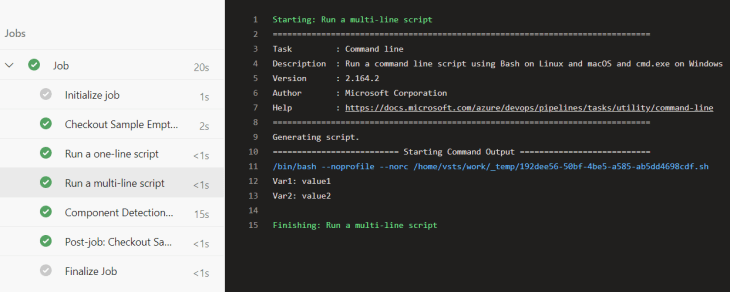
Example 3: Using an Azure KeyVault and Azure DevOps Service Connections
For security reasons, critical values are neither stored directly in a pipeline definition nor in Azure DevOps variable groups. You would normally use an external vault like Azure KeyVault. Fortunately, with Azure DevOps you have the possibility to access an existing Azure KeyVault directly and access secrets which are then made available as variables within your build pipeline.
Of course, Azure DevOps must be authenticated/authorized against Azure for this. Azure DevOps uses the concept of service connections for this purpose. Service connections are used to access e.g. Bitbucket, GitHub, Jira, Jenkis…or – as in our case – Azure. You define a user – for Azure this is a service principal – which is used by DevOps pipelines to perform various tasks – in our example fetching a secret from a KeyVault.
To demonstrate this scenario, various things must first be set up on Azure:
- Creating an application / service principal in the Azure Active Directory, which is used by Azure DevOps for authentication
- Creation of an Azure KeyVault (including a resource group)
- Authorizing the service principal to the Azure KeyVault to be able to read
secrets(no write access!) - Creating a secret that will be used in a variable group / pipeline
With the Azure Provider, Terraform offers the possibility to manage Azure services. We will be using it to create the resources mentioned above.
AAD Application + Service Principal
First of all, we need a service principal that can be used by Azure DevOps to authenticate against Azure. The corresponding Terraform script looks like this:
data "azurerm_client_config" "current" {
}
provider "azurerm" {
version = "~> 2.6.0"
features {
key_vault {
purge_soft_delete_on_destroy = true
}
}
}
## Service Principal for DevOps
resource "azuread_application" "azdevopssp" {
name = "azdevopsterraform"
}
resource "random_string" "password" {
length = 24
}
resource "azuread_service_principal" "azdevopssp" {
application_id = azuread_application.azdevopssp.application_id
}
resource "azuread_service_principal_password" "azdevopssp" {
service_principal_id = azuread_service_principal.azdevopssp.id
value = random_string.password.result
end_date = "2024-12-31T00:00:00Z"
}
resource "azurerm_role_assignment" "contributor" {
principal_id = azuread_service_principal.azdevopssp.id
scope = "/subscriptions/${data.azurerm_client_config.current.subscription_id}"
role_definition_name = "Contributor"
}
With the script shown above, both an AAD Application and a service principal are generated. Please note that the service principal is assigned the role Contributor – on subscription level, see the scope assignment. This should be restricted accordingly in your own projects (e.g. to the respective resource group)!
Azure KeyVault
The KeyVault is created the same way as the previous resources. It is important to note that the user working against Azure is given full access to the secrets in the KeyVault. Further down in the script, permissions for the Azure DevOps service principal are also granted within the KeyVault – but in that case only read permissions! Last but not least, a corresponding secret called kvmysupersecretsecret is created, which we can use to test the integration.
resource "azurerm_resource_group" "rg" {
name = "myazdevops-rg"
location = "westeurope"
}
resource "azurerm_key_vault" "keyvault" {
name = "myazdevopskv"
location = "westeurope"
resource_group_name = azurerm_resource_group.rg.name
enabled_for_disk_encryption = true
tenant_id = data.azurerm_client_config.current.tenant_id
soft_delete_enabled = true
purge_protection_enabled = false
sku_name = "standard"
access_policy {
tenant_id = data.azurerm_client_config.current.tenant_id
object_id = data.azurerm_client_config.current.object_id
secret_permissions = [
"backup",
"get",
"list",
"purge",
"recover",
"restore",
"set",
"delete",
]
certificate_permissions = [
]
key_permissions = [
]
}
}
## Grant DevOps SP permissions
resource "azurerm_key_vault_access_policy" "azdevopssp" {
key_vault_id = azurerm_key_vault.keyvault.id
tenant_id = data.azurerm_client_config.current.tenant_id
object_id = azuread_service_principal.azdevopssp.object_id
secret_permissions = [
"get",
"list",
]
}
## Create a secret
resource "azurerm_key_vault_secret" "mysecret" {
key_vault_id = azurerm_key_vault.keyvault.id
name = "kvmysupersecretsecret"
value = "KeyVault for the Win!"
}
If you have followed the steps described above, the result in Azure is a newly created KeyVault containing one secret:
Service Connection
Now, we need the integration into Azure DevOps, because we finally want to access the newly created secret in a pipeline. Azure DevOps is “by nature” able to access a KeyVault and the secrets it contains. To do this, however, you have to perform some manual steps – when not using Terraform – to enable access to Azure. Fortunately, these can now be automated with Terraform. The following resources are used to create a service connection to Azure in Azure DevOps and to grant access to our project:
## Service Connection
resource "azuredevops_serviceendpoint_azurerm" "endpointazure" {
project_id = azuredevops_project.project.id
service_endpoint_name = "AzureRMConnection"
credentials {
serviceprincipalid = azuread_service_principal.azdevopssp.application_id
serviceprincipalkey = random_string.password.result
}
azurerm_spn_tenantid = data.azurerm_client_config.current.tenant_id
azurerm_subscription_id = data.azurerm_client_config.current.subscription_id
azurerm_subscription_name = "dechrist - Microsoft Azure Internal Consumption"
}
## Grant permission to use service connection
resource "azuredevops_resource_authorization" "auth" {
project_id = azuredevops_project.project.id
resource_id = azuredevops_serviceendpoint_azurerm.endpointazure.id
authorized = true
}
Creation of an Azure DevOps variable group and pipeline definition
The last step necessary to use the KeyVault in a pipeline is to create a corresponding variable group and “link” the existing secret.
## Pipeline with access to kv secret
resource "azuredevops_variable_group" "kvintegratedvargroup" {
project_id = azuredevops_project.project.id
name = "kvintegratedvargroup"
description = "KeyVault integrated Variable Group"
allow_access = true
key_vault {
name = azurerm_key_vault.keyvault.name
service_endpoint_id = azuredevops_serviceendpoint_azurerm.endpointazure.id
}
variable {
name = "kvmysupersecretsecret"
}
}

Test Pipeline
All prerequisites are now in place, but we still need a pipeline with which we can test the scenario.
Script for the creation of the pipeline:
resource "azuredevops_build_definition" "buildwithkeyvault" {
project_id = azuredevops_project.project.id
name = "Sample Build Pipeline with KeyVault Integration"
ci_trigger {
use_yaml = true
}
variable_groups = [
azuredevops_variable_group.kvintegratedvargroup.id
]
repository {
repo_type = "TfsGit"
repo_id = azuredevops_git_repository.repo.id
branch_name = azuredevops_git_repository.repo.default_branch
yml_path = "azure-pipeline-with-keyvault.yaml"
}
}
Pipeline definition (azure-pipeline-with-keyvault.yaml):
trigger:
- master
pool:
vmImage: 'ubuntu-latest'
variables:
- group: kvintegratedvargroup
steps:
- script: echo Hello, world!
displayName: 'Run a one-line script'
- script: |
echo KeyVault secret value: $(kvmysupersecretsecret)
displayName: 'Run a multi-line script'
If you have run the Terraform script and pushed the pipeline file into the repo, you will get the following result in the next build (the secret is not shown in the console for security reasons, of course!):

Wrap-Up
Setting up new Azure DevOps projects was not always the easiest task, as sometimes manual steps were required. With the release of the first Terraform provider version for Azure DevOps, this has changed almost dramatically :) You can now – as one of the last building blocks for automation in a dev project – create many things via Terraform in Azure DevOps. In the example shown here, the access to an Azure KeyVault including the creation of the corresponding service connection could be achieved. However, only one module was shown here – frankly, one for a task that “annoyed” me every now and then, as most of it had to be set up manually before having a Terraform provider. The provider can also manage branch policies, set up groups and group memberships etc. With this first release you are still “at the beginning of the journey”, but in my opinion, it is a “very good start” with which you can achieve a lot.
I am curious what will be supported next!
Sample files can be found here: https://gist.github.com/cdennig/4866a74b341a0079b5a59052fa735dbc




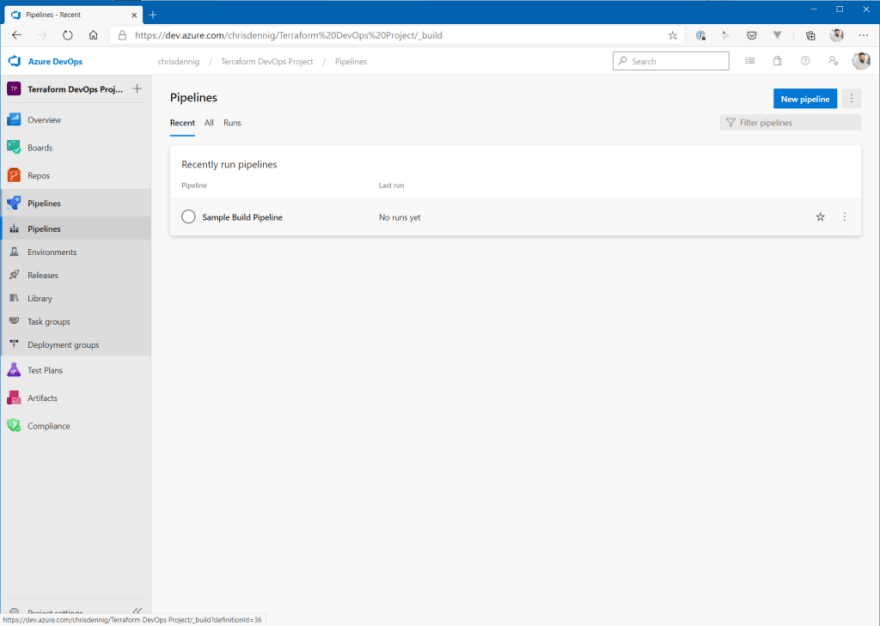




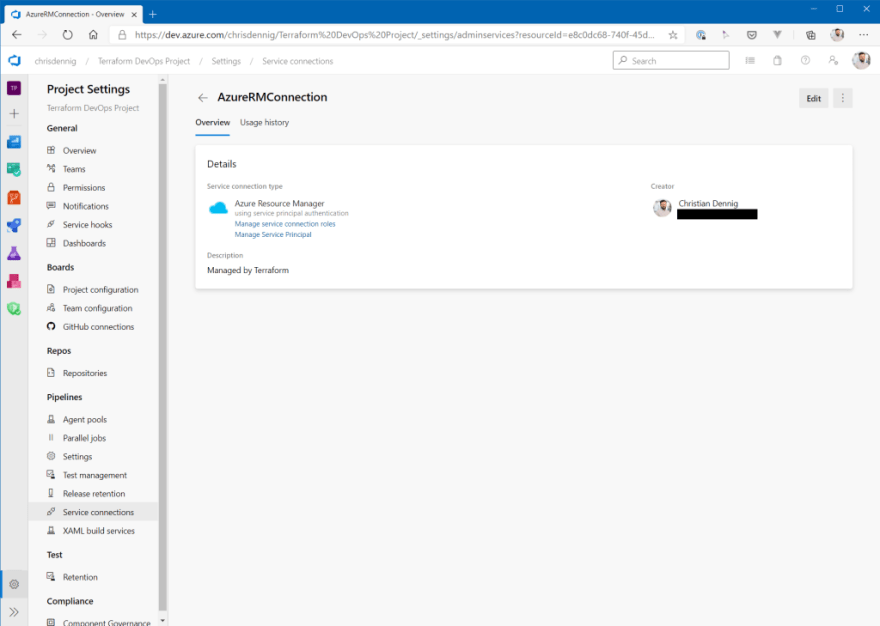




Top comments (0)