I've been working on the sign in page for Hyperlaunch this week, and wanted to add some nice touches (because first impressions count!).
One of these was to do a nice, "floating label" input - like you see in Material UI etc. It's a really nice pattern for functionality like user sign in, as it's a very streamlined presentation which gives a nice minimal feel.
You might think that this approach is just making use of the placeholder attribute - but unfortunately, that can cause a bit of an accessibility issue. The way around this is to use an absolutely positioned label instead - so screen readers can still interpret the form correctly. This approach has the added benefit of being able to add a subtle transition, to really up the UX game.
I implemented my floating label inputs with React and Tailwind CSS - using a state hook to toggle the class names based on user actions.
The result's a nice, succinct component:
function FloatingLabelInput({ type, name, children }) {
const [active, setActive] = React.useState(false);
function handleActivation(e) {
setActive(!!e.target.value);
}
return (
<div className="relative border rounded mb-2 bg-gray-600 text-white border-white border-opacity-25">
<input
className={[
"outline-none w-full rounded bg-transparent text-sm transition-all duration-200 ease-in-out p-2",
active ? "pt-6" : ""
].join(" ")}
id={name}
name={name}
type={type}
onChange={handleActivation}
/>
<label
className={[
"absolute top-0 left-0 flex items-center text-white text-opacity-50 p-2 transition-all duration-200 ease-in-out",
active ? "text-xs" : "text-sm"
].join(" ")}
htmlFor={name}
>
{children}
</label>
</div>
);
}
which is as easy to use as: <FloatingLabelInput name="username" type="text">Username</FloatingLabelInput>
You can see it in action on my Codepen


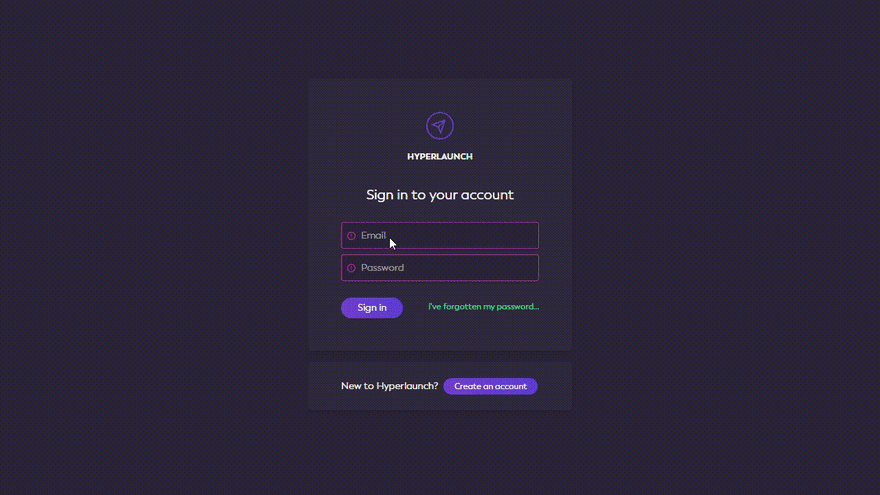

Top comments (0)