Ever stumbled upon the 'TabError' in Python? It's a headache that occurs when you mix tabs and spaces for code indentation. This happens because Python's picky about consistent indentation. The solution? Stick to either tabs or spaces for indentation, and we'll show you how in this article.
What is this problem?
So, let's get started by understanding the error. In Python, we take our indentation seriously; it's like sticking to the lanes while driving. The "TabError" is a glitch that emerges when you mix tabs and spaces for indentation within the same code block. Python wants you to pick one - tabs or spaces - and stick to it. Mixing them up confuses Python, and it raises its voice in the form of a "TabError."
How to recreate this issue?
Recreating this issue is as easy as finding a plate of hot momos in Delhi. Open your Python script, type , and mix tabs and spaces within the same part of your code. Python, like a strict traffic cop, won't hesitate to pull you over with that error.
Code example
Here's an example to illustrate this tricky situation:
def delhi_traffic():
if True:
print("Properly indented with spaces")
else:
print("Indented with tabs") # Here's where the mix-up happens
Error message
When you run this code with the mixed-up indentation, you'll receive an error message that says:
TabError: inconsistent use of tabs and spaces in indentation
What was wrong in the code
Let's break down what's wrong with our code. The issue is that we're hopping between spaces and tabs for indentation. Python wants consistency, just like Delhi's weather during summer - it can't decide between scorching heat and a sudden rain.
Solutions
Now, let's unravel the solutions to get rid of this TabError traffic jam.
Solution 1: Convert tabs to spaces
One way to tackle this problem is by changing all tabs to spaces. Most code editors have an option to automatically do this for you. Here's how our code would look after the fix:
def delhi_traffic():
if True:
print("Properly indented with spaces")
else:
print("Properly indented with spaces") # All spaces now!
Solution 2: Use tabs consistently
If you're a fan of tabs, go ahead and use them consistently throughout your code. Here's the fixed code:
def delhi_traffic():
if True:
print("Indented with tabs")
else:
print("Indented with tabs")
Solution 3: Configure your editor
You can configure your code editor to ensure that it uses a consistent type of indentation throughout your project. Check your editor's settings for indentation preferences and set them accordingly.
User Settings (For all Python projects):
To set these options for all your Python projects, go to File > Preferences > Settings. Search for "Python" in the search bar at the top of the settings window. You should see options for configuring Python formatting. Modify the settings as follows:
-Set "Python > Auto Indentation" to false.
-Set "Editor: Insert Spaces" to true (for spaces) or false (for tabs).
-Set "Editor: Tab Size" to your desired indentation level, e.g., 4.
Workspace Settings (Per-project):
To set these options specifically for your current project, create a .vscode folder in the root of your project if it doesn't already exist. Inside this folder, create a settings.json file. Add the following settings to this file.
{
"python.autoIndentation": false,
"editor.insertSpaces": true, // Set to false if you prefer tabs
"editor.tabSize": 4 // Adjust the number to your desired indentation level
}
Here is an example for the popular editor Visual Studio Code
Solution 4: Use a linting tool
There are fantastic tools like Pylint or Flake8 or black that can automatically detect and fix inconsistent indentation issues in your code. These tools are like traffic signals, keeping your code organized.
For example, to configure black to use 4 spaces for indentation, create a pyproject.toml file in your project's root directory (if it doesn't already exist) and add the following content:
[tool.black]
line-length = 88
target-version = ['py37']
use-tabs = false
Here is an example for the popular editor Visual Studio Code
Solution 5: Manually inspect and correct
Lastly, you can go through your code line by line and ensure that you only use tabs or spaces, but not both. It might take some time, but it's like taking the long route to avoid traffic.
Conclusion
Phew! We've solved the "TabError: Inconsistent Use of Tabs and Spaces in Indentation." While it might seem as perplexing as Delhi's busy streets, fear not! With the right approach, you can make your code glide smoothly. Remember, in Python, as in Delhi, consistency is the key to avoiding jams. Happy coding, and may your code be as organized as Delhi's metro system!

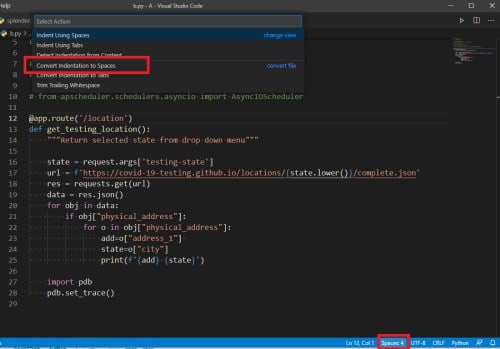
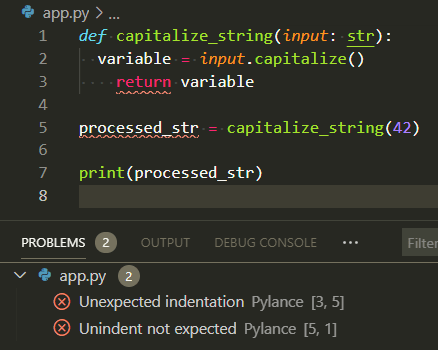

Top comments (0)