So recently I need to study lumen (from Laravel). I used Laravel back in version 4.2. A lot of things has changed. I need to setup the environment very quickly and dive right into writing application.
Having not so pleasant setting up Laravel (with Homestead, Vagrant...) I decide to find a method that help me (and other people like me) to get started quickly. After a few hours, I finally have the setup I really like.
TLDR:
Here is the video:
https://www.youtube.com/watch?v=nympC_8CWwE&feature=youtu.be
Here is the git repo:
https://github.com/datmt/docker-microservices
For the patient reader, read on.
Step 0: Clone the repo
This is a must.
Step 1: choose a domain name, put in your hosts file.
Don't worry, you don't need to buy any domain. You can pick any domain, even google.com.
In my case, I used cnn.com.
Step 2: Update the domain in default.conf file
Now, in the lumen-dev folder, there is a file called default.conf. This is the default configuration for nginx server.
Find the part says cnn.com and replace it with your own domain.
This is the content of the default.conf file
server {
listen 80;
listen [::]:80;
server_name localhost;
root /usr/share/nginx/html;
location ~ \.php$ {
try_files $uri =404;
fastcgi_split_path_info ^(.+\.php)(/.+)$;
fastcgi_pass php_server:9000;
fastcgi_index index.php;
include fastcgi_params;
fastcgi_param SCRIPT_FILENAME $document_root$fastcgi_script_name;
fastcgi_param PATH_INFO $fastcgi_path_info;
}
# concurs with nginx's one
#
location ~ /\.ht {
deny all;
}
}
server {
listen 80 default_server;
root /usr/share/nginx/html/public;
index index.php index.html index.htm;
server_name cnn.com;
location / {
try_files $uri $uri/ /index.php?$query_string;
}
location ~ \.php$ {
try_files $uri =404;
fastcgi_split_path_info ^(.+\.php)(/.+)$;
fastcgi_pass php_server:9000;
fastcgi_index index.php;
include fastcgi_params;
fastcgi_param SCRIPT_FILENAME $document_root$fastcgi_script_name;
fastcgi_param PATH_INFO $fastcgi_path_info;
}
}
Step 3: Install composer packages
cd to src folder and run composer install. In case you don't have composer installed, download the lumen.tar.gz file under archives and extract it. There is a vendor folder there.
Copy that vendor folder to src/.
Step 4: Edit your port
My default configuration use port 8089. If you want to use other port, change it accordingly. One caution if you use port 80 is to make sure that port is free. Many applications use port 80 so you may not be able to start the application.
This is the docker-compose.yml file:
version: '3.8'
services:
nginx:
image: nginx:1.19.6
container_name: nginx
volumes:
- ./src:/usr/share/nginx/html
- ./default.conf:/etc/nginx/conf.d/default.conf
ports:
- 8089:80
links:
- php_server
php_server:
container_name: php_server
image: php:7.4.14-fpm-buster
volumes:
- ./src:/usr/share/nginx/html
Step 5: Use docker-compose to start the app
In lumen-dev folder (where you have docker-compose.yml file), run
docker-compose up -d
Now, you can open your browser and access your application at the port you choose.
Have questions? Please let me know

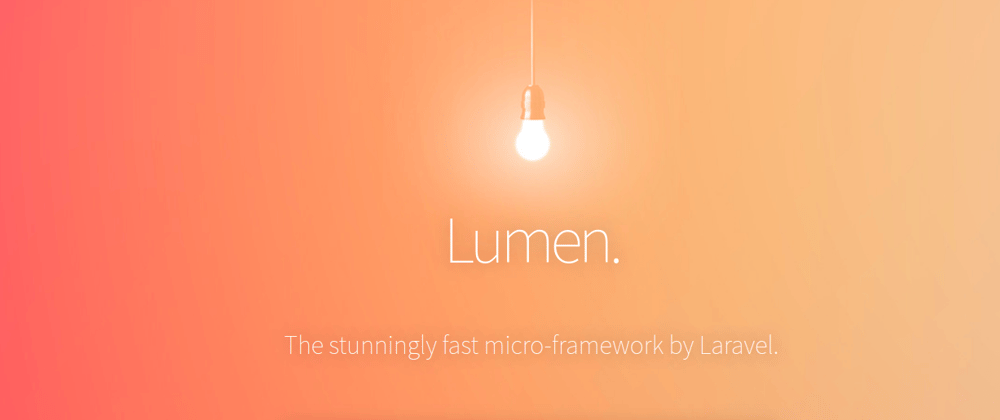
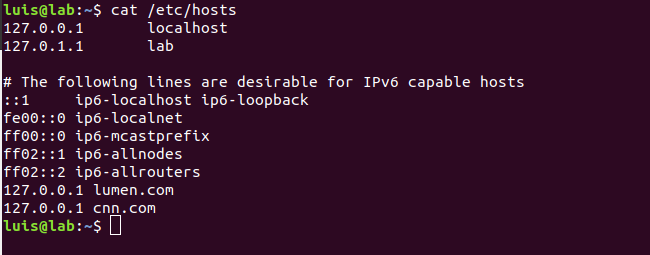





Top comments (0)