Originally published at deepu.tech.
Visual Studio Code(I like the sound of VS Code better), I just love it. It is my primary code editor.
I always loved lightweight editors over IDEs. Many years ago I was using Eclipse for development and Notepad++ with some plugins for all other lightweight stuff. Then I discovered sublime text and was using it for a while. I still was finding Eclipse too heavyweight when I was doing web development. Then came Brackets from Adobe. It was a fairly nice editor especially for web development and I started using it heavily for web development. But Brackets was bit slow back then on a large codebase. Then came Atom which revolutionized the NodeJS desktop application landscape by introducing the Atom shell which ultimately became Electron. So I switched to Atom and loved its slick interface and nice pluggable features. It became my primary editor for all web development.
So Electron paved the way for VS Code and though at first, I was skeptical due to the association with Visual Studio, I tried it out and was amazed by its speed and user experience. There was no turning back now. I slowly started using VS Code for most of my day to day development, except for JVM development which I was using IntelliJ Ultimate by now and it is hard to beat IntelliJ for JVM development. Fast forward now below are the editor/IDE I use for development.
- VS Code: JavaScript, TypeScript, EJS, HTML, CSS, Golang, Rust, Python, Ruby, Shell, Docker, Kubernetes, Terraform and everything in between including writing this blog post.
- IntelliJ Idea: Java, Scala, Kotlin, Groovy
- VIM: For quick edits from the command line.
Plugins
Of course VS Code makes all this possible by allowing the use of plugins and there is a lot to choose from. Here are the plugins that I personally use to work on the above-said languages. You can use the code --install-extension command to install them from the terminal.
Language support
Based on the Languages you work with you can add syntax, utility and language support plugins for those. I use the below
JavaScript/TypeScript/Web
-
EJS language support - Adds EJS template support.
>
code --install-extension DigitalBrainstem.javascript-ejs-support -
Close HTML/XML tag - Auto close HTML/XML tags.
>
code --install-extension Compulim.compulim-vscode-closetag -
ESLint - Adds support for ESLint rules.
>
code --install-extension dbaeumer.vscode-eslint -
TSLint - Adds support for TSLint rules.
>
code --install-extension ms-vscode.vscode-typescript-tslint-plugin -
Prettier - Adds support for Prettier formatter.
>
code --install-extension esbenp.prettier-vscode -
es-beautifier - Formats JS according to Eslint rules.
>
code --install-extension dai-shi.vscode-es-beautifier
Go
-
Go - Adds rich language support for Golang.
>
code --install-extension ms-vscode.Go
JVM
-
Language Support for Java - Adds Java language support.
>
code --install-extension redhat.java -
Debugger for Java - Adds lightweight Java debugging support.
>
code --install-extension vscjava.vscode-java-debug -
JHipster JDL - Adds syntax support for JHipster JDL files.
>
code --install-extension jhipster-ide.jdl
The Java support indeed is getting better and better, so I hope one day I can completely switch to VS Code.
Python
-
Language Support for Python - Adds Python language support, linting and debugging support.
>
code --install-extension ms-python.python
Cloud, Container & others
- Docker - Adds Docker support(view and manage containers) and support for Docker, docker-compose files.
code --install-extension ms-azuretools.vscode-docker
- Jenkinsfile Support - Adds syntax highlighting support for Jenkinsfile's.
code --install-extension secanis.jenkinsfile-support
- Terraform - Adds support for Terraform files.
code --install-extension mauve.terraform
- Markdown all in one - Full markdown support with live preview, keyboard shortcuts, etc.
code --install-extension yzhang.markdown-all-in-one
code --install-extension jebbs.plantuml
- Visual Studio IntelliCode - Adds AI assisted intellisense support for multiple languages.
code --install-extension VisualStudioExptTeam.vscodeintellicode
-
YAML - Adds YAML support.
>
code --install-extension redhat.vscode-yaml
Theme
Dark++ Italic
My default theme. Similar to VS Code default dark theme but has support for FiraCode and Operator Mono fonts. I personally use FiraCode.
code --install-extension idbartosz.darkpp-italic
Material icon theme
A nice icon theme based on material icons.
code --install-extension PKief.material-icon-theme
Peacock
Subtly changes the workspace color of your workspace. Helpful to identify when you have many windows open.
code --install-extension johnpapa.vscode-peacock
Tools
Auto rename tag
Automatically rename paired HTML/XML tags
code --install-extension formulahendry.auto-rename-tag
Bracket pair colorizer 2
Marks matching bracket pairs with unique colors. This really makes reading code nicer
code --install-extension CoenraadS.bracket-pair-colorizer-2
Change case
Convert between different cases. Trust me this is so handy
code --install-extension wmaurer.change-case
Code spell checker
Fairly useful for spell checking within code. Takes cameCase etc into account
code --install-extension streetsidesoftware.code-spell-checker
Easy snippet maker
Useful to store re usable snippets.
code --install-extension tariky.easy-snippet-maker
EditorConfig for VS Code
Add support for EditorConfig.
code --install-extension EditorConfig.EditorConfig
Git History
Enable viewing Git history within VS Code.
code --install-extension donjayamanne.githistory
Gitignore
Makes it easy to work with .gitignore files.
code --install-extension codezombiech.gitignore
Hide gitignored
Hides patterns defined in .gitignore from the editors explorer.
code --install-extension npxms.hide-gitignored
Mark as excluded
Exclude stuff right from the explorer tree.
code --install-extension jcmordan.mark-as-excluded
Toggle Excluded Files
Easily toggle between showing and hiding excluded files/folders.
code --install-extension eamodio.toggle-excluded-files
IntelliJ IDEA Keybindings
I have bad muscle memory so wanted to use the same keyboard shortcuts as IntelliJ. There are mappings available for Sublime, Atom and so on.
code --install-extension k--kato.intellij-idea-keybindings
Sort JSON
Sorts JSON object keys.
code --install-extension richie5um2.vscode-sort-json
Test Explorer UI
Adds an explorer panel for running tests. Supports multiple languages and testing frameworks.
code --install-extension hbenl.vscode-test-explorer
Todo Tree
Aggregate TODO, FIXME, etc in a tree view in explorer.
code --install-extension Gruntfuggly.todo-tree
Terminal setup
If you are using Zsh shell with Oh-my-zsh like me as explained here, you might want to do the below to get the same terminal experience in the integrated VSCode terminal as well.
Follow these steps
- Download and install a patched font.
- On GNU/Linux, run
fc-cache -f -vto refresh font cache. - On VSCode, open Preferences → Settings and click on the
{}icon to open JSON mode and set the below
"terminal.integrated.shell.linux": "/usr/bin/zsh",
"terminal.integrated.fontFamily": "'SauceCodePro Nerd Font Mono','Source Code Pro'",
"terminal.integrated.rightClickCopyPaste": true,
"terminal.integrated.fontSize": 14,
"terminal.integrated.cursorStyle": "underline",
"terminal.integrated.cursorBlinking": true
Replace linux with osx if you are on a Mac.
Conclusion
This might seem like too many plugins but on my configuration VS Code is lightning fast and loads up immediately and is faster then IntelliJ to load and work with. The beauty of VS Code is that you don't need all the plugin all the time, you can disable the ones not required per workspace to make it even faster.
Many people ask me why I use VS Code when I have IntelliJ and my answer have been always the same. IntelliJ is great but its also quite heavy. While all those advanced features are needed for Java, Scala or Kotlin development, VS Code is perfectly capable of giving a nice developer experience for lightweight languages like JS, TS, Go, Python, Rust, Ruby, etc.
As a regular user of both IntelliJ and VS Code, I prefer VS Code as much as possible. The user experience is much nicer for my taste. In fact, I like the developer experience in VS Code better for JavaScript, TypeScript, Web, Python, and Golang. Also switching between them for JVM projects and others don't feel weird for me as I have the same keyboard mappings for both. The only time I fire up IntelliJ these days is when I want to do full-fledged Java development. For everything else, I use VS Code.
I hope you find this useful. If you have any questions or if you think I missed something please add a comment.
If you like this article, please leave a like or a comment.


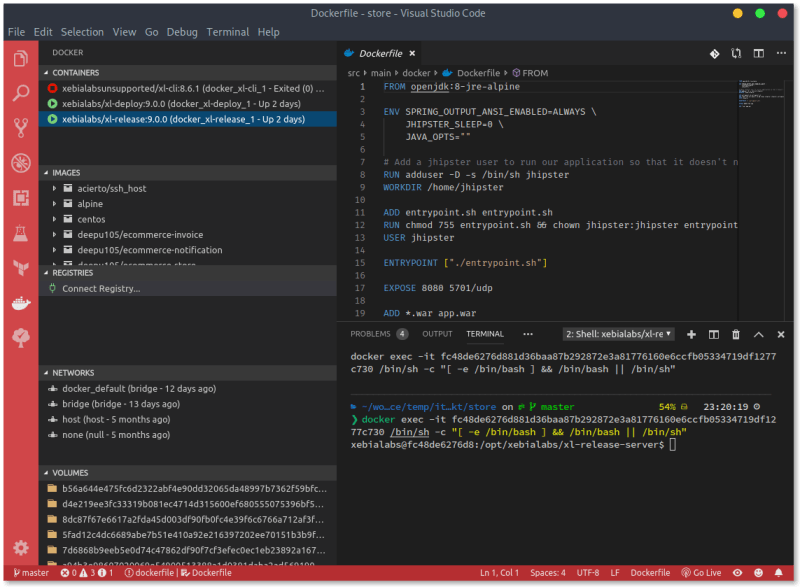

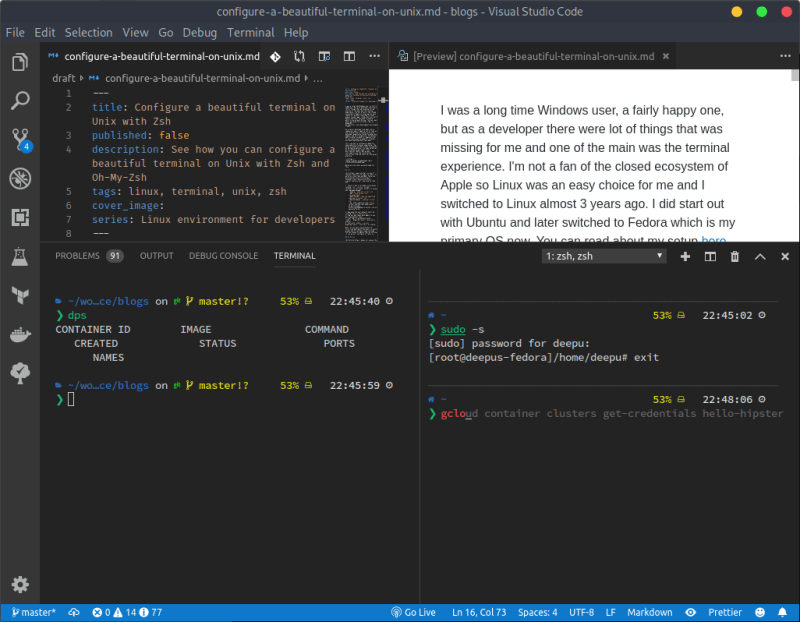
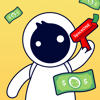




Top comments (22)
If your serious about using Code for authoring markdown files, I cannot recommend the docs authoring pack enough. Its a "metapackage" of sorts which brings a bunch of different markdown extensions together.
Cool. I'll check it out
It looks more specific for Doc specific markdown, I think I already use some of the individual plugins though. Will try later to see if its better than the one I currently use.
GitLens is an amazing extension for collaborative projects.
I had that, but then disabled since I wasn't using it much
I thought I am the only one. I am a long term IntelliJ User (almost exclusively Grails for over a decade now) and started recently in the JS (seriously) and I love VS Code. I even use it, like you for smaller things with my Grails Code Base. In fact, i haven’t tried an JS/Angular Project with IntelliJ...
Once you go code you don't go back
Hello dear Deepu - wow i am really impressed. You are great!!!
This text is outstanding great and overwhelming - i appreciate your text it is very very good .
i am happy to read your text - i like it very much. Can you give us more hints to run VSCode or VSCodium on mx-linux:
cf : I use VSCode daily and it is widely used, i am shocked it is not in stable repo. Please add VSCode to the package list.
deepu . just see more here: forum.mxlinux.org/viewtopic.php?f=...
you are invited to add your ideas to the thread.
dear . well we look forward to hear form you -regards tarifa
Alphabetical sorter. The simplest most versatile extension you will miss if it's gone. alphabetical-sorter
It looks cool!
Fix those, imports, consts, CSS rules, XML and JSON props, nice and easy. 100% a must have.
No love for ungit?
Never tried it. Looks interesting will check it out
Great thanks!
Just had to replace "/usr/bin/zsh" per "/bin/zsh" (on osx).
For react developing, check out this extensions pack: marketplace.visualstudio.com/items...
Many good ones here, also some I’ve not seen yet, so thanx for the list. I also love Indent Rainbow: marketplace.visualstudio.com/items...
Thank you
Thanks love it!
Oops thanks. I'll correct it soon
Hii
You can also use onlinejsontools.org/ for json validator,beautify,minify,xml,yaml,CSV,bson,plain text,base64,tsv.
Do checkout this site!
You can also use yamlonline.com/ for the yaml validator as well as yaml converter to json,csv,xml,base64 also for beautify and minify YAML.
Great but no notes on how to use some of the extensions