Introduction
In this article, I will show you have you can send a message to yourself on WhatsApp. there are several reasons you might need to do this and a few of them are, you are probably trying to save a text or a link for future references and you don't want to border some people on your WhatsApp list with things that are unrelated to them, well if that is the case here, then this article is for you.
What is WhatsApp
From online research "WhatsApp is free to download messenger app for smartphones. WhatsApp uses the internet to send messages, images, audio, or video. The service is very similar to text messaging services, however, because WhatsApp uses the internet to send messages, the cost of using WhatsApp is significantly less than texting. You can also use Whatsapp on your desktop, simply go to the Whatsapp website and download it to Mac or Windows." source: https://www.webwise.ie/parents/explainer-whatsapp
In this guild, I will take you through a step-by-step guild on how you can achieve this, so you won't have to border your WhatsApp contact with stuff you want to keep personal.
Step 1:
If you are using a mobile or a desktop computer for this guide, the process will be the same thing, so open up your browser on your available devices and type in this URL wa.me//23490xxxxxxx90, in my case am using a desktop computer and google chrome browser for this guild. the link is made up of 3 parts, the first part is the official WhatsApp link to message anyone which is wa.me//, and the second is your country code, in Nigeria (my country) it is 234, so you will have to append your country code to the first link, which will then result to this wa.me//234, and the final one will be your WhatsApp phone number without the leading zero (0), so everything should look like this wa.me//2349035486698. after you have typed this link into your browser you should see a page like this image below.
Note: the link must not contain any space or it won't work and don't border to do anything funny to that number above as it is just a random number I pick from my mind 😀.
Step 2:
From the above image, you see that you have been directed to a WhatsApp website page that will let you chat with yourself just by clicking a button. so head on and click the Continue to chat button, which will now redirect you to the WhatsApp application on your phone (if you are using a phone), or to the WhatsApp software/application on your desktop computer (if you are using a desktop computer).
In some cases, your browser might show a pop-up dialog, alerting you to allow api.whatsapp.com to always open links of this type in the associated app, simply click on the always allow checkbox (if any is provided) and then click on the open WhatsApp button on the browser dialog which will then take you to the WhatsApp application on your specific devices (I do believe you must have downloaded WhatsApp by now). Below is an image of how it looks on my end
You can try to send yourself a message (or whatever you like) to see these features in action.
Conclusion
WhatsApp self-chat is nothing but the click-to-chat feature, which allows you to chat with someone without having their phone number saved in your address book. It can now be used to chat with yourself as well. It comes in handy when you have to keep things to yourself and doesn’t want to share them with others. The feature can be used to make notes/lists, share links, take quick notes, or save important web links with oneself.
I believe and hope this article have served your need, if so kindly show your appreciation but commenting on how easy this article made it looks for you, thanks and have a great day 😘.



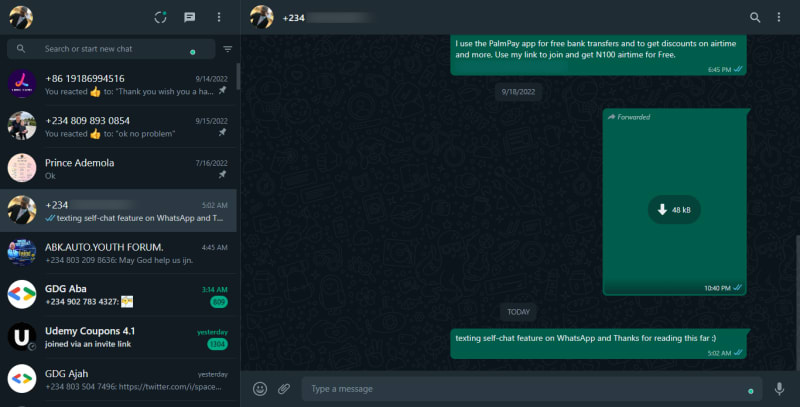





Top comments (0)