In addition to saving, enrichment, searching, and sharing, Pieces is packed with a ton of other features that supercharge developers' workflows, like editing a snippet and its context, inserting a snippet on-click, and more!
If you haven't gotten a chance to take a look, check out our articles that go into more detail on our main features:
- Save Snippets with Pieces
- AI-generated Metadata and Material Enrichment for VS Code
- Global Search; Sort via Suggestions; Reference, Reuse, and Share Saved Materials with Pieces for VS Code
- Get Started with Pieces for VS Code and FAQs
Nevertheless, here are some additional features and capabilities that are enabled with the Pieces for Developers | JetBrains plugin.
Managing and updating your saved resources
Inserting a saved Code Snippet at your current cursor location
When you're ready to re-use a snippet, we offer a variety of ways to quickly access and insert snippets into your active file. In addition to Auto-Complete or Global Search using the command palette, users also enjoy the ability to insert a saved snippet at their cursor location via right-clicking on the snippet in the List View.
Editing saved Code Snippets and Text Notes
As we progress deeper into our projects, frameworks, and dependencies often change, which means we might need to adjust a saved snippet to comply with breaking changes or conform to new standards. Right-click on a snippet in the List View and select "Edit" to quickly and easily edit a saved snippet so your code can stay relevant and up-to-date.
Renaming a Saved Material
We're on a mission to make it as frictionless as possible for our users to save snippets without disrupting their flow. AI in Pieces for Developers will attempt to add a relevant name for your snippets automatically, so you don't have to. Don't worry, you can rename your snippets anytime to a convention that works best for you. All you need to do is right-click a snippet in the List View and select "Rename".
Reclassifying a Code Snippets' Language Association
When you save a material to Pieces for Developers, our AI works hard to understand what you saved so that we can successfully add as much helpful metadata - tags, related links & websites, related people - as possible.
One of our fundamental capabilities is Instant Language Detection, which automatically detects the language of your snippet and supports over 50 programming languages including Typescript, Javascript, Python, Dart, C++, C#, and many more. Unfortunately, we don't always get it right, so we made it as easy as possible to reclassify a snippet to the proper language. Simply right-click a snippet in the List View and select "Reclassify".
Save a snippet with "Save to Pieces as…" in the JetBrains Plugin
Save exactly what you want super quickly with "Save to Pieces as…" When you select this option from the right-click context menu, a dialogue window will pop up with pre-generated context, e.g., a title, tags, a description, related links, related people and more. From that window, you can edit all of the contextual metadata of your snippet.
Deleting a Saved Material
Since we made it so simple to save snippets from the browser, your IDE, and using our Flagship Desktop App, users are saving hundreds of snippets throughout their time researching, coding, and collaborating. For some, this can get a little chaotic. If you find yourself looking to do a little spring-cleaning, you can delete snippets by right-clicking a snippet in the List View and selecting "Delete".
Connecting Custom Cloud Domain
Sharing materials using Pieces for Developers is about more than sharing the material itself. It's about sharing the material and all the contextual metadata associated with it - where it came from, what it does, how to use, associated people, and more. What's unique about our shareable links and sharing with Pieces for Developers is all of our users receive their own, dedicated cloud, isolated from other users.
As a result, you can personalize your cloud domain with a custom name, like https://mack.pieces.cloud. Now, when you generate and share a link, your link will include your personalized domain, so users know exactly who it came from.
See this Shared Python Snippet from python.pieces.cloud in your browser. Notice this is from the custom domain, "python".
To personalize your cloud domain, open the Pieces for Developers | Desktop App and navigate to the settings menu.
- Important Note: Updating your personal cloud domain can take up to 15 minutes for the new domain to go live. Don't worry, we will notify you when this is complete.
Keyboard Shortcuts
Unlock more time savings by using handy keyboard shortcuts for all of the Pieces for Developers | JetBrains Plugin functionality.
These features in the Pieces for Developers JetBrains plugin allow users to personalize each snippet, manage their own saved materials, and more easily apply and reuse each snippet.
Pieces is just getting started with cutting-edge, powerful, and secure products across developers workflows. Check out more of our products!

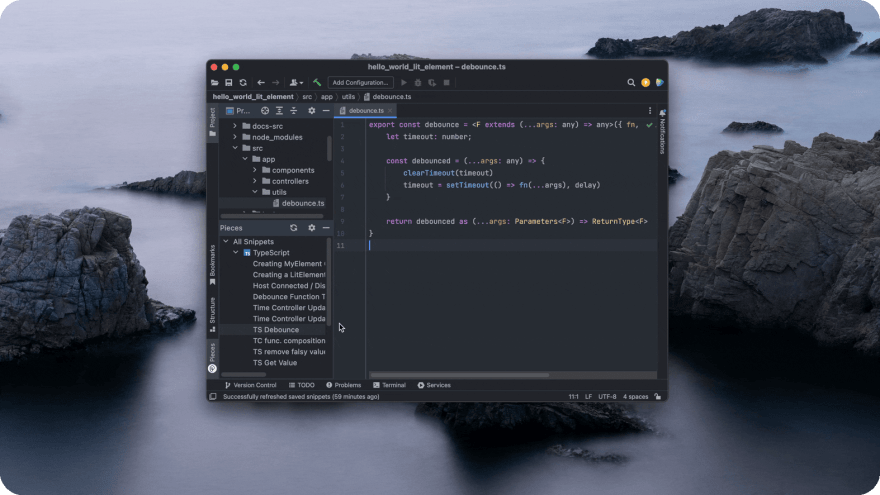
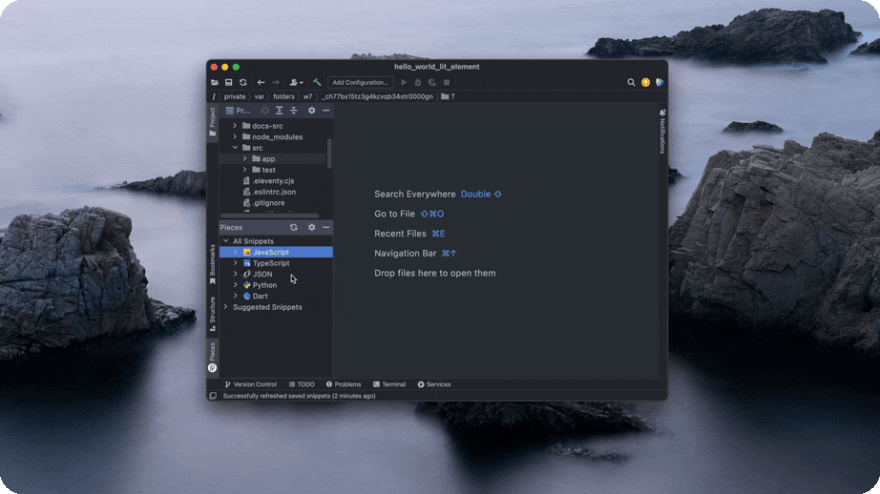


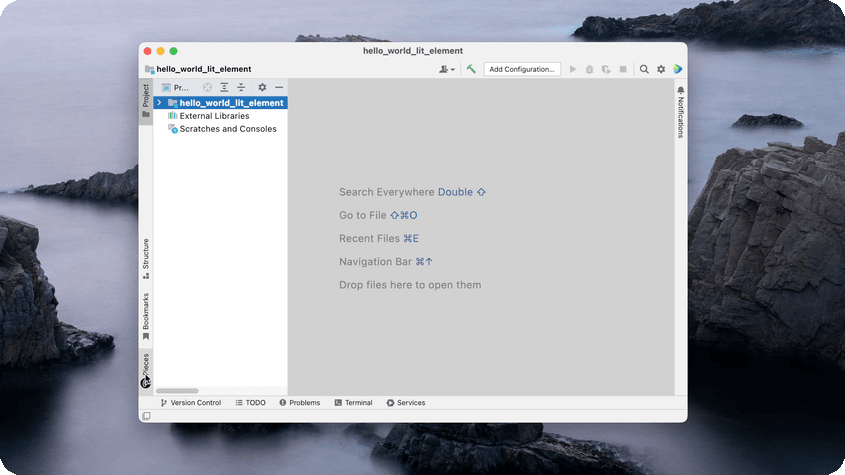

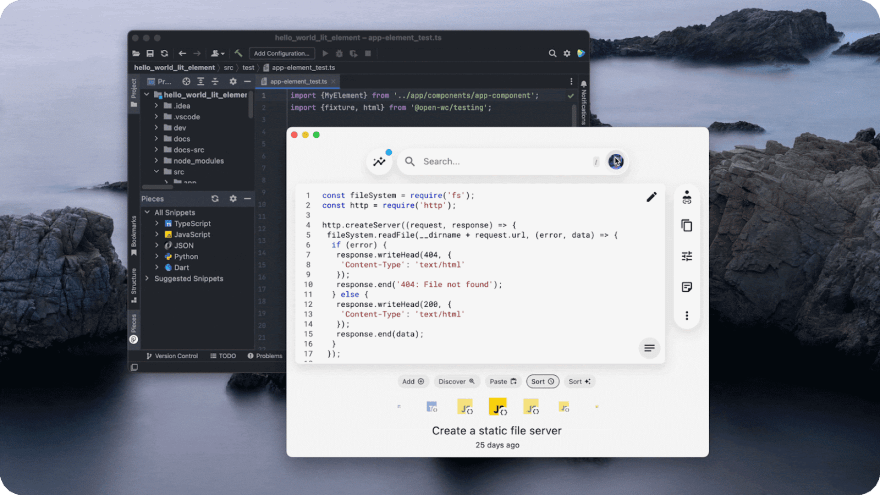


Top comments (0)