Introduction:
Automating workflows just got easier with StackStorm, a powerful open-source automation platform. In this guide, we'll walk you through setting up StackStorm using Docker and Docker Compose, providing a seamless experience for workflow development and execution.
Getting Started:
- Clone the StackStorm Docker repository: ```shell
git clone https://github.com/stackstorm/st2-docker
cd st2-docker
2. Familiarize yourself with the directory structure:
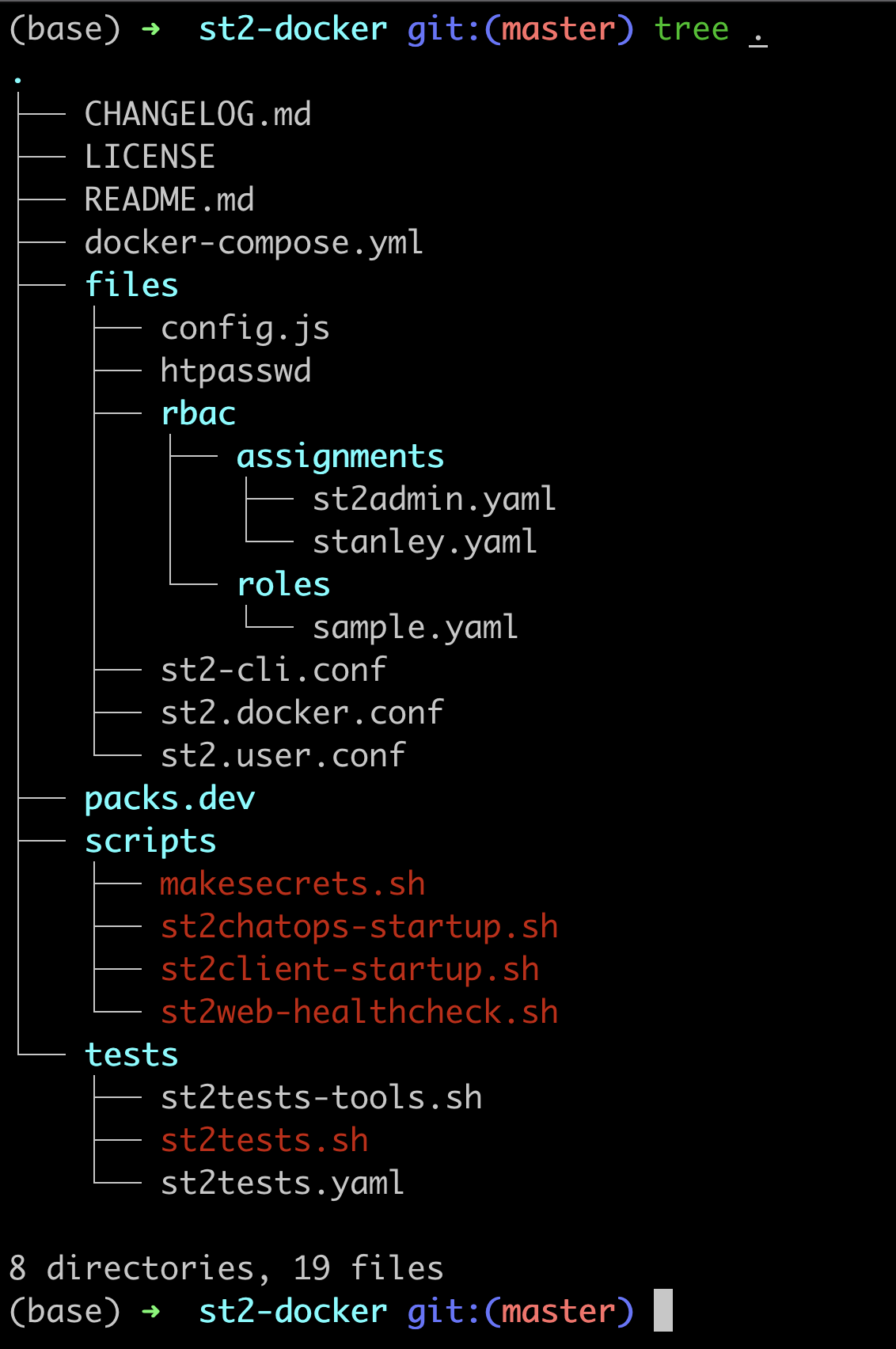
3. Optionally, customize your setup by modifying variables in the `docker-compose.yml` file. Key options include:
- `ST2_VERSION`: Tag for the Docker image.
- `ST2_IMAGE_REPO`: Image or path to images (default is `stackstorm/`).
- `ST2_EXPOSE_HTTP`: Port for exposing the st2web service (default is `127.0.0.1:80`).
- `ST2_PACKS_DEV`: Directory for development packs (default is `./packs.dev`).
---
**Launching StackStorm:**
Execute the following command to start the containers:
```shell
docker-compose up -d
Inspect the running containers:

Accessing StackStorm UI:
Navigate to the UI at http://localhost/
Login with the default credentials:
- Username:
st2admin - Password:
Ch@ngeMe
Configuration and CLI Access:
- Configure your password in
files/htpasswd. - Access the StackStorm CLI within the container: ```shell
docker-compose exec st2client bash
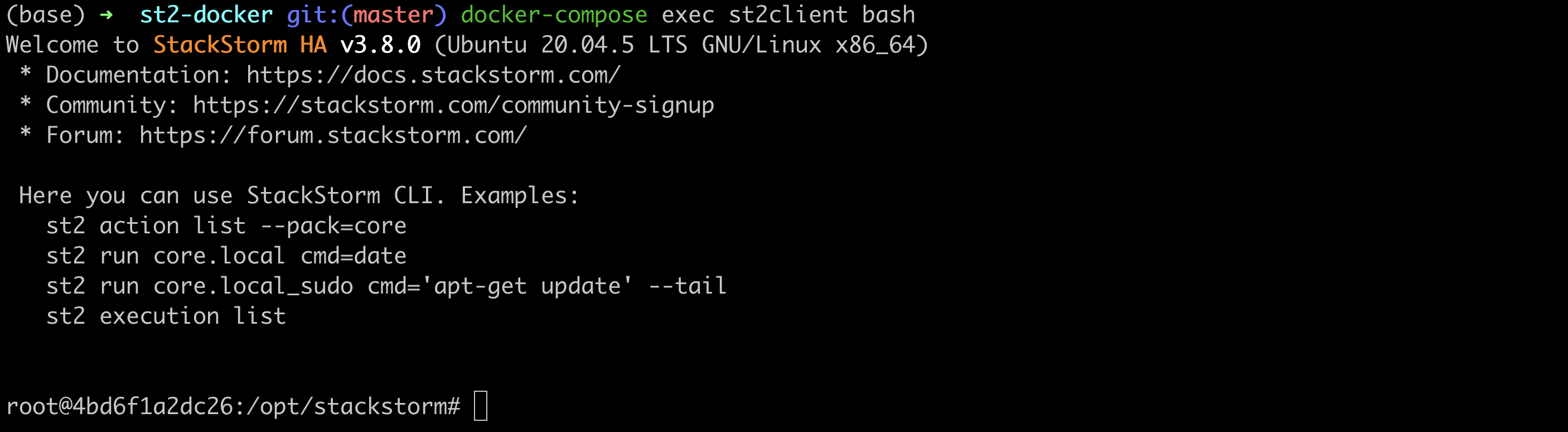
---
**Conclusion:**
With StackStorm up and running in Docker, you're ready to streamline your workflows. Explore the intuitive UI, harness the power of automation, and elevate your development experience. Happy automating!
---
*Feel the Pulse of Automation: Dive into StackStorm with Docker!*




Top comments (0)