As a part of the #100DaysOfCode challenge, I decided to create a blog to document my journey with the challenge.
This blog is built using GatsbyJS, and I learned the basics of Gatsby in a couple of days. If you know ReactJS, Gatsby is easy to catch on to.
Without further ado, let's dive into how you can develop a blog just like this for sharing your own thoughts and journeys.
Table of Contents
What is GatsbyJS?
Gatsby is a React-based open-source framework for creating websites and apps.
What are starters in Gatsby?
To develop our blog we will be using the gatsby-starter-blog starter, but what is a starter?
- It is a boilerplate Gatsby site that helps jump-start the development process.
- Starters are maintained by the community, for the community.
System Prerequisites
You need to perform the following installations on your system before you begin with the development:
- Node.js: preferably the LTS version.
- After you install Node.js, open your terminal or command prompt and install gatsby-cli using npm with the command
npm install -g gatsby-cli
- To facilitate deployment and to make your repository on GitHub, you need to download and install git.
OR
Use CodeSandbox to develop right from your browser! Creating and setting up the project is significantly easier and hassle-free in a sandbox. [Will not be using this method in this blog.]
We're all set to begin development!
Developing the site
Steps to develop
- Create a new gatsby project and install the starter
- Run the website locally
- Create a GitHub repository and push the code to the repository
- Change author details in
gatsby-config.js - Create your first blog post
Step 1:
Create a new gatsby project and install the starter
- Using your terminal, navigate to the directory where you want to create the project.
- To create a new project, we use the
gatsby newcommand, we can install the starter in 2 ways:
gatsby new {project-name} {starter-repo-link}gatsby new {project-name} {GithHub_username/repo_name}
For example, I want to call my project 'my-blog':
gatsby new my-blog https://github.com/gatsbyjs/gatsby-starter-bloggatsby new my-blog gatsbyjs/gatsby-starter-blog
Step 2:
Run the website locally
- Navigate to your project directory in the terminal.
>
cd my-blog - Install all dependencies using
npmoryarn.
\my-blog> npm install
OR
\my-blog> yarn
- Run
gatsby develop. The terminal output will look like this.
success open and validate gatsby-configs, load plugins - 7.188s
.
.
.
success extract queries from components - 6.805s
success write out requires - 0.107s
success run page queries - 0.041s - 1/1 24.10/s
⠀
You can now view my-blog in the browser.
⠀
http://localhost:8000/
⠀
View GraphiQL, an in-browser IDE, to explore your site's data and schema
⠀
http://localhost:8000/___graphql
⠀
Note that the development build is not optimized.
To create a production build, use gatsby build
⠀
success Building development bundle - 18.418s
success Writing page-data.json files to public directory - 1.640s - 2/3 1.83/s
The website will now be accessible at http://localhost:8000/. As long as the development server is running, you can view your website here. It automatically recompiles every time you save changes as long as 'gatsby develop' is running.
The GraphiQL interface at http://localhost:8000/___graphql.
It is okay if you don't have experience working with GraphQL, I have yet to learn it and it is not needed to build this blog thanks to the starter!
Step 3:
Create a GitHub repository and push the code to the repository
- Navigate to the project directory in the terminal.
- Run the command
git initto initialise a local git repository. - Run
git add -allto add all files to git. - Run
git commit -m "create initial commit"to commit these files to the repository. - Now, sign in to GitHub and create a new empty repository. Copy the link to the repo. For example: https://github.com/SimranMakhija7/blog
- In your terminal, in your local repository, run the following command to link to GitHub repo:
git remote add origin {repo-link}
Here, replace the {repo-link} with the link copied in the previous step.
- Push the initial commit to GitHub using the command
git push -u origin main.
Our repository is now on GitHub! Now let's make some changes so that the blog is ours!
Step 4:
Change author details in gatsby-config.js
- Open the file '/my-blog/gatsby-config.js' in your favorite editor. I use VSCode.
- The file contains a
module.exportsobject, within which thesiteMetadatais there. It should look like this:
siteMetadata: {
title: `Gatsby Starter Blog`,
author: {
name: `Kyle Mathews`,
summary: `who lives and works in San Francisco building useful things.`,
},
description: `A starter blog demonstrating what Gatsby can do.`,
siteUrl: `https://gatsbystarterblogsource.gatsbyjs.io/`,
social: {
twitter: `kylemathews`,
},
},
Replace with your details, except for siteUrl for now, like so:
siteMetadata: {
title: `Simran's Blog`,
author: {
name: `Simran Makhija`,
summary: `who lives and studies Computer Science in Indore, India.`,
},
description: `My blog for sharing all things tech and community, built with GatsbyJS as a part of #100DaysOfCode`,
siteUrl: `https://gatsbystarterblogsource.gatsbyjs.io/`,
social: {
twitter: `justdev_sim`,
},
},
- Replace
src/images/profile-pic.pngwith your own picture. Make sure the name of the image isprofile-pic.png.
Now, the blog has your name, title info and image!
The site will now look like this:
Step 5:
Create your first blog post
Now, let's take a look at how our blogs are stored and organised.
- The
content\blogdirectory stores all your blog posts. - Each blog post has its own subdirectory. The name of this subdirectory corresponds to the route at which the blog will be rendered.
For example: The blog within the hello-world folder can be found at {base-url}/hello-world (http://localhost:8000/hello-world on our local server)
- The
index.mdfile contains the markdown source for your blog. The defaulthello-worldcontains a markdown cheatsheet of sorts that I have stored in a separate file and refer to for syntax.
Now, let's go ahead and write our own first blog.
- Delete all folders within
content/blog. - Create a new folder
hello-world. - Within this folder, create a new file
index.md. This is where we'll write our markdown source. - In the file, add the frontmatter:
---
title: "Hello World"
date: "2021-11-26T22:00:32.169Z"
description: "Hi! I am a student developer. Nice to meet you!"
---
This front matter corresponds to the name, date and blog description we see on the home page like so:

- Below the frontmatter, you can include the entire content of your blog.
Here's how my
content/blog/hello-world/index.mdlooks:
--------
title: Hello World
date: "2021-11-26T22:00:32.169Z"
description: "Hi! I am a student developer. Nice to meet you!"
--------
Hi! I am **Simran Makhija** 🙋🏻♀️ Nice to meet you 🤝
I am a final year **Computer Science & Engineering** student from Indore, India.👩💻
....
Thank you for dropping by!🌸
- Save all changes and push them to your GitHub repository.
To deploy this blog site to Netlify (for free😉) follow this step-by-step guide!
This is it on developing the blog site. Hope it was easy to follow and helpful.
In my next blog, I will be writing about deploying this site to the internet.
Thank you for reading! See you then :)

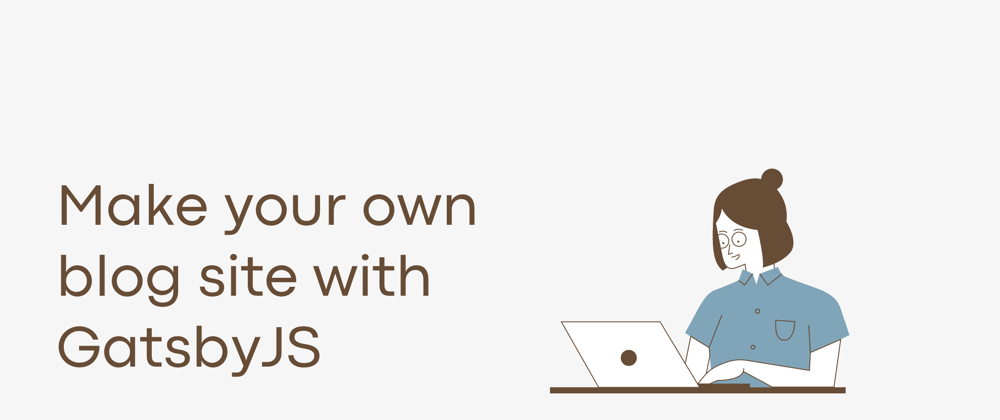
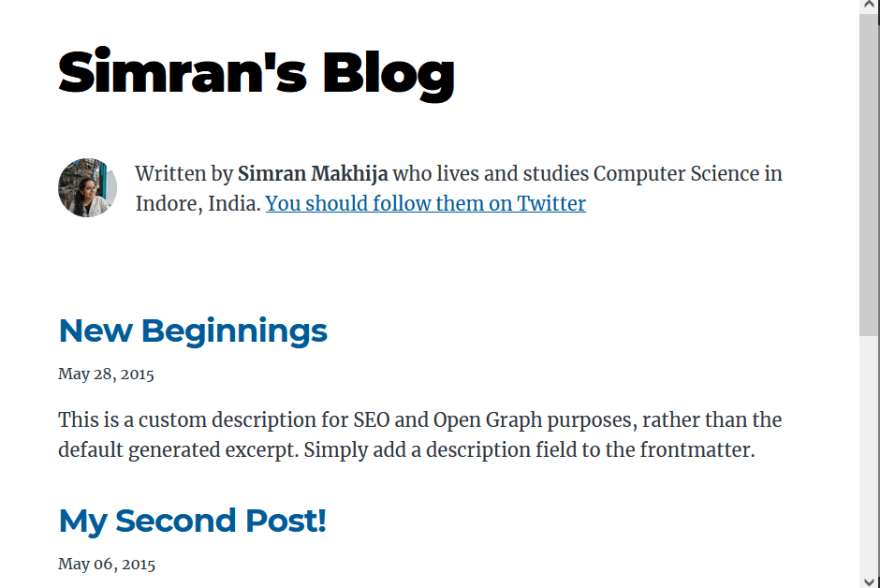





Top comments (5)
Seems very over-engineered for a simple blog. Also, Gatsby does weird stuff when reloading pages (not returning to the correct part of the page on refresh in the same way an ordinary page would)
I really don't understand why people re-engineer stuff all the time - stuff that works perfectly well already - things as diverse a simple blog site, or a simple dropdown on a form. They make this stuff, realise it doesn't behave as well as what it was intended to replace, then make all kinds of finicky fixes to make it behave 'normally' - and end up with something that looks normal, but still doesn't behave as well or perform as well as the original thing it was intended to 'improve'. Add on top of that all of the associated tooling to make working with this 'cool' stuff 'easier'. All that effort for... what?
Sorry if these seems like an attack or criticism of you or your work - it's not... it's a criticism of the ridiculous state of modern web development - with its tendency to use sledgehammers to crack nuts
Have to stay busy and justify the developer salary :D
I saw a website today and it reminded me of your comment, thought you'd like it: motherfuckingwebsite.com/ xD
You can also combine Netlify CMS with Gatsby for a lightweight CMS that's one step above editing Markdown files by hand!
I'll definitely look into it! Thank you
Some comments may only be visible to logged-in visitors. Sign in to view all comments.