WordPress is a great platform to create versatile forms such as Surveys, Polls, Quiz, Subscription, Feedback, and more. You can easily create different types of forms in WordPress.
There are many popular form plugins in WordPress that comes with a visual form builder interface. So you can quickly create forms and collect submissions from your site visitors.
Many WordPress users also have a Notion Workspace and would love to connect WordPress and Notion, to push WordPress Form entries to a Notion database.
Notion users are looking for solutions to automatically save form responses to their Notion workspace.
In this article, we will mention how you can connect WordPress Forms to Notion using a free tool. Also, we will mention other form tools that can be integrated with Notion and which one is best for your use case.
How To Connect WordPress Forms To Notion Database
You can see the video tutorial of this integration below:
To connect your WordPress forms and your Notion database, there is a Tablesome free plugin available in the WordPress repository that you can use.
Tablesome plugin that helps you store responses collected by your WordPress Form inside a Notion Table. You can automate adding form entries to Notion Tables using Tablesome.
You can connect Notion to popular WordPress Form plugins such as WPForms, Contact Form 7, Elementor Forms, and more.
How To Setup WordPress Form To Notion Workflow
You can setup the Forms to Notion workflow in a few simple steps.
If you have completed the steps mentioned you have successfully connected WordPress forms to Notion and your form responses would be saved to the Notion database.








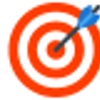


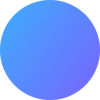

Top comments (0)