If you haven't had a chance to utilize Github with your projects, now is a good time to consider it. Github is a distributed version control system that is intended to help you keep track of changes you've made to files in your project as well as make collaboration among developers more streamlined. On top of these, Github's will also let you revert to a previous version of your project if something goes awry because of the change history it stores on your local machine.
Below are some easy to use commands that may help you survive possible project disasters.
Configuring your Project
$ git config --global user.name "Your Name"
Set the name that will be attached to your commits and tags.
$ git config --global user.email "you@example.com"
Set the email address that will be attached to your commits and tags.
$ git config --global color.ui auto
Enable some colorization of Git output.
Starting a Project
$ git init [project name]
Create a new local repository. If [project name] is provided, Git will create a new directory name [project name] and will initialize a repository inside it. If [project name] is not provided, then a new repository is initialized in the current directory.
$ git clone [project url]
Downloads a project with the entire history from the remote repository.
Daily Necessities
$ git status
Displays the status of your working directory. Options include new, staged, and modified files. It will retrieve branch name, current commit identifier, and changes pending commit.
$ git add [file]
Add a file to the staging area. Use in place of the full file path to add all changed files from the current directory down in the directory tree.
$ git diff [file]
Shows changes between working directory and staging area.
$ git diff --staged [file]
Shows any changes between the staging area and the repository.
$ git checkout -- [file]
Discard changes in working directory. This operation is unrecoverable.
$ git reset [file]
Revert your repository to a previous known working state.
$ git commit
Create a new commit from changes added to the staging area. The commit must have a message (ex. git commit -m [message here]).
git rm [file]
Remove file from working directory and staging area.
$ git stash
Put current changes in your working directory into stash for later use.
$ git stash pop
Apply stored stash content into working directory, and clear stash.
$ git stash drop
Delete a specific stash from all your previous stashes.
Branching
$ git branch [-a]
List all local branches in repository. With -a: show all branches (with remote).
$ git branch [branch name]
Create new branch, referencing the current main.
$ git checkout [-b][branch_name]
Switch working directory to a specified branch. With -b: Git will create specified branch if it does not exist.
$ git merge [from name]
Join specified [from name] branch into your current branch (the one you are currently on).
$ git branch -d [name]
Remove selected branch , if it is already merged into any other. -D instead of -d forces deletion.
Review & Revert work
$ git log [-n count]
List commit history of current branch. -n count limits list to last n commits.
$ git log --oneline --graph --decorate
An overview with reference labels and history graph. One commit per line.
$ git log ref..
List commits that are present on the current branch and not merged into ref. A ref can be a branch name or a tag name.
$ git log ..reg
List commit that are present on reg and not merged into current branch.
$ git reflog
List operations (ex. checkouts or commits) made on local repository.
$ git reset [--hard] [target reference]
Switches the current branch to the target reference, leaving a difference as an uncommitted change. When --hard is used, all changes are discarded.
$ git revert [commit sha]
Create a new commit, reverting changed from the specified commit. It generates an inversion of changes.
Repository syncing
$ git fetch [remote]
Fetch changes from the remote, but not update tracking branches.
$ git fetch --prune [remote]
Delete remote Refs that were removed from the remote repository.
$ git pull [remote]
Fetch changes from the remote and merge current branch with its upstream.
$ git push -u [remote] [branch]
Push local branch to remote repository. Set its copy as an upstream.
TL;DR
You should really consider a secondary back up as you work on projects in case something goes wrong. Github is a great option that also allows collaboration amongst groups.


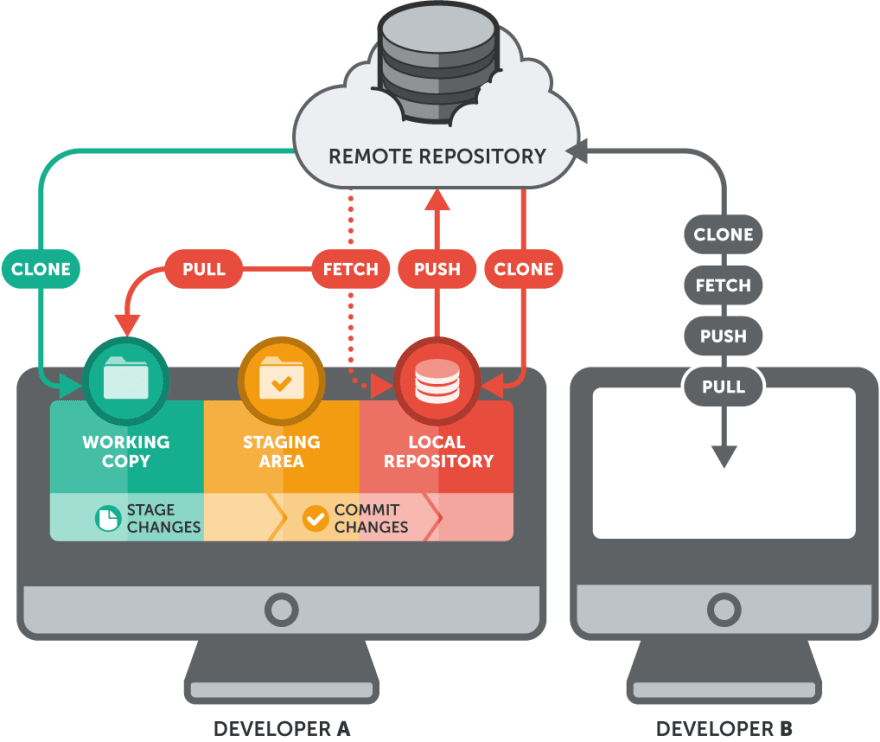






Top comments (3)
Can you please say a bit about git commit --amend.
Thank you.
Meh, I use gitkraken. Git CLI is way hard lacking a good branch flow visualisation.
That said, thanks, it's a really nice summary of the git commands.
Great article for beginners, keep up the good work Katelyn