Intro
The skill of working with APIs is essential for a developer, and working specifically with the Chuck Norris API is a beginner-friendly introduction.
With just 5 lines of code, we can access the Chuck Norris API and retrieve random jokes, and accessing it doesn't require an API key, making the whole process easy!
So to have some festive fun while learning how to work with an API, we'll make two Chuck Norris Valentine's Day cards!
Card one will retrieve a random joke every time the user clicks a button. We will start simply by just using 5 lines of code. Then we will gradually add more code to handle errors.
Card two will build upon what we learned, and this time we will access jokes based on one of 16 categories chosen by the user. We will learn to create a drop-down list with an HTML select tag manually and then alternatively create a JavaScript function to automate it instead!
Note: The Chuck Norris API contains explicit content that you may find offensive! ⚠
API
So, what exactly is an API anyway? Wikipedia defines "an application programming interface (API) is a way for two or more computer programs to communicate with each other."
Card One
Below is the simplest version of the function. 🔽
async function fetchJoke() {
const results = await fetch(`https://api.chucknorris.io/jokes/random`);
const data = await results.json();
console.log(data.value);
}
fetchJoke();
To try it out, copy or rewrite the code into a JavaScript file and check the console log. You can use CodePen, a FREE online code editor.
Now, let's take a closer look at this simple function and learn how it works.
The fetch joke is an asynchronous function. Asynchronous functions return a promise, an object that provides methods to handle the eventual success or failure of the operation.
Here is an excellent article on the topic from MDN Web Docs: How to use promises
In simple terms, we are trying to retrieve data, in this case, a Chuck Norris joke. We do not know how long it will take, and we do not know if there will be some errors.
Let's break down the function with the help of MDN Web Docs. We are dealing with the following:
- async
- await
- promise
- fetch
- .json()
The async declaration declares an async function.
We use the await operator to wait for a Promise and get its fulfillment value.
The Promise object represents the eventual completion (or failure) of an asynchronous operation and its resulting value.
The Fetch API provides a JavaScript interface for accessing and manipulating parts of the protocol, such as requests and responses. It also provides a global fetch() method that provides an easy, logical way to fetch resources asynchronously across the network.
The json() method of the Response interface takes a Response stream and reads it to completion. It returns a promise which resolves by parsing the body text as JSON. Note that despite the method being named json(), the result is not JSON but is instead the result of taking JSON as input and parsing it to produce a JavaScript object.
To simplify, if we successfully retrieve the requested data, we will need to parse it ( convert it ), so we can work with it using JavaScript.
Now, it is essential to know that APIs are different and that you will need to read the documentation of the APIs to see how to work with them.
Let's take a look at the documentation of the Chuck Norris API.
The documentation tells us we can retrieve a random joke by using a GET request with the following URL: https://api.chucknorris.io/jokes/random
const results = await fetch(`https://api.chucknorris.io/jokes/random`);
When we first receive the data, we get an object like the following:
We assigned the object to the data variable in the fetch joke function and parsed the results using json().
const data = await results.json();
Now we can access just the joke inside the object as follows:
data.value
Now that we better understand how an asynchronous function works, let's tighten up the fetch joke function by adding code to handle errors. We will use a try/catch statement.
We will first add a try block to the fetch joke. If we are unsuccessful in fetching a joke, we will use a catch block to throw an error.
async function fetchJoke() {
try {
const results = await fetch(`https://api.chucknorris.io/jokes/random`);
const data = await results.json();
console.log(data.value);
} catch (error) {
console.error(error);
}
}
fetchJoke();
A simple way to test if the catch error works is to turn off your internet connection. Check out the message I got in the console log!
GET https://api.chucknorris.io/jokes/random net::ERR_INTERNET_DISCONNECTED
This is great! However, the catch block will not work for a 404 error. We will get a 404 error if the URL is incorrect! Look at what happens when I add 123 to the end of the URL.
GET https://api.chucknorris.io/jokes/random123 404
To handle a 404 error, we add an if statement to the results variable. If the results are not ok, we throw an error.
async function fetchJoke() {
try {
const results = await fetch(`https://api.chucknorris.io/jokes/random`);
if (!results.ok) {
throw new Error("Request failed.");
}
const data = await results.json();
console.log(data.value);
} catch (error) {
console.error(error);
}
}
fetchJoke();
Now that we have written code to handle errors let's have some fun and add a custom error message. In the style of the Chuck Norris jokes, I came up with the following:
const errorMessage = `"DO NOT DISTURB!" Chuck Norris is currently entertaining guests in his hotel room.`;
Let's add the custom error message to the function.
async function fetchJoke() {
const errorMessage = `"DO NOT DISTURB!" Chuck Norris is currently entertaining guests in his hotel room.`;
try {
const results = await fetch(`https://api.chucknorris.io/jokes/random`);
if (!results.ok) {
console.log(errorMessage);
throw new Error("Request failed.");
}
const data = await results.json();
console.log(data.value);
} catch (error) {
console.log(errorMessage);
console.error(error);
}
}
fetchJoke();
Finally, let's modify the fetch joke function to add content to a paragraph tag in HTML instead of the console log.
Add this code to the HTML page ( using CodePen is easiest ).
<p id="display-joke"></p>
Add this code to JavaScript above the fetch joke function, not in it ( using CodePen is easiest ).
const displayJoke = document.getElementById("display-joke");
Note: To add the text of the joke to the HTML paragraph tag, we use the JavaScript textContent property.
Here is the final JavaScript function:
async function fetchJoke() {
const errorMessage = `"DO NOT DISTURB!" Chuck Norris is currently entertaining guests in his hotel room.`;
try {
const results = await fetch(`https://api.chucknorris.io/jokes/random`);
if (!results.ok) {
displayJoke.textContent = errorMessage;
throw new Error("Request failed.");
}
const data = await results.json();
displayJoke.textContent = data.value;
console.log(data.value);
} catch (error) {
displayJoke.textContent = errorMessage;
console.error(error);
}
}
fetchJoke();
Since I wanted to focus on the JavaScript aspects and keep this article beginner-friendly, feel free to copy my HTML and CSS code to complete the Valentine's Day card.
- 🔗 Here is a link to the GitHub repo: Chuck-Norris-API-VD-Card-01
- 🔗 Here is a link to the CodePen: Chuck Norris VD Card one
- 🔗 Here is a link to the finished project: chuck-norris-api-vd-card-one.netlify.app
Card Two
By reading the Chuck Norris API instructions, you will see we can also retrieve a joke by category.
Below is the simplest version of the function. 🔽
async function fetchJoke() {
const results = await fetch(`https://api.chucknorris.io/jokes/random?category=dev`);
const data = await results.json();
console.log(data.value);
}
fetchJoke();
You will notice that the URL to retrieve a random joke by category is slightly different than the one we previously used; we added the following additional code: ?category=dev.
The dev in the URL refers to the dev category of Chuck Norris jokes. Let's take a look at the new URL.
https://api.chucknorris.io/jokes/random?category=dev
The dev category is one of 16 available categories.
For the second Chuck Norris Valentine's Day card, we will add an HTML Select element for the user to choose 1 of 16 categories.
Create a variable
First, let's create a chosenCategory variable and assign dev to it.
let chosenCategory = `dev`;
Template literals
Next, using template literals, let's update the random category URL:
`https://api.chucknorris.io/jokes/random?category=${chosenCategory}`
Available categories
Great! Now, let's find out what all available categories are by following the Chuck Norris API instructions.
To retrieve a list of available categories, we use the following URL:
`https://api.chucknorris.io/jokes/categories`
Category function
Let's write a function to retrieve the available Chuck Norris joke categories:
async function generateCategoryOptions() {
const results = await fetch(`https://api.chucknorris.io/jokes/categories`);
const data = await results.json();
console.log(data);
}
generateCategoryOptions();
When we run the generate category options function, we receive the following data:
[animal,career,celebrity,dev,explicit,fashion,food,history,money,movie,music,political,religion,science,sport,travel]
Now that we know all 16 Chuck Norris joke categories, we only need to update the chosenCategory variable to choose a new category.
let chosenCategory = `music`;
async function fetchJoke() {
const results = await fetch(`https://api.chucknorris.io/jokes/random?category=${chosenCategory}`);
const data = await results.json();
console.log(data.value);
}
fetchJoke();
The HTML Select element
Now, let's look at how to create a simple HTML selection. We will just make options for the first 4 categories. We will use label, select, and option HTML tags.
<label for="category"> Select your category</label>
<select name="category" id="category">
<option value="animal">animal</option>
<option value="career">career</option>
<option value="celebrity">celebrity</option>
<option value="dev">dev</option>
</select>
We can add the selected attribute to the dev option to make it the default value.
<option value="dev" selected>dev</option>
Then we can use the disabled attribute to disable the select tag.
<select name="category" id="category" disabled>
Ok, so why are we disabling the select tag? We can continue adding the remaining options manually, for a total of 16 options, or write a function to do it instead.
Below is the hard-coded HTML. If you want to use this code, be sure to remove the disabled attribute from the select tag.
<label for="category"> Select your category</label>
<select name="category" id="category">
<option value="animal">animal</option>
<option value="career">career</option>
<option value="celebrity">celebrity</option>
<option value="dev" selected>dev</option>
<option value="explicit">explicit</option>
<option value="fashion">fashion</option>
<option value="food">food</option>
<option value="history">history</option>
<option value="money">money</option>
<option value="movie">movie</option>
<option value="music">music</option>
<option value="political">political</option>
<option value="religion">religion</option>
<option value="science">science</option>
<option value="sport">sport</option>
<option value="travel">travel</option>
</select>
Here is the HTML code to use with the generate category options function we are about to write.
<label for="category"> Select your category</label>
<select name="category" id="category" disabled>
</select>
As you can see, we are writing a lot less HTML by writing a function in JavaScript to do it for us instead.
Next, let's get access to the HTML select tag by adding this variable named category at the top of the JavaScript file by using get element by id as follows:
const category = document.getElementById("category");
Generate category options function
The new async function contains the following:
- Create an outPut variable
- Fetch the categories from the API
- Parse the fetched data
- Remove the disabled attribute
- For each loop
- Set the outPut to inner HTML
- Select the dev category
Write the async function
async function generateCategoryOptions() {
}
Create an outPut variable
We will create an outPut variable to store each of the 16 Chuck Norris joke categories. Initially, we will set the outPut variable to an empty string.
let outPut = ``;
Fetch the categories from the API
The generate category options function will first fetch the categories from the Chuck Norris API.
const results = await fetch(`https://api.chucknorris.io/jokes/categories`);
Parse the fetched data
const data = await results.json();
Remove the disabled attribute
When we receive the parsed data, we will enable the HTML select. We initialy disabled the select tag to prevent users from trying to access the categories before we received the data.
category.removeAttribute("disabled");
For each loop
Now, instead of writing each category manually, we will use a for each loop to set each category to an option as follows:
data.forEach(category => {
outPut += `<option value="${category}">${category}</option>`;
});
Set the outPut to inner HTML
Now that we have all 16 Chuck Norris joke categories set to the outPut variable, we then set the inner HTML of the select tag to the outPut value as follows:
category.innerHTML = outPut;
```
`
#### Select the dev category
Finally, since we know that the 4rd category is dev (index number 3), we can set it as the default value by setting the selected value to true.
`
```javascript
category[3].selected = true;
```
`
**Here is the finished generate category options function:**
```javascript
async function generateCategoryOptions() {
let outPut = ``;
const results = await fetch(`https://api.chucknorris.io/jokes/categories`);
const data = await results.json();
category.removeAttribute("disabled");
data.forEach((category) => {
outPut += {% raw %}`<option value="${category}">${category}</option>`{% endraw %};
});
category.innerHTML = outPut;
category[3].selected = true;
}
generateCategoryOptions();
{% raw %}
```
---
*Now, here is where I needed help understanding what was happening when using JavaScript to write HTML. You will not see the HTML in your HTML file after using JavaScript to write HTML, but you will see it using your browser's dev tools!*
---
**Now, let's tighten up this function by handling errors. We will use an if statement and try/catch blocks as we did in the first Chuck Norris Valentine's Day card:**
```
{% endraw %}
javascript
async function generateCategoryOptions() {
let outPut = {% raw %}``;
try {
const results = await fetch(`https://api.chucknorris.io/jokes/categories`);
if (!results.ok) {
throw new Error("Request failed.");
}
const data = await results.json();
category.removeAttribute("disabled");
data.forEach((category) => {
outPut += `<option value="${category}">${category}</option>`;
});
category.innerHTML = outPut;
category[3].selected = true;
} catch {
console.error(error);
}
}
generateCategoryOptions();
``{% endraw %}{% raw %}`
---
#### Chosen category function
At this point, we have the HTML written and the JavaScript function to select categories. Next, we need to write another JavaScript function that sets the **chosenCategory** variable each time the user selects a new category.
First, make sure you already have the category variable.
`{% endraw %}{% raw %}``javascript
const category = document.getElementById("category");
``{% endraw %}{% raw %}`
Next, let's change the current global **chosenCategory** variable from music to dev.
`{% endraw %}{% raw %}``javascript
let chosenCategory = `dev`;
``{% endraw %}{% raw %}`
Now let's add an event listener to the category variable and write an anonymous function to run each time the category changes.
`{% endraw %}{% raw %}``javascript
category.addEventListener("change", () => {
chosenCategory = category.value;
console.log(chosenCategory);
});
``{% endraw %}{% raw %}`
In the console log, you will see the **chosenCategory** variable set to the category chosen from the drop-down list of the HTML select tag.
---
#### HTML button & paragraph
**Now that the user can select a Chuck Norris joke category, let's create a button that runs a new fetch joke function and an HTML paragraph tag to display the joke.**
`{% endraw %}{% raw %}``html
<button onclick="fetchJoke()">Get a new category joke! 💘</button>
<p id="display-joke">A Chuck Norris movie will touch your heart. Then it will rip it out of your chest!</p>
``{% endraw %}{% raw %}`
We set the onclick event attribute to fetchJoke(), which will run the fetch joke function we are about to write when the user clicks it.
In the HTML paragraph tag, we set the id to display-joke so we can access it in JavaScript. We then write the first joke as placeholder text.
---
#### The new fetch joke function
**Before we write the new fetch joke function, on the top of the JavaScript file, we will create a new variable to access the paragraph tag:**
`{% endraw %}{% raw %}``javascript
const displayJoke = document.getElementById("display-joke");
``{% endraw %}{% raw %}`
***You should now have a total of three variables:***
`{% endraw %}{% raw %}``javascript
const displayJoke = document.getElementById("display-joke"); // This is the paragraph tag
const category = document.getElementById("category"); // This is the select tag
let chosenCategory = `dev`;
``{% endraw %}{% raw %}`
For this fetch joke function, we will use the new URL that incorporates the chosenCategory variable:
`{% endraw %}{% raw %}``javascript
`https://api.chucknorris.io/jokes/random?category=${chosenCategory}`
``{% endraw %}{% raw %}`
**We will also incorporate the try/catch blocks and the if statement to handle errors as we did in the first project, and we will also add back the errorMessage variable.**
Here is the finished fetch joke function that utilizes categories chosen by the user:
`{% endraw %}{% raw %}``javascript
async function fetchJoke() {
const errorMessage = `"DO NOT DISTURB!" Chuck Norris is currently entertaining guests in his hotel room.`;
try {
const results = await fetch(
`https://api.chucknorris.io/jokes/random?category=${chosenCategory}`
);
if (!results.ok) {
displayJoke.textContent = errorMessage;
console.log(errorMessage);
throw new Error("Request failed.");
}
const data = await results.json();
displayJoke.textContent = data.value;
console.log(data.value);
} catch (error) {
displayJoke.textContent = errorMessage;
console.error(error);
}
}
``{% endraw %}`
**You will now have a working model that displays new category jokes in both the HTML paragraph tag and the console log!**
***Once again, since I wanted to focus on the JavaScript aspects and keep this article beginner-friendly, feel free to copy my HTML and CSS code to complete the second Valentine's Day card.***
* 🔗 Here is a link to the GitHub repo: [Chuck-Norris-API-VD-Card-02](https://github.com/MichaelLarocca/Chuck-Norris-API-VD-Card-02)
* 🔗 Here is a link to the CodePen: [Chuck Norris VD Card two](https://codepen.io/Michael_Larocca/pen/eYjaaYO)
* 🔗 Here is a link to the finished project: [chuck-norris-api-vd-card-02.netlify.app](https://chuck-norris-api-vd-card-02.netlify.app/)
---
#### What's next?
How about some stretch goals? Read the API [documentation](https://api.chucknorris.io/) and then try to write your own function. Did you know you can also access the jokes in the Chuck Norris API by text search?
Are you already proficient in CSS? Try designing your own Chuck Norris Valentine's Day card. Maybe you can even code the card to open and close!
**If you're a Star Wars fan like me, you can also have fun by creating projects with the Star Wars API!**
---
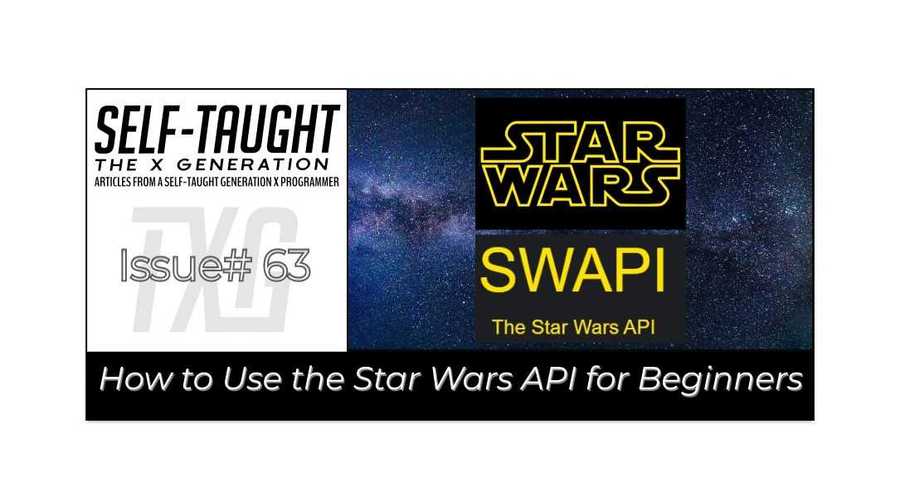
#### *If you would like another beginner-friendly API project, be sure to check out my article: [JavaScript: How to Use the Star Wars API for Beginners](https://selftaughttxg.com/2022/04-22/StarWarsAPI-01/)*
---
### Advance your career with a 20% discount on Scrimba Pro using this [affiliate link](https://scrimba.com/?via=MichaelLarocca)!
Become a hireable developer with Scrimba Pro! Discover a world of coding knowledge with full access to all courses, hands-on projects, and a vibrant community. You can [read my article](https://selftaughttxg.com/2021/06-21/06-07-21/) to learn more about my exceptional experiences with Scrimba and how it helps many become confident, well-prepared web developers!
###### ***Important:*** *This discount is for new accounts only. If a higher discount is currently available, it will be applied automatically.*
**How to Claim Your Discount:**
1. Click [the link](https://scrimba.com/?via=MichaelLarocca) to explore the new Scrimba 2.0.
2. Create a new account.
3. Upgrade to Pro; the 20% discount will automatically apply.
##### ***Disclosure:*** *This article contains affiliate links. I will earn a commission from any purchases made through these links at no extra cost to you. Your support helps me continue creating valuable content. Thank you!*
---
### Conclusion
Learning to work with APIs is an essential skill for web developers. Since the Chuck Norris API does not require API keys to access it, and the documentation is very short, it makes for an excellent, fun, beginner-friendly project.
We first started by accessing and retrieving a random joke with just 5 lines of JavaScript code. We then tightened up the function by adding additional code to catch errors.
The second card builds upon what we learned with the first card, this time allowing the user to choose 16 available joke categories. We then learned how to use the HTML select tag and manually create a drop-down list with all the options. Then we alternatively learned how to write a function to automate the process!
Chuck Norris lovingly proclaims to us on this Valentine's Day, "The Force is with Chuck Norris... for its own good!"
---
**Let's connect! I'm active on [LinkedIn](https://www.linkedin.com/in/michaeljudelarocca/) and [Twitter](https://twitter.com/MikeJudeLarocca).**
---
###### ***Are you now confident knowing you can create a project utilizing an API? Have you already created your own projects utilizing APIs? Please share the article and comment!***





Top comments (0)