Hello Everyone 👋🏻, today we will be looking at how to implement smooth scrolling behavior using the scrollIntoView property.
Normally for the creation of Navbar, we use this code.
<nav class="navbar" id="nav--bar">
<ul>
<li><a href="#1" class="link--a">DIV 1</a></li>
<li><a href="#2" class="link--a">DIV 2</a></li>
<li><a href="#3" class="link--a">DIV 3</a></li>
</ul>
</nav>
But when we click on the element it takes us to the element with the id provided in href. This is how a normal scrolling effect looks like 👇🏻
So what can we do for a smooth scrolling effect ?
HTML CODE
<nav class="navbar" id="nav--bar">
<ul>
<li><a href="#1" class="link--a">DIV 1</a></li>
<li><a href="#2" class="link--a">DIV 2</a></li>
<li><a href="#3" class="link--a">DIV 3</a></li>
</ul>
</nav>
<section id="1">
<div class="div div--1">This is DIV 1</div>
</section>
<section id="2">
<div class="div div--2">This is DIV 2</div>
</section>
<section id="3">
<div class="div div--3">This is DIV 3</div>
</section>
<script src="script.js"></script>
CSS CODE
This code depends on personal choices as this will affect the design part!
body {
margin: 0;
display: flex;
flex-direction: column;
justify-content: space-around;
align-items: center;
}
.div--1 {
background-color: rgb(0, 132, 255);
}
.div--2 {
background-color: rgb(255, 136, 0);
}
.div--3 {
background-color: rgb(255, 0, 242);
}
.navbar ul {
display: flex;
justify-content: space-around;
background-color: rgb(179, 230, 245);
list-style: none;
padding: 1.5em;
border-radius: 12px;
border: 1px solid black;
}
.navbar ul li a {
background-color: yellow;
padding: 1em;
border-radius: 12px;
border: 1px solid black;
text-decoration: none;
}
.navbar ul li:hover {
background-color: orangered;
cursor: pointer;
}
.navbar {
width: 90%;
}
section {
width: 75%;
}
.div {
margin: 1em;
border-radius: 12px;
border: 1px solid black;
font-size: 5em;
height: 80vh;
display: flex;
align-items: center;
justify-content: space-around;
}
JS CODE
The Most Important Part !!
document.getElementById('nav--bar').addEventListener('click', function (e) {
e.preventDefault();
const target = e.target;
if (target.classList.contains('link--a')) {
const id = target.getAttribute('href').slice(1);
document.getElementById(id).scrollIntoView({ behavior: 'smooth' });
}
});
Now let's Focus on JS code and understand how each line works!
- We are having this block of code at the top. This says that the document targets the element who is having the id "nav-bar" and adds an event listener on it which will listen to the event (click) on it. And if a click happens on that event then call the function which is having parameter e which will represent the event.
document.getElementById('nav--bar').addEventListener('click', function (e) {
});
2.The prevent Default function will prevent the auto-scrolling due to the anchor tag. And such help us to implement smooth scrolling. In the target variable, we will store the location at which point the click event happened so we can know that exactly on which link the user clicked.
e.preventDefault();
const target = e.target;
3.This if loop will help us to target only those clicks which are on elements having class "link--a".
if (target.classList.contains('link--a')) {
}
4.In variable id we will be saving the value given in href attribute of the element where the event (click) occurred. As we have given "#1" in href we need to cut the '#' and store the remaining value.
const id = target.getAttribute('href').slice(1);
5.This will now target the element which is having the id the same as the value stored in the id variable and apply the "scrollIntoView" method on it with smooth behavior as we mentioned in it.
document.getElementById(id).scrollIntoView({ behavior: 'smooth' });
This will give us output like this 👇🏻
Great 🎉 We have successfully implemented the smooth scroll!
You can check the difference between both these effects will give professional look to your website!
| Normal | Smooth Scroll |
|---|---|
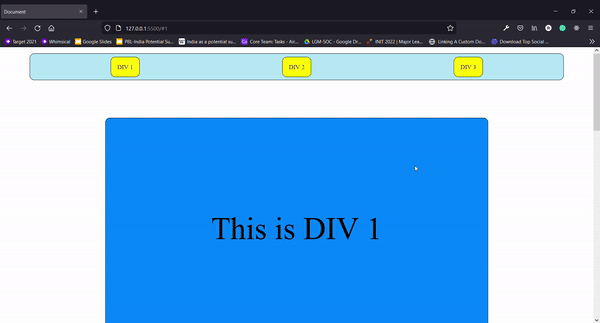 |
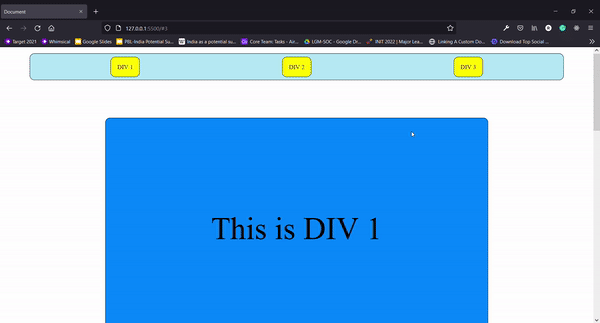 |
STAY TUNED FOR MORE 😄
GET CONNECTED WITH ME

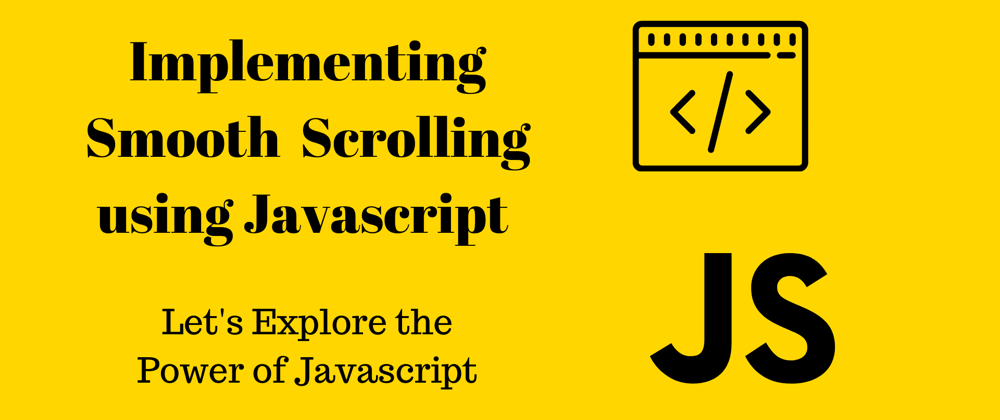

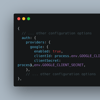



Latest comments (5)
You could also use scroll-behavior which has pretty good support and is just CSS.
Here's your demo with no JavaScript.
Safari doesn't support it tho without extra js polyfills
Thanks was not knowing this
What happened to old good classic:
Thanks was not knowing this