Using Visual Studio with Linux has long been a personal goal of mine, and while Linux versions of both Visual Studio and Visual Studio Code (VS Code) have been available for quite some time, I've only recently been able to setup what I would consider a useable, simple dev environment for myself on Linux. After several days of use, I'm pretty happy with the results and wanted to share the steps I took to setup my environment and tools.
This brief post will detail setting up three tools for basic web development tasks like editing and uploading webpages; 1) an IDE (VS Code), 2) a source control (GitHub Desktop), and 3) a file comparison tool (Beyond Compare). These are the three tools I use most heavily, and needed each to work perfectly on Linux before I could really commit to using the OS for daily development.
Introduction
To get started you will need a Debian Linux machine. If you do not have a Linux machine available you can download a Debian ISO, and install VirtualBox to create a virtual machine.
Installing VS Code
Visual Studio Code or VS Code is a source code editor with support for a wide variety of languages and is available for multiple platforms including Windows, macOS, and Linux. To get started, download VSCode by selecting the .deb file. If you have trouble finding the .deb file (or you are not accessing the page from a Linux machine), check out the other VSCode platforms section for additional options.
After downloading the .deb file, navigate to the location and execute the following command (replacing code_1.67.0-1651667246_amd64 with the correct file name):
sudo apt install ./code_1.67.0-1651667246_amd64.deb
If the installation was successful, VS Code will appear under Applications > Development in the Applications Menu.
For more information, visit Running Visual Studio on Linux.
Installing GitHub
GitHub is a popular code repository hosting service, and provides source control through a Web-based interface or desktop application. GitHub Desktop for Linux is not available from the app's primary download page, but it is available under the Assets section of each release.
After downloading the .deb file, follow the same steps used to install VS Code — navigate to the file's location and execute the following command (replacing GitHubDesktop-linux-3.0.0-linux1 with the correct file name):
sudo apt install ./GitHubDesktop-linux-3.0.0-linux1.deb
If the installation was successful, GitHub Desktop will appear under Applications > Accessories in the Applications Menu.
For more information, or for instructions on how to install GitHub Desktop from the command line, check out this great post: Is GitHub Desktop available for GNU/Linux?
Installing Beyond Compare
Beyond Compare is an excellent file comparison utility from Scooter Software, and can also be used as an FTP client. While the software is not free, there is a 30-day trial available. I've used Beyond Compare for many years, and believe it is well worth the cost, as a single, personal license can be used on multiple machines and platforms.
To get started, download the .deb package for Beyond Compare. Then, once again, navigate to the file's location and execute the following command (replacing bcompare-4.4.2.26348_amd64 with the correct file name):
sudo apt install ./bcompare-4.4.2.26348_amd64.deb
If the installation was successful, Beyond Compare will appear under Applications > Development in the Applications Menu.
For more information, especially if you are using an older version of Debian, visit Beyond Compare: Linux Installation Instructions.
Conclusion
Debian Linux is a fast, free GNU/Linux distribution and spinning up a Debian virtual machine for basic web development tasks like editing source code, tracking modifications, and uploading changes, can be accomplished fairly quickly and painlessly with many popular tools and services offering Linux packages.

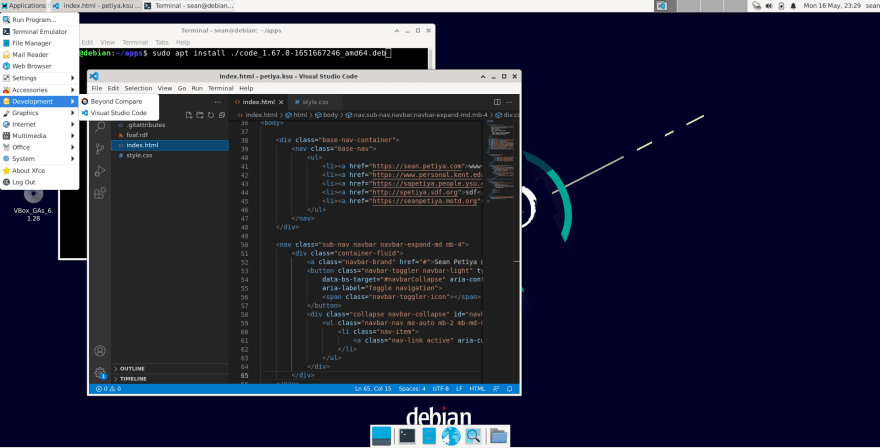
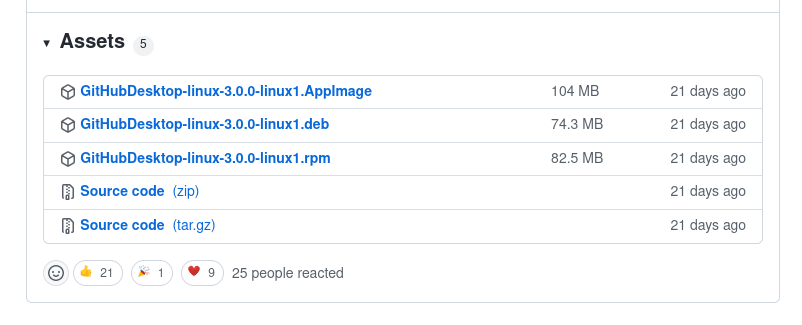

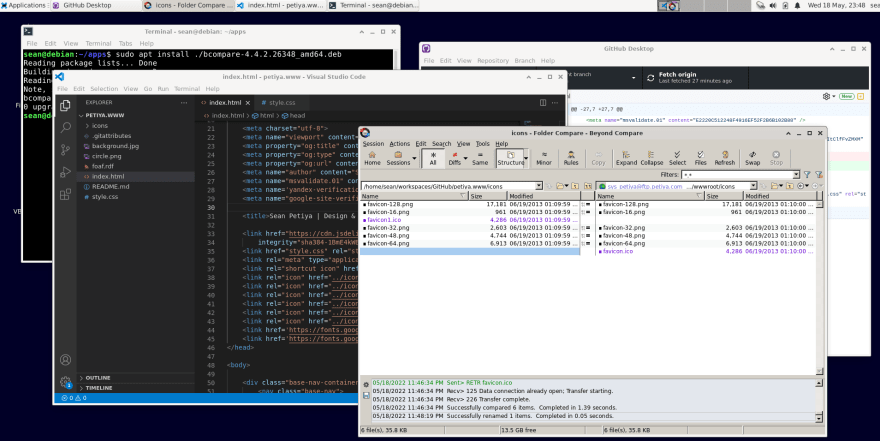



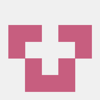

Latest comments (0)