If you've ever wondered how to fill in missing parts of an image or extend them creatively, AI can help. Using generative AI technology, we can now teach computers to understand and manipulate images in ways that were once only possible with extensive manual editing. This article will introduce you to the basics of using generative AI for image filling. We'll cover what generative fill is, the tools you can use, and provide a straightforward, step-by-step guide on how to apply this technology to your images. This is a practical introduction aimed at anyone interested in making the most out of their images with the help of AI, whether for professional projects or personal experiments.
Tools You Can Use for Generative Fill
Several AI tools and software platforms can assist with generative fill tasks. Here are a few popular options:
Adobe Photoshop: Known for its extensive features, Photoshop now includes AI-driven tools like Content-Aware Fill, which can automatically fill in selected areas with content that matches the surrounding image parts.
GIMP: A free, open-source alternative to Photoshop that offers various plugins and scripts capable of simulating a generative fill effect.
DeepArt: Utilizes deep learning to recreate images in the style of any chosen artwork, which can be helpful for creative generative fill projects.
RunwayML: A user-friendly platform that allows creatives to use advanced AI tools without extensive technical knowledge. It offers features that support image manipulation through generative models.
Cloudinary: A dev tool that enables you to manipulate programatically your images with AI.
How to Do Generative Fill for Images with AI
Here’s a simple step-by-step guide on how to use AI for generative fill:
Step 1: Choose Your Tool
Select the tool that best fits your needs based on your technical comfort level and the specific requirements of your project. For most users, Adobe Photoshop or GIMP offers a good balance of accessibility and powerful features.
Step 2: Prepare Your Image
Open your image in the chosen tool and identify the areas where you want to apply generative fill. Make any necessary adjustments to ensure the image is ready for editing.
Step 3: Apply Generative Fill
Photoshop: Use the ‘Content-Aware Fill’ feature, accessible from the Edit menu. Select the area you wish to fill, then let Photoshop analyze and fill the area.
GIMP: Use tools like the ‘Resynthesizer’ plugin, which can perform tasks similar to Photoshop’s Content-Aware Fill.
RunwayML: Upload your image and select a generative model that suits your style and needs. Adjust the settings according to the model’s requirements and apply the fill.
Step 4: Refine the Output
Once the AI has filled in the missing parts or extended your image, make any necessary adjustments. This might involve blending edges, adjusting colors, or fine-tuning details to ensure the fill looks natural and matches the rest of the image.
Step 5: Finalize and Export
Review your work, make any final tweaks, and save or export your completed image. Ensure you maintain the original image quality and resolution.
Best Practices for Using Generative Fill AI
Quality Input Equals Quality Output: The better the quality of the original image, the more effectively AI can analyze and replicate details.
Be Mindful of Ethical Considerations: Always consider the ethical implications of altering images, especially when the changes may mislead viewers or misrepresent subjects.
Experiment: Each tool has unique features and capabilities. Experiment with different tools and settings to find what best meets your creative or professional needs.
Conclusion
Generative fill AI is transforming how we interact with images, providing tools that both simplify and expand our capabilities in digital arts and media. By understanding and utilizing these AI technologies, you can dramatically enhance your ability to create, restore, and reimagine visual content. Whether you're a seasoned professional or a curious novice, the world of AI-driven image editing holds exciting possibilities for everyone.

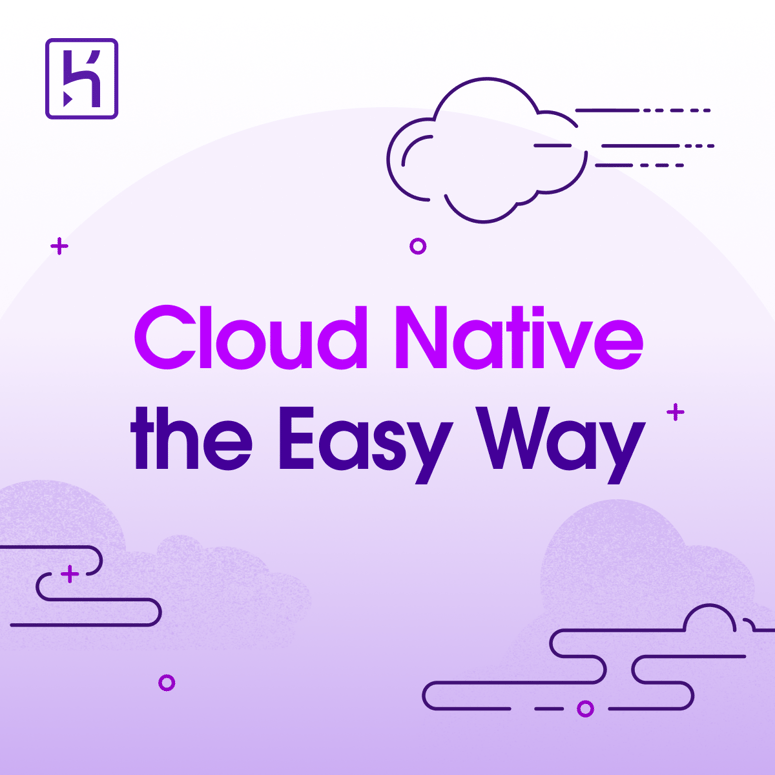


Top comments (0)