In the first part we introduced the security patterns that could be implemented to secure the connectivity between Google Kubernetes Engine and Cloud SQL. In this part we will implement the network isolation by deploying the following GCP resources:
- VPC with 2 subnets
- 1 web subnet for GKE.
- 1 data subnet.
- Cloud NAT attached to the web subnet.
- Firewall rules to restrict access to subnets to only authorized networks.
It is recommended to group similar applications into fewer, more manageable and larger subnets.
If you have multiples GKE clusters per environment, Google Cloud recommends to use Shared VPC to reduce management and topology complexity.
VPC
Let's start with the Virtual Private Cloud.
Create a terraform file infra/plan/vpc.tf:
- A simple VPC resource
- The web subnet. It will host our Google Kubernetes Engine
- The data subnet. It could host your Cloud Dataflow jobs, Cloud Composer environments, etc.
resource "google_compute_network" "custom" {
name = "custom"
auto_create_subnetworks = "false"
routing_mode = "GLOBAL"
}
resource "google_compute_subnetwork" "web" {
name = "web"
ip_cidr_range = "10.10.10.0/24"
network = google_compute_network.custom.id
region = var.region
secondary_ip_range = [
{
range_name = "services"
ip_cidr_range = "10.10.11.0/24"
},
{
range_name = "pods"
ip_cidr_range = "10.1.0.0/20"
}
]
private_ip_google_access = true
}
resource "google_compute_subnetwork" "data" {
name = "data"
ip_cidr_range = "10.20.10.0/24"
network = google_compute_network.custom.id
region = var.region
private_ip_google_access = true
}
Cloud NAT
In order to allow our web subnet used by GKE to access the internet, we need to create a Cloud NAT. We associate Cloud NAT with the subnet using Cloud Router.
Create a terraform file infra/plan/nat.tf
resource "google_compute_address" "web" {
name = "web"
region = var.region
}
resource "google_compute_router" "web" {
name = "web"
network = google_compute_network.custom.id
}
resource "google_compute_router_nat" "web" {
name = "web"
router = google_compute_router.web.name
nat_ip_allocate_option = "MANUAL_ONLY"
nat_ips = [ google_compute_address.web.self_link ]
source_subnetwork_ip_ranges_to_nat = "LIST_OF_SUBNETWORKS"
subnetwork {
name = google_compute_subnetwork.web.id
source_ip_ranges_to_nat = ["ALL_IP_RANGES"]
}
depends_on = [ google_compute_address.web ]
}
Firewall
Firewall allows us to restrict the inbound and outbound network traffic to and from a VM instance, a network tag or a service account. In our case, we can implement the following rules:
- A rule to restrict access to the Cloud SQL MySQL instance port to only GKE nodes.
- A rule to restrict network access to only authorized networks.
Create a terraform file infra/plan/firewall.tf
resource "google_compute_firewall" "mysql" {
name = "allow-only-gke-cluster"
network = google_compute_network.custom.name
allow {
protocol = "tcp"
ports = ["3306"]
}
priority = 1000
source_ranges = ["10.10.10.0/24"]
}
resource "google_compute_firewall" "web" {
name = "allow-only-authorized-networks"
network = google_compute_network.custom.name
allow {
protocol = "tcp"
}
priority = 1000
source_ranges = var.authorized_source_ranges
}
Let's configure our terraform.
Create a terraform file infra/plan/variable.tf
variable "region" {
type = string
default = "europe-west1"
}
variable "authorized_source_ranges" {
type = list(string)
description = "Addresses or CIDR blocks which are allowed to connect to GKE API Server."
}
Add a infra/plan/version.tf file
terraform {
required_providers {
google = {
source = "hashicorp/google"
version = "3.71.0"
}
}
}
Add a infra/plan/provider.tf file
provider "google" {
region = "europe-west1"
}
And a infra/plan/backend.tf
terraform {
backend "gcs" {
}
}
Now, export the following variables and create a bucket to save your terraform states.
export PROJECT_ID=<PROJECT_ID>
export REGION=<REGION>
export TERRAFORM_BUCKET_NAME=<BUCKET_NAME>
gcloud config set project ${PROJECT_ID}
gsutil mb -c standard -l ${REGION} gs://${TERRAFORM_BUCKET_NAME}
gsutil versioning set on gs://${TERRAFORM_BUCKET_NAME}
Create a infra/plan/terraform.tfvars and deploy the infrastructure:
authorized_source_ranges = ["<AUTHORIZED_NETWORK>"]
cd infra/plan
sed -i "s,<AUTHORIZED_NETWORK>,$AUTHORIZED_NETWORK,g" terraform.tfvars
terraform init \
-backend-config="bucket=${TERRAFORM_BUCKET_NAME}" \
-backend-config="prefix=state"
terraform apply
Let's check if all the resources have been created and are working correctly
VPC & Subnets
Cloud NAT
Firewalls
Conclusion
Our network is now ready to host our GCP resources. In the next part, we will focus on setting up GKE Autopilot.



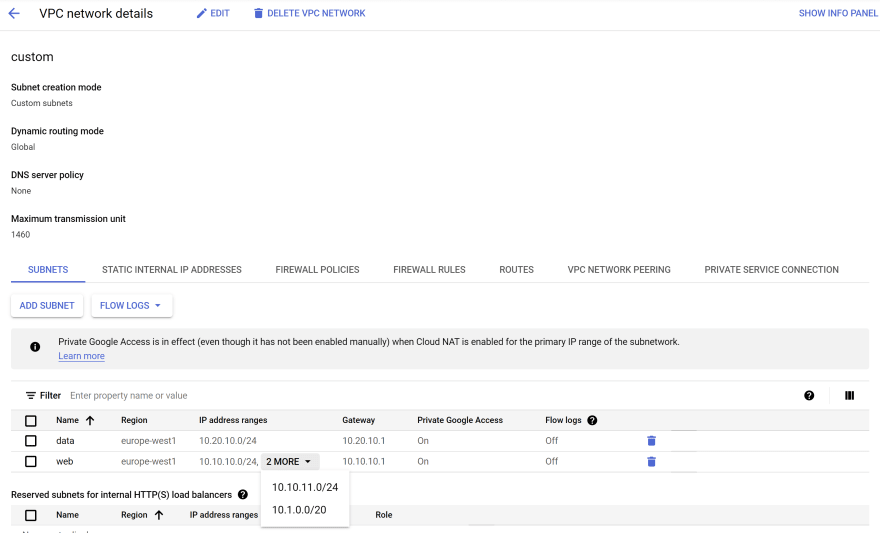
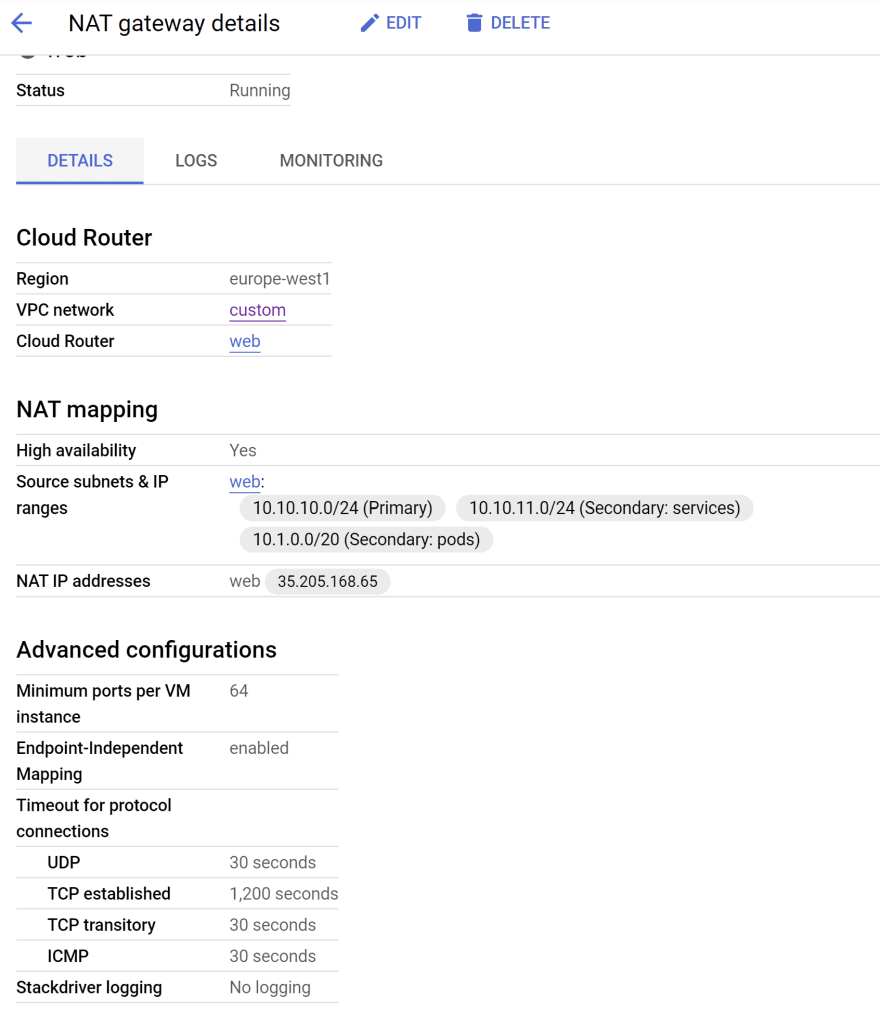






Oldest comments (5)
Great tutorial series, loving it so far... I have a question - What env value to set for AUTHORIZED_NETWORK?
Thanks for your feedback :+1
AUTHORIZED_NETWORK could be your local ip (curl -s checkip.amazonaws.com/)
or the public IP of your private network
Thanks for the quick response, this helped and I was able to run the scripts, however, with some modifications.
It all worked at the end, but my approach seems a hacky one, let me know your thoughts.
Looking forward to reading the next posts in the series. 😃
Great series... thanks again for sharing it :-) I was able to setup and customise the scripts as per my requirements.
I have a question about subnet "data".
the "data" subnet is never used in the subsequent articles, which I find confusing.
I am unsure whether this is an oversight by the author or intentional?