If you are a programmer, digital artist, or designer and you stream online, there's a good chance you jump between several different tools while sharing your screen.
A common question is "Hey, what app are you using"?
You can embed the title of the currently focused app into your stream scene and it will update in real time.
This tutorial is for OBS and StreamLabs (SLOBS). However, the main tool I'll be sharing will work with anything.
- Download WuhdAppusDat. It is a completely free and open source tool. Runs on all desktop OS's.
- You don't need to install it, just unzip everything, then double-click on the WuhdAppusDat executable to run it.
- If you have issues, follow the install instructions
- By default it will have a little transparent window that you can move around, resize, and fully customize (font, background, colors, etc). And if that's good enough for you, then you're golden! However, this tutorial is for scene integration.
- Hover over the window and it should have a Gear icon to click on.
- In the options click on "Output to file" and select your Desktop (or any folder you want). It will store a
WuhdAppusDat.txtfile there. - Set the rest of the options to look like this:
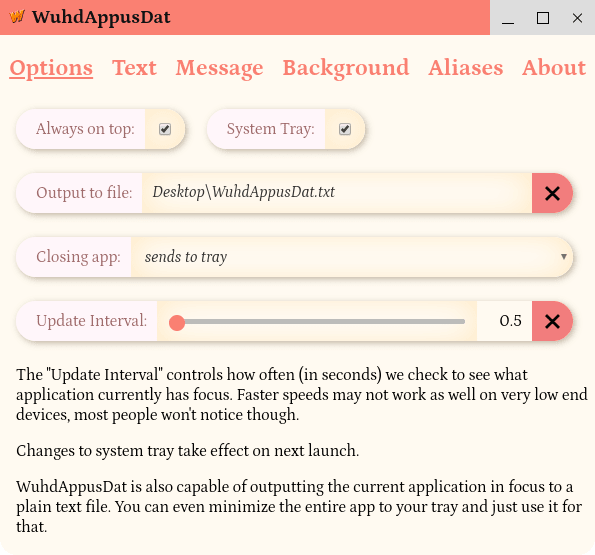
- You may need to close and reopen WuhdAppusDat for task tray settings to take effect.
- Now the WuhdAppusDat tool will update the contents of that text file every half second (or whatever you set the interval to).
- Open OBS or StreamLabs
- Create a new "Text" source element in your scene, call it "WuhdAppusDat"
- Set the text option to "Read from file" then point it to the
WuhdAppusDat.txtfile you made. - Now you just style the element in your OBS/SLOBS as part of your scene (font, size, color, etc).
- If you want to change the name of a window that is in focus from "Adobe Acrobat Reader" to "Acrobat" or something, or if there is anything you don't want people to see you can rename it to "Secret!". You can adjust that in the "Aliases" part of the options.
And that's it! pretty easy.


Top comments (0)