Introducing Andromo - Create Android Apps Without Coding
Have you ever tried to learn how to develop an Android app?
If so, you might know that it requires knowledge of programming languages like Java or Kotlin.
Android development is surely a difficult and complex task. But, the Andromo app maker provides you a solution that makes the job a lot easier. It allows you to make an Android app without coding.
It’s a website, meaning that you don’t need to install Android Studio or any other software on your device.
In my opinion, Andromo is a great tool for those who find programming a bit difficult. It enables you to design an app by offering a range of ready-made app features.
For example, you can add the following features with just a click.
- Photo Gallery / Wallpaper
- Audio
- Video
- Maps
- Surveys
- Polls
- Ads
- etc.
And you know what, it’s even easier to customize the design according to your business requirements.
So, no matter whether you are a programmer or not. You can now design, monetize, and publish your app by performing simple steps.
There is a huge number of apps on Google play that are built on Andromo. You can build Games, Recipe apps, Educational apps, Business apps, and many others according to your requirements.
Today, I will explain to you the features and working of Andromo in detail.
So, let’s get started!
Features
Andromo has tons of features (aka Activities) that could help you design any kind of app. But, for the sake of this blog post, I’ll briefly introduce you to a few of them.
Google Maps
Andromo Map activity provides you the facility of displaying your location on the Map. Your user can easily get the navigation and direction of your business.
By using Andromo PDF activity you can easily insert a PDF file into your Android application. But, remember that this PDF document will open externally.
Youtube Video
You can display Youtube videos inside your Android app by using Youtube activity. Youtube Data API v3 is used in this activity.
Audio
You can create an audio player inside your Android application by using Audio activity.
Photo Gallery
You can upload a photo in your app and display it in the Gallery section by using the Photo Gallery activity. This Activity also allows you to set the size and layout of the photo.
How It Works
In this section, I’m going to explain to you the working model of the Andromo website and how you can make an Android application using it.
At first, you need to create an account on the Andromo.com website. It’s free and no credit card is required. Basically, they offer a completely free trial for two weeks. During this time you have access to all the activities.
I think 14 days are enough to explore this app builder and create a mobile app. After that, if you like this platform then I would highly recommend you to buy a subscription plan.
I myself bought its “PRO” plan that helps me design custom apps for my clients with ease.
Anyways, login to the Andromo.com website and then click on the “CREATE AN APP FOR FREE” button.
You have to pick the theme according to your requirement, and then give a name to your app. After that click on the “BUILD THIS APP” button and you are ready to go.
You will find the following tabs on your screen
When you click on any of these tabs they provide you different functionalities. The most important ones are Activities and Theme.
I will briefly discuss some of these functionalities to help you get familiar with Andromo.
Activities
This tab decides the working of the app. I picked a theme for the Fashion app and the following activities are already included in our app.
We can add or delete activities according to our requirements. There are many other activities available including PDF documents, HTML Archive, Photo Gallery, etc.
You can also change the position of the activity by drag and drop according to your requirements.
When you click on any Activity the following page appears on the website.
There are five tabs inside every activity including Settings, Content, Style, Images, and Toolbar. Now, I will discuss all of them one by one.
Settings
You can insert the Name, Subtitle, and Description of the Activity in this section.
Content
You can place content inside your app according to your activity. Content may include the website’s URL or pictures depending on the activity you’ve selected.
Style
You can change the style of the theme to Global or you can customize it according to your choice.
Images
There is an option of Feature Image and Custom Image and you can also pick Grid Layout or Drawer Icon of your choice.
Toolbar
In the Toolbar, you can customize the design of your app according to your needs.
Theme
In this option, you are allowed to change the theme of your app. When you select the Theme icon, the following page appears.
There are seven tabs under the Theme icon including Startup, Navigation, Settings, Layout, Style, Images, and Toolbar.
Startup
Startup is the first option that controls the initial screen at the launching of your app. You can add any activity in the Dashboard that is selected in the Activity tab.
Navigation
In the Navigation part, you can Enable or Disable the navigation drawer and you also have to decide whether the drawer remains open or close at the start of App.
You can add Title, Subtitle, and Header Images in the Dashboard.
Settings
In the setting tab, you can change your Dashboard name and also show the social sharing buttons.
Layout
You can select the layout of your choice. You have the option of selecting it by appearance or you can design your layout in the form of a Grid, card, or list.
Style
You have to select the Style mode custom or global. In custom, you can change color according to your choice. You can also customize Bodystyle which includes Window Color, Background Color, and Text Color.
Images
In this section, you can upload Background Image and Feature Image. You can even select the layout of your image and change the Drawer icons.
Toolbar
In the toolbar, you have to select custom or global mode. In the custom mode, you can change the color, icon, and Background according to your choice.
Global Style
On the Global style page, you have three tabs Color settings, Image settings, and Toolbar settings. When you click the Global Style menu, the following page appears.
These are the simple options of setting the color, images, and toolbar. Basically, you can customize the look and feel of your app by using these options.
Settings
When you click on the Settings tab following page appears.
Here, you can provide information related to your app like its name, icon, version, etc.
Monetization
Most of us usually want to earn money by creating Android apps. So, this page is going to be the most important one.
When you click on the Monetization tab following page appears.
Through this Monetization tab, you can enable ads in your app and you can use any of the above networks that are shown in the image.
Services
In the services tab, you can add Firebase Analytics, OneSignal, and Intercom. You can view statistics by using Firebase Analytics.
Build
After completing the app you have to build it. This is the last step before you can run it on your Android devices.
Conclusion
In my opinion, Andromo is one of the best app makers for Android. You can create a mobile app for your business even if you don’t have any coding experience.
It is interesting to note that 1.1 million people are actively using Andromo to quickly build their Android apps.
So, what are you waiting for? Try this free android creator now!

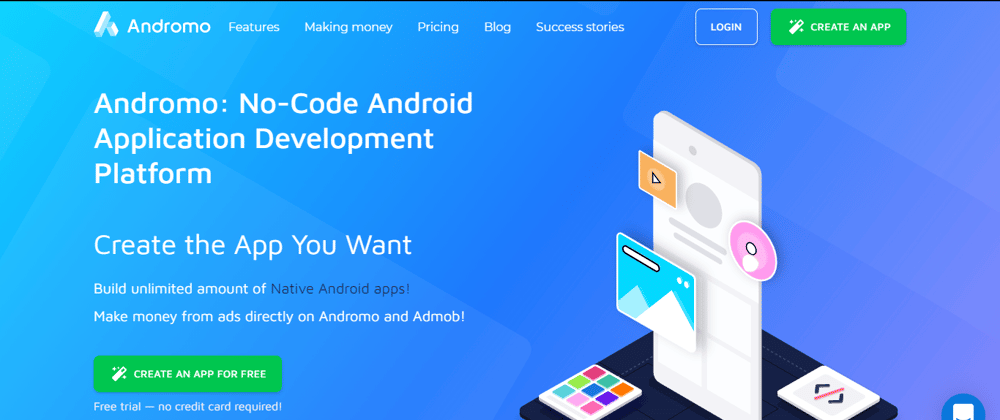
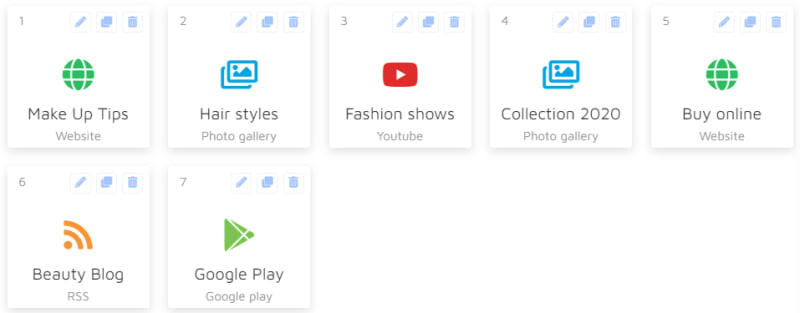



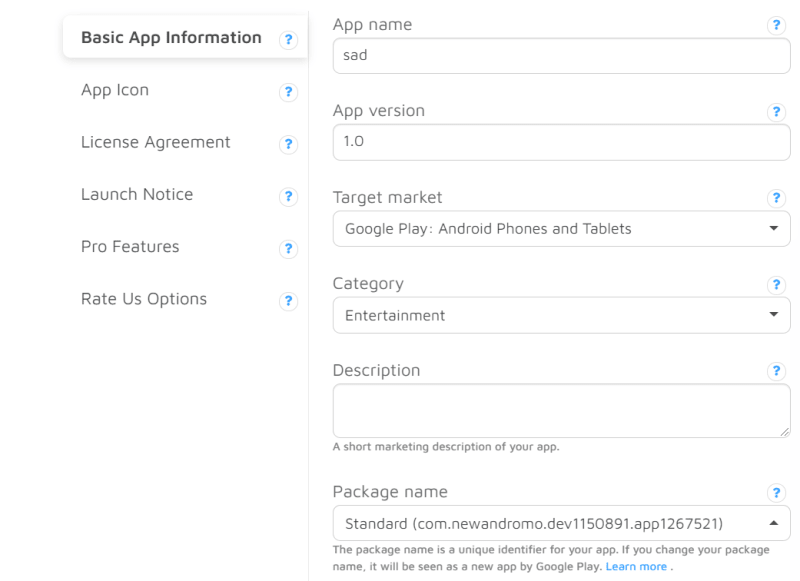








Oldest comments (2)
this is an informative post and it is very beneficial and knowledgeable. 2048
Thanks for your helpful information. Seems this tools is like what i want, will create fmovies apps using this.