WordPress is one of the most popular content management systems (CMS) in the world, used by millions of websites for various purposes, from blogs and portfolios to e-commerce sites and more. To run a WordPress site, you need a web server, a PHP environment, and a database management system. In this blog, we will focus on installing WordPress with MySQL, the most popular database management system used with WordPress.
PREREQUISITES
Before you can install WordPress, you need to have the following:
- A web server (Apache or Nginx)
- PHP 7.2 or higher
- MySQL 5.6 or higher
- A domain name and web hosting account
STEP 1: DOWNLOAD AND EXTRACT WORDPRESS
The next step is to download the latest version of WordPress from the official website (https://wordpress.org/download/). Once the download is complete, extract the archive to your computer.
STEP 2: CREATE A MYSQL DATABASE
Create a database for your WordPress installation. However, You can also use the MySQL command-line interface or through your web hosting control panel. Here is an example of how to create a database using the MySQL command-line interface:
mysql -u root -p
Enter password:
Welcome to the MySQL monitor.
Commands end with ; or \g.
Your MySQL connection id is 10
Server version: 5.7.29 MySQL Community Server (GPL)mysql> CREATE DATABASE wordpress DEFAULT CHARACTER SET utf8 COLLATE utf8_unicode_ci;
Query OK, 1 row affected (0.01 sec)mysql> GRANT ALL PRIVILEGES ON wordpress.* TO ‘wp_user’@’localhost’ IDENTIFIED BY ‘password’;
Query OK, 0 rows affected (0.01 sec)mysql> FLUSH PRIVILEGES;
Query OK, 0 rows affected (0.01 sec)mysql> EXIT;
STEP 3: CONFIGURE WORDPRESS
Rename the wp-config-sample.php file to wp-config.php and edit it with the details of your database.
define(‘DB_NAME’, ‘wordpress’);
define(‘DB_USER’, ‘wp_user’);
define(‘DB_PASSWORD’, ‘password’);
define(‘DB_HOST’, ‘localhost’);
define(‘DB_CHARSET’, ‘utf8’);
define(‘DB_COLLATE’, ‘utf8_unicode_ci’);
STEP 4: UPLOAD WORDPRESS TO THE SERVER
Use an FTP client to upload the WordPress files to your web server. The preferred location is the root directory (e.g. public_html).
STEP 5: COMPLETE THE INSTALLATION
Visit your website in a web browser and complete the installation process. You will need to provide the following information:
- Site title
- Admin username and password
- Email address
After the installation is complete, you can log in to the WordPress dashboard and start customizing your website.
In conclusion, installing WordPress with MySQL is a simple process that requires a few basic steps. By following this guide, you will have a functional WordPress website in no time.
This is the end of this blog post. Thank you for reading!

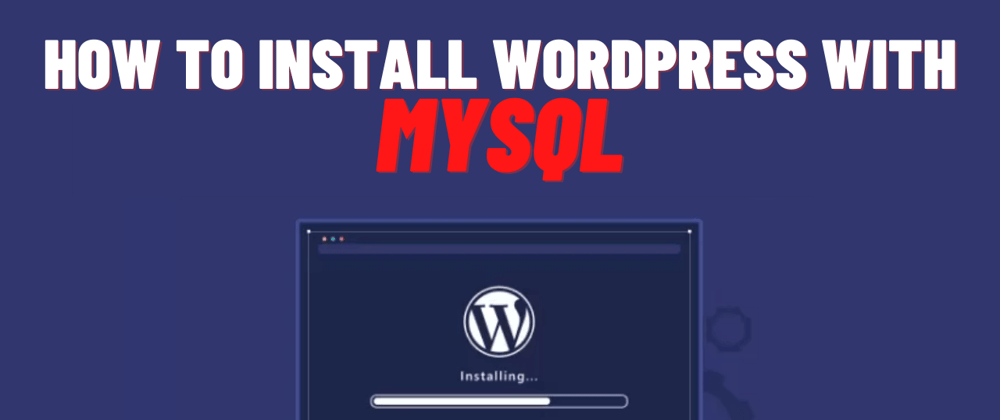





Top comments (0)