What is termux?
For those who do not know what termux is:
Termux is an Android terminal emulator and Linux environment app that works directly with no rooting or setup required. A minimal base system is installed automatically - additional packages are available using the APT package manager.
Basic shortcuts
Volume Down --> Ctrl
Volume Up --> Esc
So to clean your screen you can press Volume Down + l which is the same as if you were in a normal Linux terminal
To exit your terminal you can press Volume Down + d
More advanced keyboard settings (terminal) visit this link on termux wiki.
Use F-droid instead of google play store
The updated termux version can only be found on the F-droid repo, read more here
In my case I had difficulties downloading F-droid directly to my android, so I downloaded it on my computer and started a http server using python to download it directly in my phone:
aria2c -c https://f-droid.org/F-Droid.apk
python3 -m http.server
I had to get my local ip (computer) and type it on my firefox on the phone:
http://ip:8000
There is also another alternative store: https://auroraoss.com/
Environment variables
Termux has a $PREFIX environment variable:
/data/data/com.termux/files/usr
You can use it in some cases to avoid typing all the above path
Initial install:
First install from F-droid:
termux termux-api
Backing up termux settings
source: https://wiki.termux.com/wiki/Backing_up_Termux
In this example, a backup of both home and sysroot will be shown. The resulting archive will be stored on your shared storage (/sdcard) and compressed with gzip.
- Ensure that storage permission is granted:
termux-setup-storage
NOTE: Every time you have any permissions problem revoke termux permissions and run termux-setup-storare
- Backing up files:
tar -zcf /sdcard/termux-backup.tar.gz -C /data/data/com.termux/files ./home ./usr
Backup should be finished without any error. There shouldn't be any permission denials unless the user abused root permissions. If you got some warnings about socket files, ignore them.
Restoring
Here will be assumed that you have backed up both home and usr directory into same archive. Please note that all files would be overwritten during the process.
- Ensure that storage permission is granted:
termux-setup-storage
- Extract home and usr with overwriting everything. Pass --recursive-unlink to remove any junk and orphaned files. Pass --preserve-permissions to set file permissions as in archive, ignoring the umask value. By combining these extra options you will get installation state exactly as was in archive.
tar -zxf /sdcard/termux-backup.tar.gz -C /data/data/com.termux/files --recursive-unlink --preserve-permissions
Now close Termux with the "exit" button from notification and open it again.
Backup using termux-backup:
In my case I have used this command
termux-backup ~/storage/shared/Documents/termux-backup.tar.xz
To restore just change "backup" for "restore"
Fix: repository is under maintenance or down
This solution comes from this youtube video/channel
The error is as follows:
N: Metadata integrity can't be verified, repository is disabled now.
N: Possible cause: repository is under maintenance or down (wrong sources.list URL?).
This issue is caused by bad repo sources or mirrors and because of this the package installations fail with an error saying "repository is under maintenance or down".
A solution for this issue is to change the mirrors using the termux-change-repo command and that is what this video explains.
So, the commands are:
termux-change-repo
Use space to select all the above options until you reach the next screen as follows:
In my case I chose the second of the list that follows
Install some useful apps
pkg update && pkg upgrade
pkg install termux-tools openssh mpv wget termux-api neovim python iproute2 git
TIP: You can abbreviate "install" just typing "in"
Copy your public ssh key to your computer
Generate your ssh-key on your android:
ssh-keygen -b 4096 -t rsa
ssh-copy-id -i ~/.ssh/id_rsa.pub user@ip
TIP: When generating your ssh keys do not type any password and set your sshd to allow only public key logins, this way you can login easily.
You also need to set a password to your use, just in case you need to access your ssh server without your keys:
passwd
Discover your termux "user" name:
whoami
--> this is mine: u0_a225
You can also get your user name by typing:
echo $USER
Start your sshd:
sshd -p 2222
Copy your computer's ssh public key to your android (termux):
ssh-copy-id -p 2222 -i ~/.ssh/id_rsa.pub u_0a225@yourip
Using scp
scp -P 2223 aliases u0_a103@192.168.15.30:~/storage/downloads
scp -P 8022 *.mp3 u0_184@192.168.15.2:~/storage/music
Access your termux using nautilus
Remember to change the port number accordingly!
sftp://u0_a225@phone/data/data/com.termux/files/home
sftp://u0_a225@192.168.0.100:8022/data/data/com.termux/files/home
Some useful aliases (~/.bashrc)
alias localip='ip addr | grep -Po '\''(?<=inet)\s(?!127)[^/]+'\'
alias vim='/data/data/com.termux/files/usr/bin/nvim'
Set folders
According to termux wiki: In order to have access to shared storage (/sdcard or /storage/emulated/0), Termux needs a storage access permission. It is not granted by default and is not requested on application startup since it is not necessary for normal application functioning.
Storage access permission will not enable write access to the external sdcard and drives connected over USB.
termux-setup-storage
termux style
Having a nice looking terminal for me is something essential, so:
git clone https://github.com/adi1090x/termux-style
cd termux-style
ls
chmod +x install
./install
termux-style
How to use Termux to download YouTube videos
wget -c https://pastebin.com/raw/RijZvset -O install.sh
dos2unix install
chmod u+x install.sh
./install.sh
Setup your python libs in a more sane way:
pip3 install pipx
pipx ensurepath # make sure to set path
pipx install yt-dlp # fix some youtube-dl issues [official site](https://github.com/yt-dlp/yt-dlp)
pipx install yturl
Then you can:
alias youtube-dl="/data/data/com.termux/files/home/.local/bin/yt-dlp"
The instalation script:
#!/data/data/com.termux/files/usr/bin/bash
# 4/05/2017 Gabi Tiplea
echo -e "Updating default packages\n"
apt update && apt -y upgrade
echo -e "Requesting acces to storage\n"
termux-setup-storage
sleep 5
echo -e "Installing python\n"
packages install -y python
echo -e "Installing youtube-dl\n"
yes | pip install youtube-dl
echo -e "Creating the Youtube folder to download the files\n"
mkdir ~/storage/shared/Youtube
echo -e "Creating youtube-dl folder for config\n"
mkdir -p ~/.config/youtube-dl
echo -e "Creating bin folder\n"
mkdir ~/bin
echo -e "Downloading and installing termux-url-opener\n"
wget http://pastebin.com/raw/LhDxGbtY -O ~/bin/termux-url-opener
dos2unix ~/bin/termux-url-opener
echo -e "\n"
echo -e "Copyright 2017 Gabi Tiplea\n"
Install trash-cli
pipx install trash-cli
alias rm='echo use trash instead!'
Trash-cli moves your files to ~/.local/share/Trash
Set youtube-dl script permissions
Fasd_cd
Fasd (pronounced similar to "fast") is a command-line productivity booster. Fasd offers quick access to files and directories for POSIX shells. It is inspired by tools like autojump, z and v. Fasd keeps track of files and directories you have accessed, so that you can quickly reference them in the command line.
The name fasd comes from the default suggested aliases f(files), a(files/directories), s(show/search/select), d(directories).
Fasd ranks files and directories by "frecency," that is, by both "frequency" and "recency." The term "frecency" was first coined by Mozilla and used in Firefox (link).
########### aliases para o fasd_cd ##########
# aliases para fasd
alias a='fasd -a' # any
alias s='fasd -si' # show / search / select
alias d='fasd -d' # directory
alias f='fasd -f' # file
alias vf='vim $(fasd -f)'
alias sd='fasd -sid' # interactive directory selection
alias sf='fasd -sif' # interactive file selection
alias z='fasd_cd -d' # cd, same functionality as j in autojump
alias zz='fasd_cd -d -i' # cd with interactive selection
alias v='f -e nvim' # open file with vim
#alias v='f -t -e vim -b viminfo'
alias _!='fc -e "sed -i -e \"s/^/sudo /\""' # sudo last command
Also add these lines to yourc .bashrc
# init configuration of fasd tool ##############
# source: https://github.com/clvv/fasd
eval "$(fasd --init auto)"
fasd_cache="$HOME/.fasd-init-bash"
if [ "$(command -v fasd)" -nt "$fasd_cache" -o ! -s "$fasd_cache" ]; then
fasd --init posix-alias bash-hook bash-ccomp bash-ccomp-install >| "$fasd_cache"
fi
Better bash-completion
# ------------------------------------------------------
# FILE ~/.inputrc
# CREATED Qui 13/Out/2011 hs 09:39
# LAST CHANGE 2013 Jul 17 14:41:08
# SITE http://vivaotux.blogspot.com
# TWITTER http://www.twitter.com/voyeg3r
# EMAIL <voyeg3r gmail.com>
# DOWNLOAD https://gist.github.com/1284081
#
# key bindings for bash
#
# ( O O )
# --------------oOO--(_)--OOo---------------------------
# download
# wget -c https://bitbucket.org/sergio/dotfaster/raw/master/inputrc -O ~/.inputrc
#-------------------------------------------------------
# Use `bind -v` to see current settings
#-------------------------------------------------------
# definir no ~/ .bashrc o local do inputrc
# INPUTRC=~/.inputrc
# Referências
# https://bugs.launchpad.net/ubuntu/+source/base-files/+bug/103986
# http://superuser.com/questions/222390/making-bash-tab-completion-more-like-cmd-exe
# http://brettterpstra.com/2011/09/25/quick-tip-some-inputrc-fun/
# pesquisar sobre as opções 'shopt' do bash
# pesquisar as opções 'cmdhist' 'nocaseglob' 'nocasematch'
# By default, C-x C-r is bound to re-read-init-file.
# start-kbd-macro - C-x (
# Begin saving the characters typed into the current keyboard macro.
# end-kbd-macro - C-x )
# Stop saving the characters typed into the current keyboard macro and store the definition.
# call-last-kbd-macro - C-x e
# Adding this to your /etc/inputrc or ~/.inputrc will result in a character
# # being appended to any file-names returned by completion, in much the same
# # way as ls -F works.
set visible-stats on
set blink-matching-paren on
set bell-style visible
set convert-meta off
set input-meta on
set output-meta on
set show-mode-in-prompt on
# https://unix.stackexchange.com/questions/112406/how-do-i-switch-to-vi-editing-mode-in-readline
set vi-ins-mode-string (ins)\1\e[5 q\2
set vi-cmd-mode-string (cmd)\1\e[1 q\2
## to change to vi mode: set -o vi | set -o emacs
# Be more intelligent when autocompleting by also looking at the text after
# the cursor. For example, when the current line is "cd ~/src/mozil", and
# the cursor is on the "z", pressing Tab will not autocomplete it to "cd
# ~/src/mozillail", but to "cd ~/src/mozilla". (This is supported by the
# Readline used by Bash 4.)
set skip-completed-text on
$if Bash
# Search history back and forward using page-up and page-down
"\e[5~": history-search-backward
"\e[6~": history-search-forward
# Cycle through ambiguous completions instead of list (option bellow)
"\C-i": menu-complete
# Binding Shift-Tab to go backward is a little tricker:
"\e[Z": "\e-1\C-i"
# control-x-p to edit path
"\C-xp": "PATH=${PATH}\e\C-e\C-a\ef\C-f"
# prepare to type a quoted word -- insert open and close double quotes
# and move to just after the open quote
"\C-x\"": "\"\"\C-b"
"\C-x'": "''\C-b"
# insert option macro (if you forgot option in previous cmd type Alt-o)
"\eo": "\C-p\C-a\ef "
# show help for a commad with alt-h
"\eh": "\C-a\eb\ed\C-y\e#man \C-y\C-m\C-p\C-p\C-a\C-d\C-e"
# Completion
set match-hidden-files off
set completion-query-items 350
set completion-ignore-case on
set show-all-if-ambiguous on
set show-all-if-unmodified on
set page-completions off
set visible-stats on
set completion-map-case on
# do history expansion when space entered
#Space: magic-space
$endif
$include /etc/inputrc
$if exists("&wildignorecase")
set wildignorecase
$endif
# put in your ~/.bashrc
# complete -d cd mkdir rmdir
Bash prompt
I have found an amazing projet that gives you a great bash prompt:
https://github.com/1Tech-X/termux-PS1
Bashrc file "~/.bashrc"
# Last Change: Thu, 20 Jan 2022 14:22
# ~/.bashrc: executed by bash(1) for non-login shells.
# see /usr/share/doc/bash/examples/startup-files (in the package bash-doc)
# for examples
# http://www.caliban.org/bash/
# ( O O )
# +===========oOO==(_)==OOo==============+
# | |
# | °v° Sergio Luiz Araujo Silva |
# | /(_)\ Linux User #423493 |
# | ^ ^ voyeg3r gmail.com |
# +======================================+
#
# References: https://github.com/fnichol/bashrc/blob/master/bashrc
INPUTRC=~/.inputrc
EDITOR='/data/data/com.termux/files/usr/bin/nvim'
# avoid ctrl-s freeze your terminal
stty stop ""
# protegendo arquivos contra sobrescrita
#set -o noclobber
# bash completion to sudo command
complete -cf sudo
complete -cf man
complete -cf gksu
complete -d cd mkdir rmdir
# autocomplete ssh commands
complete -W "$(echo `cat ~/.bash_history | egrep '^ssh ' | sort | uniq | sed 's/^ssh //'`;)" ssh
complete -A file -X '!*.@(Z|gz|tgz)' gunzip
[ -f ~/.vim/git-completion.bash ] && source ~/.vim/git-completion.bash
function gm() {
git commit -am "$1" && git push
}
function vif() {
local fname
cd ~/.dotfiles
fname=$(fzf) || return
vim "$fname"
}
[ -f ~/.bash_aliases ] && . ~/.bash_aliases
htmldecode() { : "${*//+/ }"; echo -e "${_//&#x/\x}" | tr -d ';'; }
urldecode() { : "${*//+/ }"; echo -e "${_//%/\\x}"; }
alias='$EDITOR ~/.bashrc ; source ~/.bashrc'
alias allcomm='whatis `compgen -c` | less' # list all possible commands
alias x='extract'
alias pbcopy='xclip -selection clipboard'
alias pbpaste='xclip -selection clipboard -o'
alias proz='proz -v -f -s'
alias xclip='xclip -selection c'
alias config-date='sudo ntpdate -u -b bonehed.lcs.mit.edu'
alias aria2c='aria2c -x5 -c'
alias 4shared='cadaver http://webdav.4shared.com/'
alias compilalivro='make clean; make && make show'
#alias updatelivro='hg push ssh://hg@bitbucket.org/sergio/learn-english'
alias less='less -r'
alias ls="ls --color=auto"
alias dir="dir --color=auto"
alias lsd="ls -d */"
alias grep="grep --color=auto"
alias dmesg='dmesg --color'
#alias rm='mv -t ~/.local/share/Trash/files'
alias syncode='cd ~/.vim && git push -u origin master'
alias ssh="ssh -C"
alias scp='scp -r '
alias gril="grep -ril"
alias youtube-dl="youtube-dl -t"
alias xterm='/usr/bin/xterm -ls -bg black -fg white -cr -fs 11 white -hc white rightbar'
alias ll='ls -l'
alias la='ls -A'
alias l='ls -CF'
alias lvim='/data/data/com.termux/files/usr/bin/nvim -c "normal '\''0"'
alias cdesk="cd ${HOME}/Desktop"
alias iso2utf='iconv -f iso-8859-1 -t utf-8'
alias utf2iso='iconv -f utf-8 -t iso-8859-1'
alias path='echo -e ${PATH//:/\\n}'
alias vim='/data/data/com.termux/files/usr/bin/nvim'
command -v apt-proz >/dev/null && INSTALLER="apt-proz" || INSTALLER="apt-get"
#alias update='sudo apt-proz update'
alias upgrade='sudo apt-proz update && sudo apt-proz upgrade'
alias acs='apt-cache search'
alias install='sudo apt-proz -y install'
# Listen to Air Traffic Control, used to be scripts.
alias GIG='mplayer http://rio.radioetvweb.com.br:8246'
alias GRU='mplayer http://rio.radioetvweb.com.br:8298'
alias POA='mplayer http://rio.radioetvweb.com.br:8282'
alias CGH='mplayer http://rio.radioetvweb.com.br:8300'
alias classic='mplayer http://80.237.154.83:8120'
# watch aljazeera
alias alj='rtmpdump -v -r "rtmp://aljazeeraflashlivefs.fplive.net/aljazeeraflashlive-live/aljazeera_eng_med" | mplayer -'
shopt -s histverify # verifica comandos do histórico
shopt -s checkwinsize # ajusta janela redimensionada
shopt -s hostcomplete
shopt -s extglob
[ ${BASH_VERSINFO[0]} -ge 4 ] && shopt -s globstar
shopt -s cdspell # fix wrong type keys
shopt -s dirspell
shopt -s autocd
# convert text to lowcase
lower() { echo "${@}" | awk '{print tolower($0)}' ;}
upper() { echo "${@}" | awk '{print toupper($0)}' ;}
expandurl() { curl -sIL $1 | awk '/^Location/ || /^Localização/ {print $2}' ; }
calc(){ echo "scale=2;$@" | bc;}
ff () { find . -type f -iname '*'"$@"'*' ; }
mkcd() { mkdir -p "$@" && cd $_; }
gsend() { git commit -am "$1" && git push ;}
gst() { git status;}
decToBin () { echo "ibase=10; obase=2; $1" | bc; }
decTohex () { bc <<< "obase=16; $1"; }
biggest (){ du -k * | sort -nr | cut -f2 | head -20 | xargs -d "\n" du -sh; }
top10 () { history | awk '{print $2}' | sort | uniq -c | sort -rn | head ; }
beep () { echo -e -n \\a ; }
dict() { curl "dict://dict.org/d:${1%%/}";}
# If not running interactively, don't do anything
[ -z "$PS1" ] && return
# trying to fix sound in gnash flash
export SDL_AUDIODRIVER=alsa
export AUDIODEV=plug:dmix
# don't put duplicate lines in the history. See bash(1) for more options
export HISTCONTROL=ignoredups
# ... and ignore same sucessive entries.
export HISTCONTROL=ignoreboth
export HISTIGNORE="&:ls:pwd:[bf]g:ssh *:exit"
export LS_COLORS=$LS_COLORS:"*.wmv=01;35":"*.wma=01;35":"*.flv=01;35":"*.m4a=01;35":"*.mp3=01;35":"*.mp4=01;35"
function add_ls_colors { export LS_COLORS="$LS_COLORS:$1"; }
#export LS_COLORS=
add_ls_colors "*.ps=00;35:*.eps=00;35:*.pdf=00;35:*.svg=00;35"
add_ls_colors "*.jpg=00;35:*.png=00;35:*.gif=00;35"
add_ls_colors "*.bmp=00;35:*.ppm=00;35:*.tga=00;35"
add_ls_colors "*.xbm=00;35:*.xpm=00;35:*.tif=00;35"
add_ls_colors "*.png=00;35:*.mpg=00;35:*.avi=00;35"
## Archive files
add_ls_colors "*.tar=00;31:*.tgz=00;31:*.arj=00;31"
add_ls_colors "*.taz=00;31:*.lzh=00;31:*.zip=00;31"
add_ls_colors "*.z=00;31:*.Z=00;31:*.gz=00;31"
add_ls_colors "*.bz2=00;31:*.deb=00;31:*.rpm=00;31"
## Fixes
add_ls_colors "*.com=00;00:"
# set variable identifying the chroot you work in (used in the prompt below)
if [ -z "$debian_chroot" ] && [ -r /etc/debian_chroot ]; then
debian_chroot=$(cat /etc/debian_chroot)
fi
if [[ "$(id -un)" != "root" ]]; then
PS1='`[ $? = 0 ] && echo "\[\033[01;34m\]✔\[\033[00m\]"\
|| echo "\[\033[01;31m\]✘\[\033[00m\]"` [\A] \[\033[01;32m\]\u:\[\033[01;34m\]\w\[\033[00m\]\$ '
else
# prompt para o root
#PS1='\[\033[01;31m\]\u@\h\[\033[00m\]:\[\033[01;34m\]\w\[\033[00m\]\$ '
PS1='`[ $? = 0 ] && echo "\[\033[01;34m\]✔\[\033[00m\]" ||\
echo "\[\033[01;31m\]✘\[\033[00m\]"` [\A] \[\033[01;31m\]\u\[\033[00m\]:\[\033[01;34m\]\w\[\033[00m\]\$ '
fi
export prompt_command='echo -ne "\033]0;"`hostname -i`"\007"'
getextension () {
echo "Full filename: $(basename ${1})"
echo "Extension: ${1##*.}"
echo "without extension: ${1%.*}"
}
getaudio () {
# dependences: libmp3lame-dev libmad0-dev and compile sox
# http://michalfapso.blogspot.com.br/2012/01/using-google-text-to-speech.html
var="${@}"
echo "${@}" > teste.txt
filename="${var// /_}.mp3"
speak.pl en teste.txt "$filename"
rm -rf "$filename".tmp && rm -f teste.txt
echo "[sound:${filename}]" | xclip -selection c
mpg123 "$filename"
}
eng2audio () {
# see this: https://gist.github.com/michalfapso/3110049/raw
# http://michalfapso.blogspot.com.br/2012/01/using-google-text-to-speech.html
# http://mostovenko.blogspot.com.br/2012/04/voicing-messages-in-python-or-fun-with.html
# versão no snipt: https://snipt.net/voyeg3r/
# how truncate string --> echo ${var:start:end}
# removendo o último caractere de uma variável ${var:0:-1}
# vou precisar truncar a string::::: echo "Sua string contém "${#var}" caracteres"
if ping -q -c2 www.google.com >/dev/null ; then
FILENAME="${@:?Usage: $0 give me some words to speech}"
FILENAME=`awk '{print tolower($0)}' <<< "$FILENAME"`
url="http://translate.google.com/translate_tts?ie=UTF-8&tl=en&q="
wget -q -U Mozilla -O "${FILENAME// /_}.mp3" "${url}${FILENAME// /+}+' '"
[ -f "${FILENAME// /_}.mp3" -a ! -s "${FILENAME// /_}.mp3" ] && { rm -f "${FILENAME// /_}.mp3" ; echo 'error!'; }
command -v mpg123 > /dev/null && mpg123 -q "${FILENAME// /_}.mp3"
echo "[sound:${FILENAME// /_}.mp3]" | xclip -selection c
fi
}
mp4tomp3 () {
# http://stackoverflow.com/questions/5365090/removing-extension-from-file-without-knowing-it
command -v ffmpeg > /dev/null || sudo apt-get install -y ffmpeg
command -v lame > /dev/null || sudo apt-get install -y gstreamer0.10-plugins-ugly
local var="${1%.*}" # strip extension
local newname="${var// /_}.mp3" # get rid space and add mp3 extension
ffmpeg -i "$1" -f mp3 -ab 320000 -vn "$newname"
}
youtube-mp3 () {
# put thins function in your ~/.bashrc
${1:?"error: I need a youtube link"}
# testing existence of programs
NEEDED_COMMANDS="youtube-dl ffmpeg"
missing_counter=0
for needed_command in $NEEDED_COMMANDS; do
if ! hash "$needed_command" >/dev/null 2>&1; then
printf "Command not found in PATH: %s\n" "$needed_command" >&2
((missing_counter++))
fi
done
if ((missing_counter > 0)); then
sudo apt-get install -y $NEEDED_COMMANDS
fi
# geting video and converting with ffmpeg
youtube-dl --restrict-filenames -x --audio-format=mp3 --audio-quality 320k "${1}"
}
geturls () {
# source: http://stackoverflow.com/questions/2804467/spider-a-website-and-return-urls-only
${1?"Usage: geturls Link"}
wget -q "$1" -O - | \
tr "\t\r\n'" ' "' | \
grep -i -o '<a[^>]\+href[ ]*=[ \t]*"\(ht\|f\)tps\?:[^"]\+"' | \
sed -e 's/^.*"\([^"]\+\)".*$/\1/g'
}
backup() {
file=${1:?"error: I need a file to backup"}
timestamp=$(date '+%Y-%m-%d-%H:%M:%S')
backupdir=~/backups
[ -d ${backupdir} ] || mkdir -p ${backupdir}
cp -a ${file} ${backupdir}/$(basename ${file}).${timestamp}
return $?
}
#diskusage() {
# du -ks "$@" | sort -nr | \
# awk '{ \
# if ($1 > 1048576) printf("%8.2fG", $1/1048576) ; \
# else if ($1 > 1024) printf("%8.2fM", $1/1024) ; \
# else printf("%8.2fK", $1) ; \
# sub($1, "") ; print \
# }'
#}
getmp3 (){
${1?"Usage: getmp3 Link"}
for i in "`wget -q "$1" -O - | grep -i -o 'http://.*\.mp3'`"; do
wget -c "$i"
done
}
compact() {
# source: http://jfmitre.com/2012/10/compactando-arquivos-no-terminal-do.html
# compact arquivo_compactado.EXTENSÃO lista de arquivos para compactar
if [ "$#" -ge "1" ]; then
case "$1" in
*.[tT][aA][rR].[bB][zZ]|*.[tT][bB][zZ])
local file="$1"; shift; tar jcvf "$file" "$@" ;;
*.[tT][aA][rR].[bB][zZ]2|*.[tT][bB][zZ]2)
local file="$1"; shift; tar jcvf "$file" "$@" ;;
*.[tT][aA][rR].[gG][zZ]|*.[tT][gG][zZ])
local file="$1"; shift; tar zcvf "$file" "$@" ;;
*.[gG][tT][gG][zZ])
local file="$1"; shift; tar zcvf "$file" "$@" ;;
*[bB][zZ]2)
shift; bzip2 -z -k "$@" ;;
*.[rR][aA][rR])
local file="$1"; shift; rar a -r "$file" "$@" ;;
*[gG][zZ])
shift; gzip -r "$@" ;;
*.[tT][aA][rR])
local file="$1"; shift; tar cvf "$file" "$@" ;;
*.[zZ][iI][pP])
local file="$1"; shift; zip -r "$file" "$@" ;;
*.7[zZ])
local file="$1"; shift; 7z a -r "$file" "$@" ;;
*.[xX][zZ])
local file="$1"; shift; tar Jcvf "$file" "$@" ;;
*) echo "don't know how to compact '$i' ..." ;;
esac
else
echo "Insufficient arguments."
fi ; }
extract() {
# agradeça esta função ao J.F.Mitre
# http://jfmitre.com/2010/11/descompactando-arquivos-no-terminal-do.html
for i in "$@"; do
if [ -f "$i" ]; then
case "$i" in
*.[tT][aA][rR].[bB][zZ]|*.[tT][bB][zZ]) tar xjvf "$i" ;;
*.[tT][aA][rR].[bB][zZ]2|*.[tT][bB][zZ]2) tar xjvf "$i" ;;
*.[tT][aA][rR].[gG][zZ]|*.[tT][gG][zZ]) tar xzvf "$i" ;;
*.[gG][tT][gG][zZ]) tar xzvf "$i" ;;
*.[bB][zZ]2) bunzip2 "$i" ;;
*.[rR][aA][rR]) rar x -o+ "$i" ;;
*.[gG][zZ]) gunzip "$i" ;;
*.[tT][aA][rR]) tar xvf "$i" ;;
*.[zZ][iI][pP]) unzip -o "$i" ;;
*.Z) uncompress "$i" ;;
*.7[zZ]) 7z x "$i" ;;
*) echo "don't know how to extract '$i' ..." ;;
esac
else
echo "$i is not a valid file"
fi
done
}
# enable programmable completion features (you don't need to enable
# this, if it's already enabled in /etc/bash.bashrc and /etc/profile
# sources /etc/bash.bashrc).
if [ -f /etc/bash_completion ] && ! shopt -oq posix; then
. /etc/bash_completion
fi
# Evita histórico com linhas duplicadas
export HISTCONTROL=ignoredups
# configuração do path
if [ -d /usr/local/texlive/2013/bin/i386-linux ] ; then
PATH=/usr/local/texlive/2013/bin/i386-linux:$PATH
PATH=/usr/local/texlive/2013/texmf-dist/doc/man:$PATH
fi
[ -d $PREFIX/bin ] && PATH=$PREFIX/bin:$PATH
# para chamar o pythonrc
PYTHONSTARTUP="$HOME/.pythonstartup"
export PYTHONSTARTUP
shell () {
ps | grep `echo $$` | awk '{ print $4 }'
}
groove-dl-cli(){ python2.7 /usr/share/groove-dl/groove.py "$@" ;}
up () {
# Created at: 2012/06/19 10:37:26
# Go up directory tree X number of directories
# source: http://orangesplotch.com/bash-going-up/
# see explanation at link above, worth!
# I found this here: http://askubuntu.com/questions/110922/climb-up-the-directory-tree-faster
# put this function to your ~/.bashrc
# binding this function to key see below
# http://stackoverflow.com/questions/4200800/in-bash-how-do-i-bind-a-function-key-to-a-command
COUNTER="$@";
# default $COUNTER to 1 if it isn't already set
if [[ -z $COUNTER ]]; then
COUNTER=1
fi
# make sure $COUNTER is a number
if [ $COUNTER -eq $COUNTER 2> /dev/null ]; then
nwd=`pwd` # Set new working directory (nwd) to current directory
# Loop $nwd up directory tree one at a time
until [[ $COUNTER -lt 1 ]]; do
nwd=`dirname $nwd`
let COUNTER-=1
done
cd $nwd # change directories to the new working directory
else
# print usage and return error
echo "usage: up [NUMBER]"
return 1
fi
}
myip (){
clear
echo
DEV=`awk '/UG/ {print $NF}' <(/sbin/route -n)`
#DEV=`awk '/eth/ {print $1}' <(netstat -i)` # indentifica o device
IPLOCAL=`hostname -I`
MEUIP=`awk '/inet end/ {print $3}' <(/sbin/ifconfig $DEV)`
IPEXTERNO=`curl --connect-timeout 4 -s sputnick-area.net/ip`
echo " IP LOCAL: .....${IPLOCAL:-'off-line'}"
echo " NETMASK: ......`awk -F':' '/Mas/ {print $4}' <(/sbin/ifconfig $DEV)`"
echo " MAC ADDRESS: ..`awk '/HW/ {print $7}' <(/sbin/ifconfig $DEV)`"
echo " ROUTER: .......`awk '/UG/ {print $2}' <(/sbin/route -n)`"
echo " IP EXTERNO: ...${IPEXTERNO}"
echo
read -sn 1 -p " Pressione uma tecla para continuar..."
clear
}
_getdomainnameonly(){
local f="${1,,}"
# remove protocol part of hostname
f="${f#http://}"
f="${f#https://}"
f="${f#ftp://}"
f="${f#scp://}"
f="${f#scp://}"
f="${f#sftp://}"
# remove username and/or username:password part of hostname
f="${f#*:*@}"
f="${f#*@}"
# remove all /foo/xyz.html*
f=${f%%/*}
# show domain name only
echo "$f"
}
ping(){
local array=( "-n -c 4 -i 0.2 -W1" "$@" ) # get all args in an array
local len=${#array[@]} # find the length of an array
local host=${array[$len-1]} # get the last arg
local args=${array[@]:0:$len-1} # get all args before the last arg in $@ in an array
#local _ping="/bin/ping"
local c=$(_getdomainnameonly "$host")
[ "$t" != "$c" ] && echo "Sending ICMP ECHO_REQUEST to \"$c\"..."
# pass args and host
#$_ping $args $c # improving script
command ping $args $c
}
host(){
local array=( $@ )
local len=${#array[@]}
local host=${array[$len-1]}
local args=${array[@]:0:$len-1}
#local _host="/usr/bin/host"
local c=$(_getdomainnameonly "$host")
[ "$t" != "$c" ] && echo "Performing DNS lookups for \"$c\"..."
#$_host $args $c
command host $args $c
}
export LESS="-P ?c<- .?f%f:Standard input. ?n:?eEND:?p%pj\%.. .?c%ccol . ?mFile %i of %m .?xNext\ %x.%t Press h for help"
man() { # wrapper para o comando man
env \
LESS_TERMCAP_mb=$(printf "\e[1;31m") \
LESS_TERMCAP_md=$(printf "\e[1;31m") \
LESS_TERMCAP_me=$(printf "\e[0m") \
LESS_TERMCAP_se=$(printf "\e[0m") \
LESS_TERMCAP_so=$(printf "\e[1;44;33m") \
LESS_TERMCAP_ue=$(printf "\e[0m") \
LESS_TERMCAP_us=$(printf "\e[1;32m") \
man "$@"
}
apt-history () {
case "$1" in
install)
cat /var/log/dpkg.log | grep 'install '
;;
upgrade|remove)
cat /var/log/dpkg.log | grep $1
;;
rollback)
cat /var/log/dpkg.log | grep upgrade | \
grep "$2" -A10000000 | \
grep "$3" -B10000000 | \
awk '{print $4"="$5}'
;;
*)
cat /var/log/dpkg.log
;;
esac
}
# set o vim como editor padrão
export EDITOR=vim
export VISUAL=vim
CDPATH=.:..:~:~/docs/img:~/docs:~/bin:~/tmp
export PROMPT_COMMAND="history -a"
export HISTFILESIZE=2000
# desabilitando a biblioteca pango para o firefox
export MOZ_DISABLE_PANGO=1
# http://ubuntuforums.org/archive/index.php/t-80289.html
export FLASH_GTK_LIBRARY=libgtk-x11-2.0.so.0
if [ -d /var/lib/gems/1.8 ]; then
export PATH=/var/lib/gems/1.8/bin:$PATH
fi
# Instalacao das Funcoes ZZ (www.funcoeszz.net)
#export ZZOFF="" # desligue funcoes indesejadas
#export ZZPATH="/home/sergio/bin/funcoeszz" # script
#source "$ZZPATH"
# Instalacao das Funcoes ZZ (www.funcoeszz.net)
#source /usr/bin/funcoeszz
#export ZZPATH=/usr/bin/funcoeszz
if [ -d ~/anaconda ] ; then
# added by Anaconda 1.8.0 installer
# "source activate ~/anaconda"
# http://va.mu/dkRc
export PATH="/home/sergio/anaconda/bin:$PATH"
fi
# init configuration of fasd tool ##############
# source: https://github.com/clvv/fasd
eval "$(fasd --init auto)"
fasd_cache="$HOME/.fasd-init-bash"
if [ "$(command -v fasd)" -nt "$fasd_cache" -o ! -s "$fasd_cache" ]; then
fasd --init posix-alias bash-hook bash-ccomp bash-ccomp-install >| "$fasd_cache"
fi
source "$fasd_cache"
unset fasd_cache
# interactive fasd
alias zi="fasd -e cd -i"
alias a='fasd -a' # any
alias s='fasd -si' # show / search / select
alias d='fasd -d' # directory
alias f='fasd -f' # file
alias sd='fasd -sid' # interactive directory selection
alias sf='fasd -sif' # interactive file selection
alias z='fasd_cd -d' # cd, same functionality as j in autojump
alias zz='fasd_cd -d -i' # cd with interactive selection
#### end configuration of fasd tool ##############
#[ -f ~/.fzf.bash ] && source ~/.fzf.bash
#source ~/.shortcuts


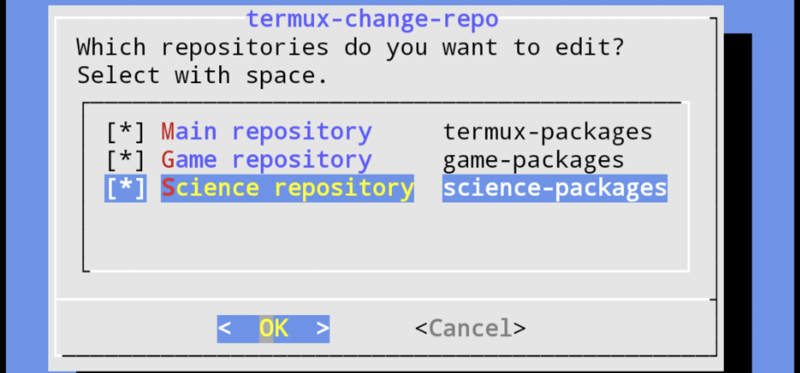
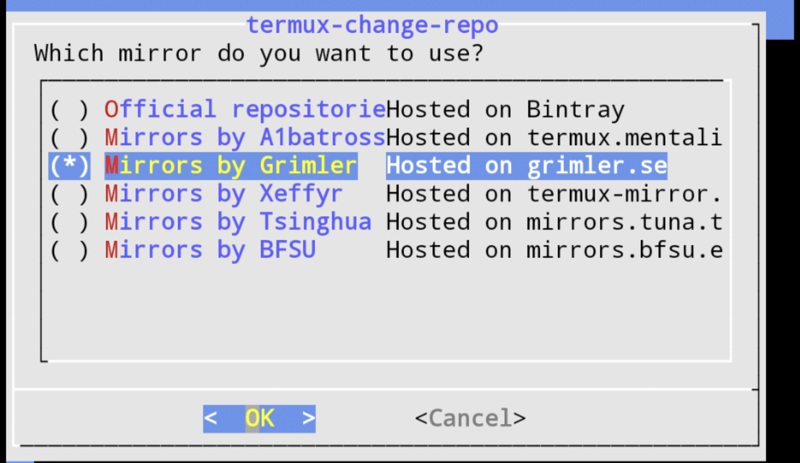
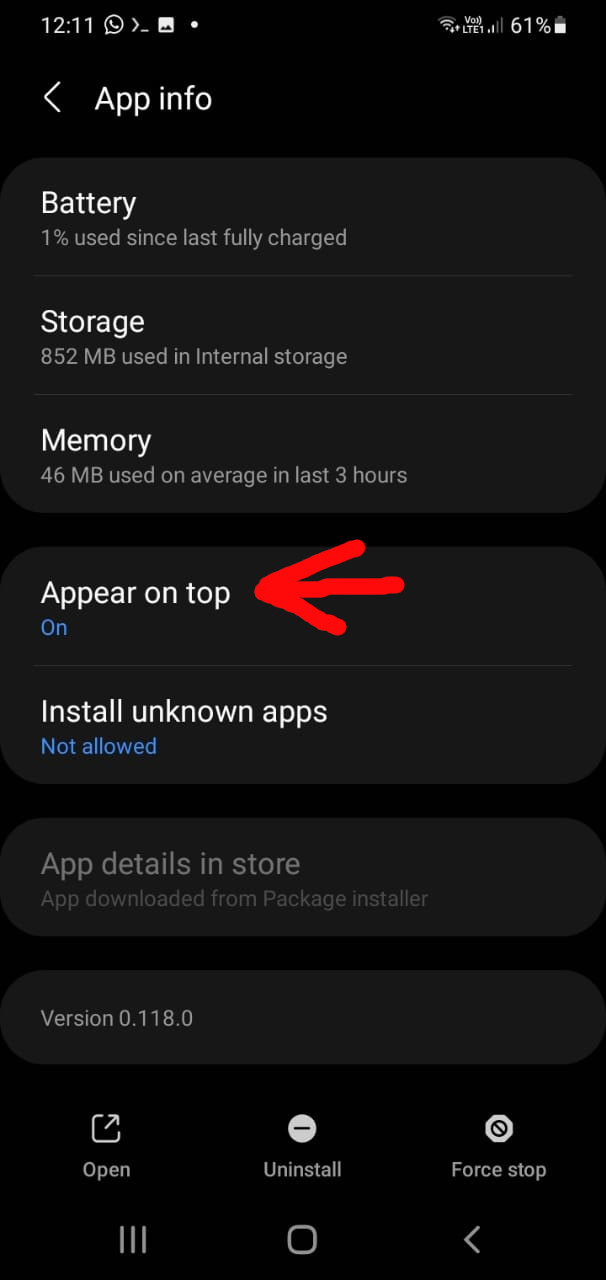



Top comments (0)