Synaptic is a graphical package management program for apt. It provides the same features as the apt-get command line utility with a GUI front-end based on Gtk+. If you prefer using a GUI to install apps in Debian and Debian-based systems (ubuntu, mint, etc) synaptic would make it worthwhile.
Features:
- Upgrade your whole system.
- Manage package repositories (sources.list).
- Find packages by name, description and several other attributes.
- Select packages by status, section, name or a custom filter.
- Sort packages by name, status, size or version.
- Browse all available online documentation related to a package.
- Download the latest changelog of a package.
- Lock packages to the current version.
- Force the installation of a specific package version.
- Undo/Redo of selections.
- Built-in terminal emulator for the package manager.
- Debian/Ubuntu only: Configure packages through the debconf system. | |
How to install:
On the command terminal (SHORTCUT=> Ctrl+Alt+T), enter:
sudo apt-get update
sudo apt-get install synaptic
Ubuntu 16.04 (Xenial)was used here. You could grab the binary (.deb) package from here.
After installation you can now use synaptic to install/upgrade/remove any software package you want in your system. Using the search feature you can just type in the name of the software package you want to install and then synaptic would do the search for you and install it along with it dependencies.
Happy Linux’NG!
The post How to Install Synaptic Package Manager in Ubuntu Linux appeared first on Foss Naija.


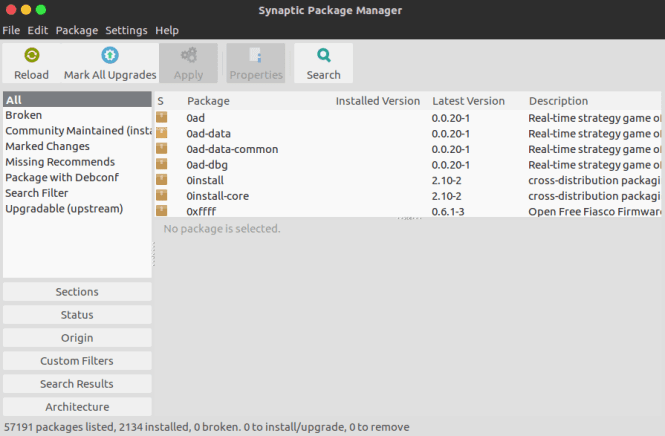






Latest comments (0)