F# has become one of the primary programming language on the .NET environment. F# is developed by a non-profit organization: The F# Software Foundation. Don Syme serves as lead designer of F# together with Microsoft Research. Installing .NET SDK means you have F# SDK at your disposal. Here, I will describe how I use Visual Studio Code for F# development. It is intended for beginners who are confused when they first use VSCode with F# (just like me, some time ago).
Install .NET SDK
To install .NET SDK, download the SDK from .NET SDK Download. Download current release and extract them:
$ mkdir ~/sofware/dotnet-5
$ cd ~/software/dotnet-5
$ tar -xvf ~/Downloads/dotnet-sdk-5.0.400-linux-x64.tar.gz
$ ls -la
total 224
drwxr-xr-x 7 bpdp bpdp 4096 Jul 27 01:49 ./
drwxr-xr-x 6 bpdp bpdp 4096 Agu 13 11:27 ../
-rwxr-xr-x 1 bpdp bpdp 133632 Jul 10 01:26 dotnet*
drwxr-xr-x 3 bpdp bpdp 4096 Jul 10 01:28 host/
-rw-r--r-- 1 bpdp bpdp 1116 Jul 10 01:22 LICENSE.txt
drwxr-xr-x 6 bpdp bpdp 4096 Jul 27 01:49 packs/
drwxr-xr-x 3 bpdp bpdp 4096 Jul 27 01:49 sdk/
drwxr-xr-x 4 bpdp bpdp 4096 Jul 16 00:50 shared/
drwxr-xr-x 3 bpdp bpdp 4096 Jul 27 01:49 templates/
-rw-r--r-- 1 bpdp bpdp 60108 Jul 10 01:22 ThirdPartyNotices.txt
$
Now, .NET SDK is installed at ~/software/dotnet-5 directory. We need to tell shell that the new PATH to include the directory location of .NET SDK. I usually put this command inside a file (whatever filename and location, up to you - example here: $HOME/env/dotnet.sh):
Bash
export PATH=$HOME/software/dotnet-5:$PATH
Fish
set -x DOTNET_ROOT $HOME/software/dotnet-5
set PATH $DOTNET_ROOT $PATH
Whenever needed, we can source the file (just once in every shell/terminal):
source ~/env/dotnet.sh
Test that .NET SDK has been installed successfully:
$ dotnet --info
.NET SDK (reflecting any global.json):
Version: 5.0.400
Commit: d61950f9bf
Runtime Environment:
OS Name: devuan
OS Version: 4
OS Platform: Linux
RID: linux-x64
Base Path: /home/bpdp/software/dotnet-5/sdk/5.0.400/
Host (useful for support):
Version: 5.0.9
Commit: 208e377a53
.NET SDKs installed:
5.0.400 [/home/bpdp/software/dotnet-5/sdk]
.NET runtimes installed:
Microsoft.AspNetCore.App 5.0.9 [/home/bpdp/software/dotnet-5/shared/Microsoft.AspNetCore.App]
Microsoft.NETCore.App 5.0.9 [/home/bpdp/software/dotnet-5/shared/Microsoft.NETCore.App]
To install additional .NET runtimes or SDKs:
https://aka.ms/dotnet-download
$
We can check wheter we can use F# or not by executing REPL for F# (fsi):
$ dotnet fsi
Microsoft (R) F# Interactive version 11.4.2.0 for F# 5.0
Copyright (c) Microsoft Corporation. All Rights Reserved.
For help type #help;;
>
It all things work, congratulation, you have .NET SDK and F# on your Linux machine. Next, we use VSCode and Ionide for our F# development.
VSCode and Ionide
Visual Studio Code - VSCode is a code editing tools. It provides text editor capabilities and extensible. Many vendor and communities provide extensions for many programming languages. They are all exist at VSCode Marketplace.
Download VSCode and then extract the tarball to a directory:
$ tar -xvf ~/Downloads/code-stable-x64-1628120346.tar.gz
$ mv ~/VSCode-linux-x64 ~/software/
Edit $HOME/env/dotnet.sh which we've already created before (see above). Add this line:
Bash
export PATH=$HOME/software/VSCode-linux-x64/bin:$PATH
Fish
set -x PATH $HOME/software/VSCode-linux-x64/bin $PATH
Close the terminal / shell so that you can source the file later.
Now, install [Ionide] extension for VSCode which will turn VSCode into a fullblown F# IDE. Source the file (open new shell / terminal first):
$ source ~/env/dotnet.sh
Run VScode from shell/terminal using:
$ code
Follow installation instructions at Ionide-fsharp extension. This will also install C# extension since C# extension is Ionide's pre-requisites.
Close VSCode for now.
F# Project at VSCode - Ionide
We can use dotnet command to create a project skeleton, based on a template. Here's some templates:
$ dotnet new --list
Template Name Short Name Language Tags
-------------------------------------------- -------------- ---------- ----------------------
Console Application console [C#],F#,VB Common/Console
Class library classlib [C#],F#,VB Common/Library
Worker Service worker [C#],F# Common/Worker/Web
MSTest Test Project mstest [C#],F#,VB Test/MSTest
NUnit 3 Test Item nunit-test [C#],F#,VB Test/NUnit
NUnit 3 Test Project nunit [C#],F#,VB Test/NUnit
xUnit Test Project xunit [C#],F#,VB Test/xUnit
Razor Component razorcomponent [C#] Web/ASP.NET
Razor Page page [C#] Web/ASP.NET
MVC ViewImports viewimports [C#] Web/ASP.NET
MVC ViewStart viewstart [C#] Web/ASP.NET
Blazor Server App blazorserver [C#] Web/Blazor
Blazor WebAssembly App blazorwasm [C#] Web/Blazor/WebAssembly
ASP.NET Core Empty web [C#],F# Web/Empty
ASP.NET Core Web App (Model-View-Controller) mvc [C#],F# Web/MVC
ASP.NET Core Web App webapp [C#] Web/MVC/Razor Pages
ASP.NET Core with Angular angular [C#] Web/MVC/SPA
ASP.NET Core with React.js react [C#] Web/MVC/SPA
ASP.NET Core with React.js and Redux reactredux [C#] Web/MVC/SPA
Razor Class Library razorclasslib [C#] Web/Razor/Library
ASP.NET Core Web API webapi [C#],F# Web/WebAPI
ASP.NET Core gRPC Service grpc [C#] Web/gRPC
dotnet gitignore file gitignore Config
global.json file globaljson Config
NuGet Config nugetconfig Config
Dotnet local tool manifest file tool-manifest Config
Web Config webconfig Config
Solution File sln Solution
Protocol Buffer File proto Web/gRPC
$
To create a project using a template inside an empty directory:
$ dotnet new console -lang f#
Here's the screendump:
$ mkdir helloFSharp
$ cd helloFSharp/
$ dotnet new console -lang f#
The template "Console Application" was created successfully.
Processing post-creation actions...
Running 'dotnet restore' on /home/bpdp/kerjaan/src/fsharp/helloFSharp/helloFSharp.fsproj...
Determining projects to restore...
Restored /home/bpdp/kerjaan/src/fsharp/helloFSharp/helloFSharp.fsproj (in 440 ms).
Restore succeeded.
$ ls -la
total 20
drwxr-xr-x 3 bpdp bpdp 4096 Agu 13 21:07 ./
drwxr-xr-x 17 bpdp bpdp 4096 Agu 13 21:07 ../
-rw-r--r-- 1 bpdp bpdp 282 Agu 13 21:07 helloFSharp.fsproj
drwxr-xr-x 2 bpdp bpdp 4096 Agu 13 21:07 obj/
-rw-r--r-- 1 bpdp bpdp 342 Agu 13 21:07 Program.fs
$
From this point, we can run our project using dotnet run:
$ dotnet run
Hello world from F#
$
Are we finish? yes, if we do not use VSCode. Since we will use VSCode for out FSharp IDE, from that directory, do this (of course we have source ~/env/dotnet.sh in this shell / terminal before):
$ code .
Attention: there is dot after
code.
Inside VSCode, click on Program.fs so that this file is opened. Run program using F5 key. VSCode will ask for environment. Choose .NET Core:
VSCode will ask some options to launch the compilation process and run the result. launch.json is opened since we do not have that file. The bottom-right of VSCode shows Add Configuration button. Click on that button and choose this:
Change the program from:
"program": "${workspaceFolder}/bin/Debug/<target-framework>/<project-name.dll>",
to this:
"program": "${workspaceFolder}/bin/Debug/dotnet-5/helloFSharp.dll",
Note: see
helloFSharp.fsprojfile to filltarget-framework.
Save the file, and then hit F5 key again. VSCode will display a dialog, shows that we haven't define buld task since we don't have tasks.json file.
Choose Configure task then Create tasks.json file from template, choose .NET Core. VSCode will open tasks.json file. Save file then hit F5. The result can be seen in DEBUG CONSOLE:
Now, we can start our development process. Any new project should have launch.json and tasks.json. They are all saved inside .vscode/ directory:
$ ls -la .vscode/
total 16
drwxr-xr-x 2 bpdp bpdp 4096 Agu 13 21:56 ./
drwxr-xr-x 5 bpdp bpdp 4096 Agu 13 21:30 ../
-rw-r--r-- 1 bpdp bpdp 649 Agu 13 21:51 launch.json
-rw-r--r-- 1 bpdp bpdp 770 Agu 13 21:56 tasks.json
$
There are many possibilities but the most important thing is now we know at least 2 json files and how to create them. Later on, we will modify them, depend on our project requirements.
F# REPL
Ionide also provides FSI:Start from Command pallette (Ctrl-Shift-P) to execute REPL (Read-Eval-Print-Loop):
That's all. Now you may start your F# development, using whatever templates you like and then change launch.json and tasks.json properly.

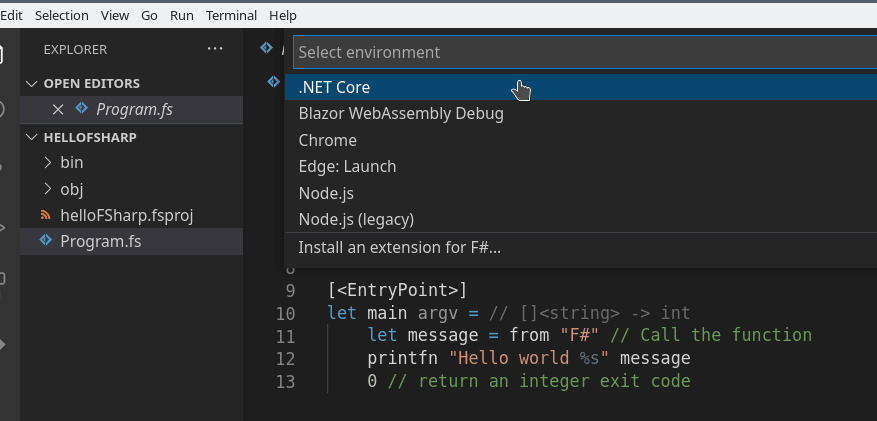
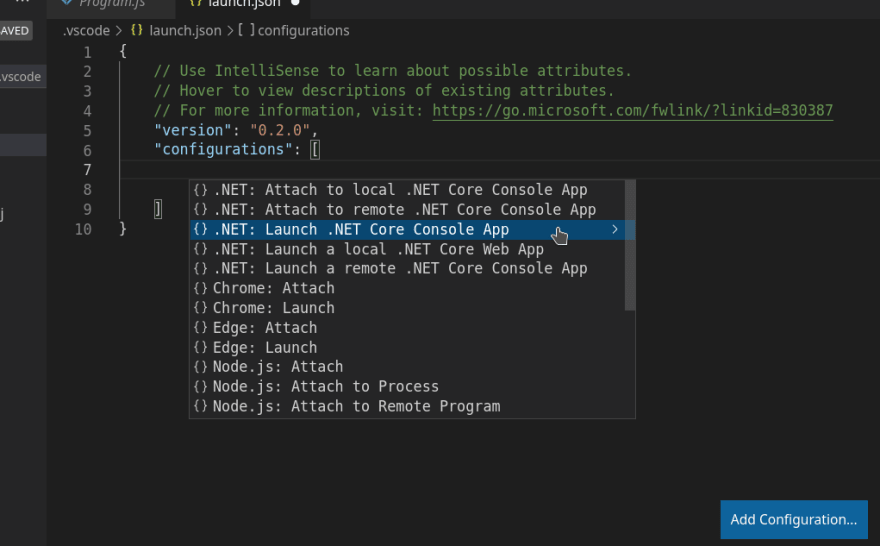
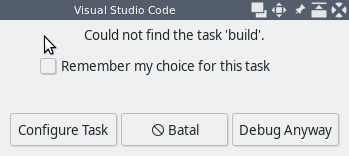







Top comments (0)