In this tutorial, we will see how to implement a scroll area in Next.js 13 using the Shadcn UI.
Before using the scroll area in Next.js with Shadcn UI, you need to install it with npx shadcn-ui@latest and add the scroll-area component.
npx shadcn-ui@latest add scroll-area
# or
npx shadcn-ui@latest add
NextJS with Shadcn UI Scroll Area Example
- Create a scroll area in Next.js 13 using the Shadcn UI ScrollArea component. ```jsx import { ScrollArea } from "@/components/ui/scroll-area"
export default function ScrollAreaDemo() {
return (
Jokester began sneaking into the castle in the middle of the night and
leaving jokes all over the place: under the king's pillow, in his soup,
even in the royal toilet. The king was furious, but he couldn't seem to
stop Jokester. And then, one day, the people of the kingdom discovered
that the jokes left by Jokester were so funny that they couldn't help
but laugh. And once they started laughing, they couldn't stop.
)
}
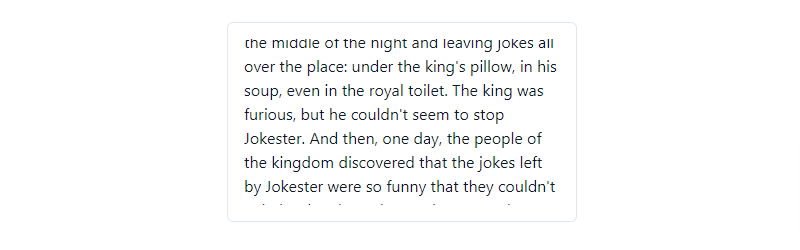
2.Implementing tagged lists with scroll areas in Next.js using Shadcn UI.
```jsx
import * as React from "react"
import { ScrollArea } from "@/components/ui/scroll-area"
import { Separator } from "@/components/ui/separator"
const tags = Array.from({ length: 50 }).map(
(_, i, a) => `v1.2.0-beta.${a.length - i}`
)
export default function ScrollAreaDemo() {
return (
<ScrollArea className="h-72 w-48 rounded-md border">
<div className="p-4">
<h4 className="mb-4 text-sm font-medium leading-none">Tags</h4>
{tags.map((tag) => (
<React.Fragment>
<div className="text-sm" key={tag}>
{tag}
</div>
<Separator className="my-2" />
</React.Fragment>
))}
</div>
</ScrollArea>
)
}
- Next.js with Shadcn UI Horizontal Image Scrolling. ```jsx import * as React from "react" import Image from "next/image"
import { ScrollArea, ScrollBar } from "@/components/ui/scroll-area"
export interface Artwork {
artist: string
art: string
}
export const works: Artwork[] = [
{
artist: "Ornella Binni",
art: "https://images.unsplash.com/photo-1465869185982-5a1a7522cbcb?auto=format&fit=crop&w=300&q=80",
},
{
artist: "Tom Byrom",
art: "https://images.unsplash.com/photo-1548516173-3cabfa4607e9?auto=format&fit=crop&w=300&q=80",
},
{
artist: "Vladimir Malyavko",
art: "https://images.unsplash.com/photo-1494337480532-3725c85fd2ab?auto=format&fit=crop&w=300&q=80",
},
]
export function ScrollAreaHorizontalDemo() {
return (
{works.map((artwork) => (
src={artwork.art}
alt={`Photo by ${artwork.artist}`}
className="aspect-[3/4] h-fit w-fit object-cover"
width={300}
height={400}
/>
Photo by{" "}
{artwork.artist}
))}
)
}
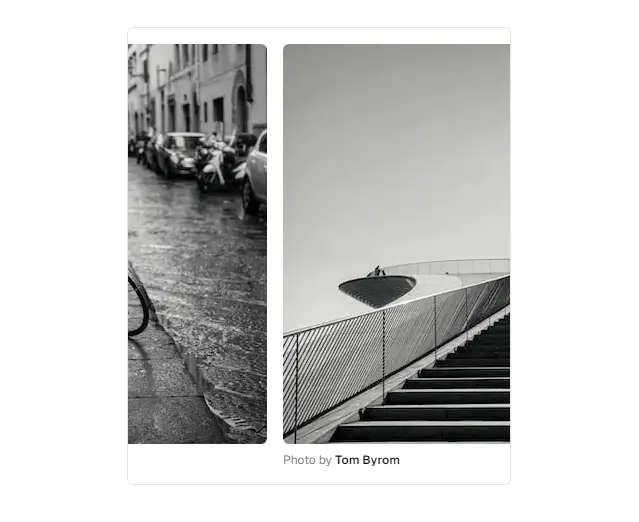




Top comments (0)