Hey Reader-
Just started learning terraform and this articles serves to explain what I have learnt. If you have any thoughts or feel that I may be wrong, do let me know. My plan for this is to make this a series of articles that can explain the tool from my POV.
Cheers
A
Contents
- Intro to terraform
- Terraform pt-2
In this post, we will discuss how to install and use terraform on your PC.
Installation
First, we head over to the Terraform downloads page and choose the operating system we want to download Terraform for.
If you're downloading for Windows like I did, then there are a couple of steps you must follow:
- Download, unzip and place the terraform binary somewhere you wouldn't accidentally delete it.
- Add the location to your system
PATHvariable. Check out this guide for https://stackoverflow.com/questions/1618280/where-can-i-set-path-to-make-exe-on-windows. - Verify the installation by running
terraform -help. You should be getting this:
Quick start
Let's try using Terraform with an Nginx server and understand how it works.
Before we go ahead, install Docker on your PC. If you're on windows, you will need WSL 2 to run docker.
We're gonna be referencing the guide here.
Let's start off by making a working directory:
mkdir myTerraformDir
cd myTerraformDir
We're gonna create a file called main.tf and paste the following code into it.
terraform {
required_providers {
docker = {
source = "kreuzwerker/docker"
version = "~> 3.0.1"
}
}
}
provider "docker" {
host = "npipe:////.//pipe//docker_engine"
}
resource "docker_image" "nginx" {
name = "nginx"
keep_locally = false
}
resource "docker_container" "nginx" {
image = docker_image.nginx.image_id
name = "tutorial"
ports {
internal = 80
external = 8000
}
}
Once you're done, save the file and run terraform init. This is the output you'll get on Windows.
And then you run terraform plan which give you the following output:
Run terraform apply and head over to localhost:8000, this is what you'll find:
And if you run docker ps, this is what you'll get:
To shut this down, run terraform destroy.
Voila! you've made and destroyed your first server with terraform. In the following guides, we're gonna explore how to use terraform with AWS.
References:

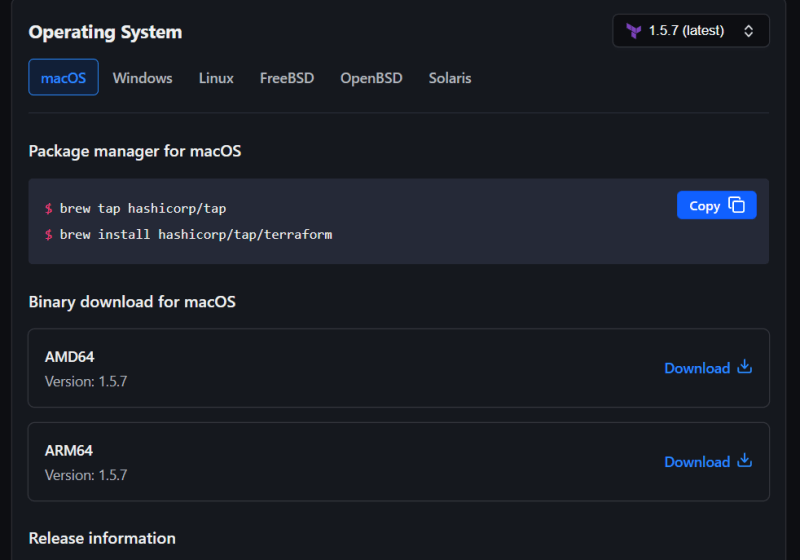

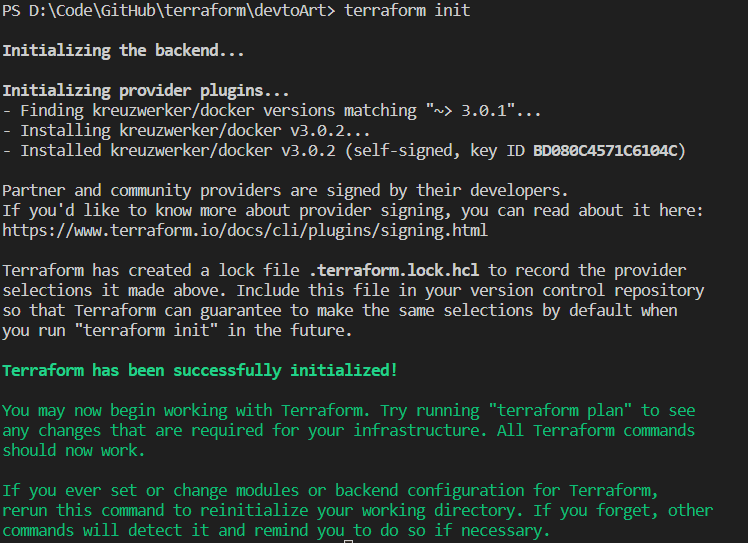
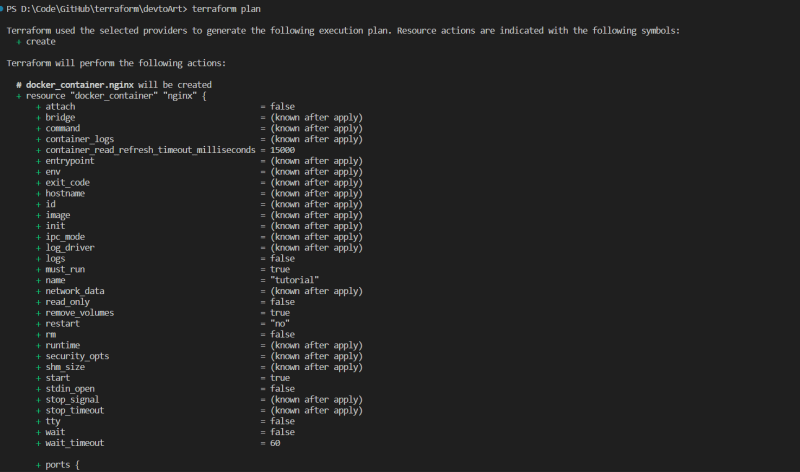
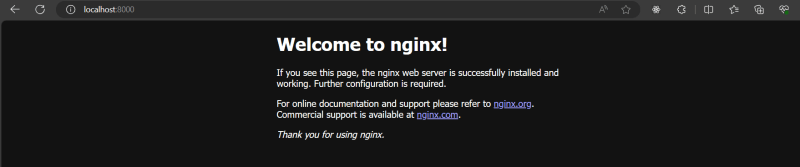



Top comments (0)