Introduction
This blog post will cover how to utilize open-source project Apache APISIX and OpenID Connect (OIDC) Plugin for Azure Active Directory (Azure AD) as the identity provider. It contains conceptual introductions of Apache APISIX and its OIDC Plugin. It also provides detailed step-by-step instructions on setting up APISIX OpenID Connect Plugin to secure your API.
Apache APISIX Overview
Apache APISIX is a lightweight open-source API gateway that sits in front of your upstream services. Easy to configure and quick to deploy, APISIX API Gateway serves as a central point for routing all incoming requests to their intended destinations, whether that be an upstream API server, a third-party service, a database, or even a serverless. The API gateway is further extended with countless built-in plugins to handle authentication, authorization, traffic control, and security. As we are going to use one of them APISIX OpenID Connect Plugin.
OpenID Connect Plugin Overview
OpenID Connect (OIDC) is a centralized identity authentication mode. The benefit of using OpenID Connect is that users only need to register and log in with one OpenID Connect identity provider’s website like Azure AD and use one account’s password information to access different applications. OpenID Connect Plug-in for Apache APISIX supports OIDC to simplify the development process, and improve security at the API Gateway level. It alone interacts with the identity provider and can intercept unauthenticated requests in time to back-end applications.
Centralized Authentication Flow with IDP
When we use the OIDC plugin together with any identity provider (In addition to Azure AD, there is a variety of IDP providers such as Okta, and AWS Cognito), commonly the authentication flow is divided into 3 stages, sign-in, access, and session flow:
Sign-in flow
- The client service requests access to the APSIX API gateway.
- APISIX initiates an authentication by redirecting the client request to the Identity Provider, in our case it is Azure AD.
- The user logs in and authenticates on the Azure AD.
- The Azure AD IDP returns to APISIX API Gateway with the Authorization Code and redirects the client request back to APISIX.
As you can see from the diagram, APISIX does not allow unauthenticated requests to pass to upstream services (backend services).
Access flow
- APISIX requests the identity provider with the Authorization Code extracted from the request parameters in the previous flow.
- The IDP sends an answer message to APISIX with the Access Token.
- After validating the token, finally, APISIX sends user info to upstream services. Inside services only accept connections from API Gateway.
Session flow
Up to now, authentication has already happened, and in the later stages, the client application can request directly APISIX without duplicative verification with OKTA by using Access Token until the request session expires. However, upstream services should be able to handle custom headers with user info.
Prerequisites
Before making use of OIDC plugin with Azure AD, we must have few things ready.
Install Apache APISIX
There are many ways to install and run APISIX. See Installation guide.
For this demo, I used simply the build option with docker-compose.
Azure AD Configuration
- Create Azure account that has an active subscription. Create an account for free.
- Register an application with the Microsoft identity platform. See Register an application.
- Add a client secret for your application. See how to add new client secret instruction on Azure portal. Copy generated client cert and save somewhere so that you can use it later for OIDC plugin configuration. This secret value is never displayed again after you leave this page.
- Update Manifest on your application view, update accessTokenAcceptedVersion to 2 (default is null). See Configure APP Manifest.
-
Add a redirect URI to your application. It will be the URI you specify later on OIDC plugin property when configuring your route. You can add one via the Authentication section of the app settings. See the following Add a redirect URI. For example, it can be like
https://httpbin.org/getorhttps://127.0.0.1/get. Just make sure that it starts with HTTPS and matches redirect_uri attribute of openid-connect plugin.
OIDC Plugin Configuration
Once you have all set, we can configure the OIDC plugin for a route. We use curl command to create new route and enable the OIDC plugin for it. You can customize below example route configuration with your specific values:
curl -XPOST 127.0.0.1:9080/apisix/admin/routes -H "X-Api-Key: edd1c9f034335f136f87ad84b625c8f1" -d
'{
"uri":"/*",
"plugins":{
"openid-connect":{
"client_id":"<YOUR_CLIENT_ID>",
"client_secret":"<YOUR_CLIENT_SECRET>",
"discovery":"https://login.microsoftonline.com/YOUR_TENANT_ID/v2.0/.well-known/openid-configuration",
"scope":"YOUR_CLIENT_ID/.default",
"bearer_only":false,
"redirect_uri":"https://httpbin.org/get"
}
},
"upstream":{
"type":"roundrobin",
"nodes":{
"httpbin.org:80":1
}
}
}'
The above code example creates a route through the Apache APISIX Admin API, setting the route upstream targets to httpbin.org. It is a simple mock backend service for receiving and responding to requests. Let's go through some properties of openid-connect plugin:
| Field | Description |
|---|---|
| client_id | Client id of app registered on Azure earlier. Define YOUR_CLIENT_ID with the client ID shown on the app Overview page. |
| client_secret | Client secret is the secret you created for the app. The app uses to prove its identity when requesting a token from Azure AD. Replace YOUR_CLIENT_SECRET with the secret you created earlier in the Certificates & secrets section. |
| scope | Scope for your app api |
| discovery | Service discovery endpoint for identity providers. The discovery field value, you can retrieve by clicking the Endpoints button on your app registration’s Overview page. |
| redirect_uri | The URI that the Azure AD IDP redirects back to, defaulting to the request address after successful authentication. It should be the URI you specified earlier when configuring your app. |
In this example, the plugin enforces that the access token object be set in the request Authorization header when you try to access the route.
For other configuration items, please refer to Apache APISIX OpenID Connect Plugin.
Testing OIDC Plugin
Up to now, we introduced new route with OIDC plugin enabled and defined plugin configuration for Azure AD identity provider. Now you can follow these instructions to test authentication flows for two different use-cases. One is service to service communication where the requester can obtain a token from Azure AD itself in the client code implementation and manage the token to access upstream service. Another is where the client or the requester is a human interacting through a web browser.
Validate service-to-service flow
Step 1: Collect a token from Azure AD
curl -X POST https://login.microsoftonline.com/<your_tenant_id>/oauth2/v2.0/token \
--data scope="<your_client_id>/.default" \
--data grant_type="client_credentials" \
--data client_id="<your_client_id>" \
--data client_secret="<your_client_secret>"
Step 2: Request the endpoint with the token
You will use token obtained in the above step and set it to an authorization header of the request:
curl -i -X GET http://127.0.0.1:9080/get -H "Host: httpbin.org" -H "Authorization: <token_from_azure_ad>"
Validate sign-in flow
Visit http://127.0.0.1:9080 in your browser and the page will be redirected to the Azure AD sign-in page as the OpenID Connect plugin is already enabled.
Azure AD sign-in page can be customized too. See Add branding to your organization's sign-in page
You can authenticate with your user credential which is also used for creating your Azure account. After successful authentication, you will be redirected to redirect URI we specified earlier in the route config and app authentication https://httpbin.org/get.
Summary
We discovered yet another advanced usage of APISIX as a centralized authentication and authorization handler. Apache APISIX has 10+ security related plug-ins that can cope with many API security problems. Go to Apache APISIX's Plugin hub to observe more.
To learn more⤵️
➔ Watch Video Tutorial Getting Started with Apache APISIX
➔ Watch Video Tutorial Getting Started with Apache APISIX Dashboard
➔ Watch Video Tutorial Centralized Authentication with Apache APISIX Plugins
Community⤵️
🙋 Join the Apache APISIX Community
🐦 Follow us on Twitter
📝 Find us on Slack
📧 Mail to us with your questions

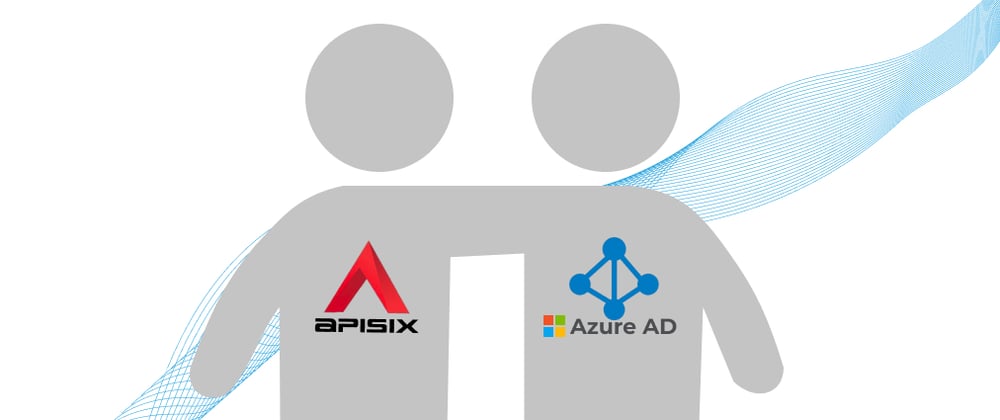
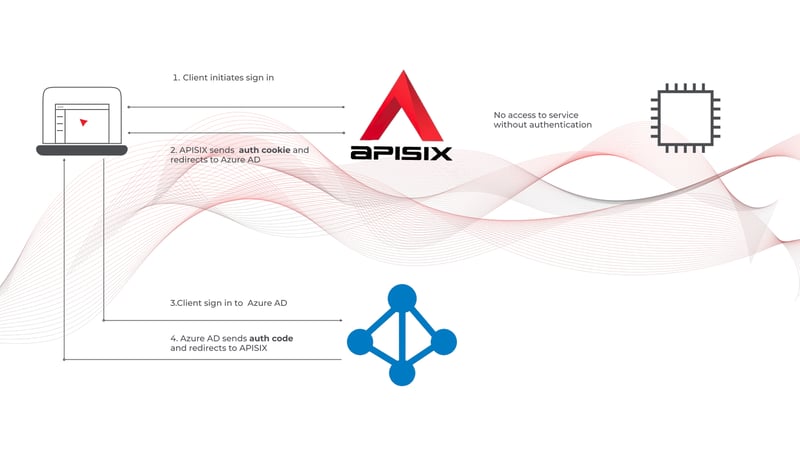
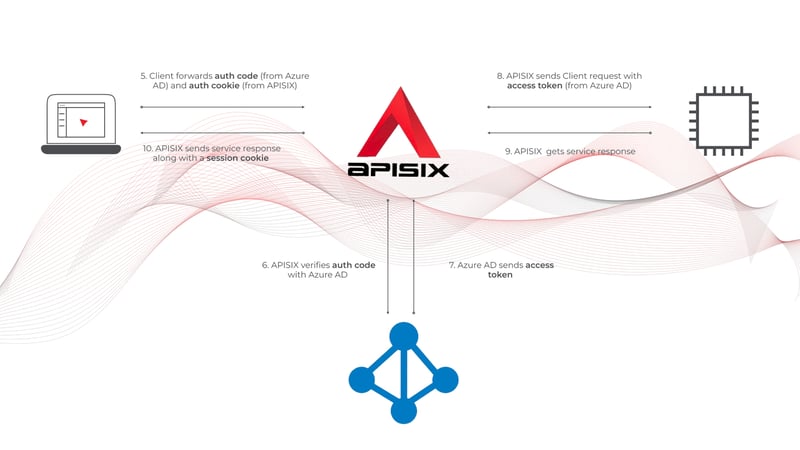
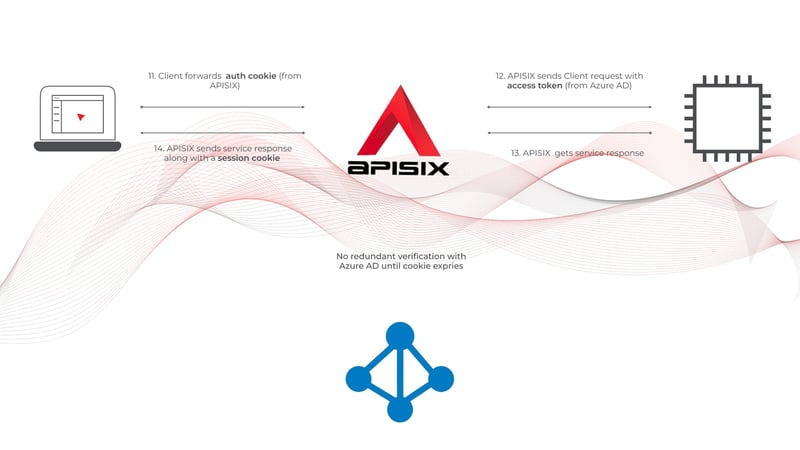
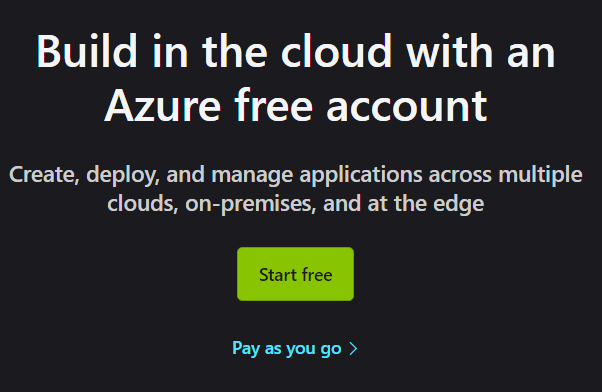
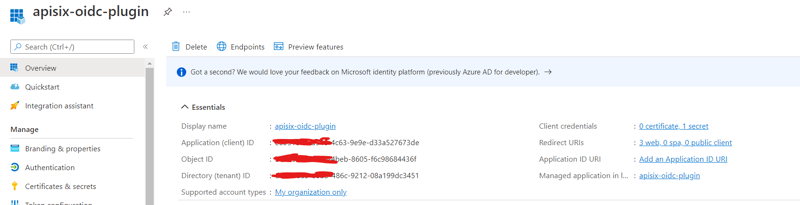
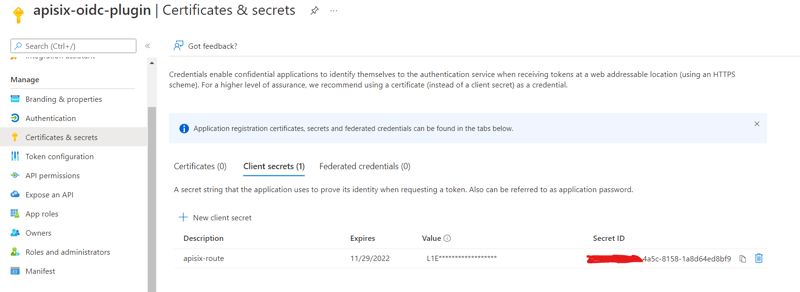
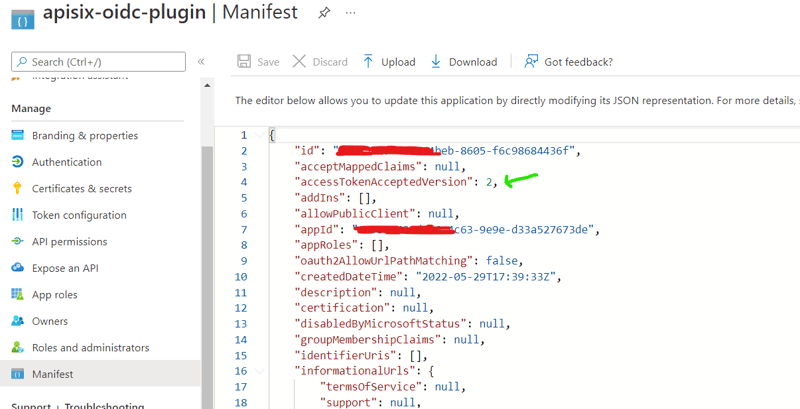
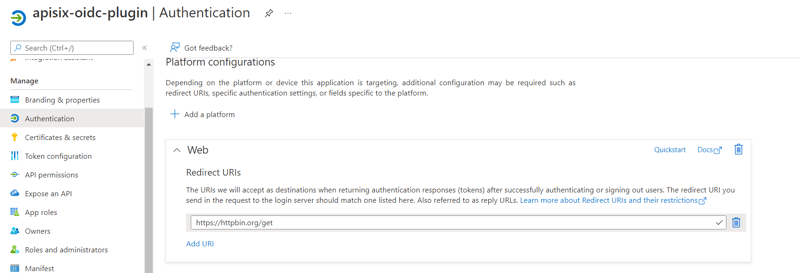
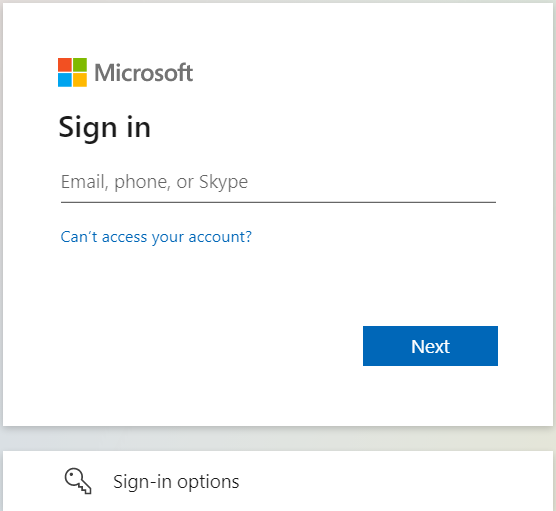

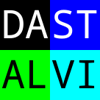

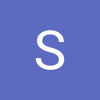

Latest comments (0)