Sidekick Open Source is finally ready! Here is how you can start using it in 5 minutes.
Sidekick is a live application debugger that lets you troubleshoot your applications while they keep on running.
Sidekick Open Source is here to allow self-hosting and make live debugging more accessible. Built for everyone who needs extra information from their running applications.
Today is the big day for Sidekick Open Source as we are launching on Product Hunt! Your upvotes and comments will help us a lot and we are looking forward you hear your feedback.
Our Product Hunt page: https://www.producthunt.com/posts/sidekick-12
Sidekick Open Source Github repo: (don’t forget to star it ⭐)
https://github.com/runsidekick/sidekick
Quickstart
We have prepared a simple project to show how you can start live debugging using a self-hosted Sidekick instance in just 5 minutes.
Prerequisites
- Docker
Make sure docker daemon is running.
- npm
npm install npm@latest -g
- Visual Studio Code
( Note: Sidekick has many other clients. Check out our headless options if you don’t want to install a new IDE : https://docs.runsidekick.com/headless/)
Installation
Running Sidekick with default settings
1.Clone the Sidekick repo
git clone https://github.com/runsidekick/sidekick.git
2.Go to the docker folder under the project
3.Run command docker-compose up -d and wait for a minute
Your Sidekick instance is ready
Running Quickstart Project
1.Clone the Quicstart application repo
git clone https://github.com/boroskoyo/sidekick-nodejs-quickstart.git
2.Install NPM packages
npm install
3.Run!
npm start
Now you have your self-hosted Sidekick instance and Quickstart application up and running.
It is time to use a client to put tracepoints and collect data from Quickstart application.
And live debugging for all!
Install Sidekick Extension form the VSCode marketplace:
Open the folder of Quickstart application at VSCode
.vscode folder in this repo should set the config for you. If you have any issues just check the instructions here: https://docs.runsidekick.com/plugins/visual-studio-code-extension-python-and-node.js/self-hosted-settings
Now login using Sidekick plugin
Head to the Sidekick: Trace Events panel to enable it
Right click on 10th line on app/routes/index.js and put your first tracepoint. Check docs for extra info: https://docs.runsidekick.com/plugins/visual-studio-code-extension-python-and-node.js/tracepoints-and-logpoints
Visit http://localhost:3000/ to trigger your tracepoint.
Observe your collected trace events at VSCode Sidekick: Trace Events panel!
That’s it!
That is all you need to start using Sidekick Open Source.
Happy debugging y’all!
repo containing this project : https://github.com/boroskoyo/sidekick-nodejs-quickstart

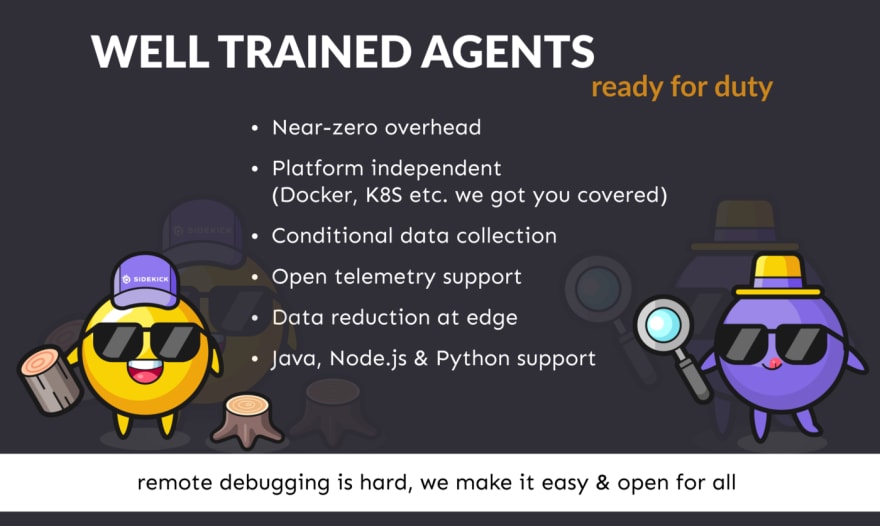


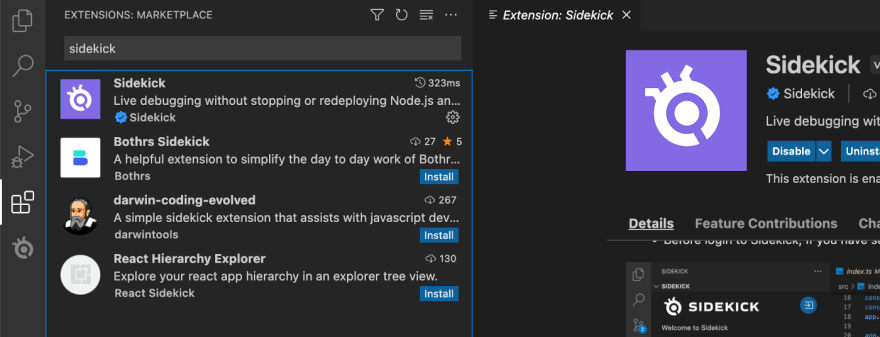
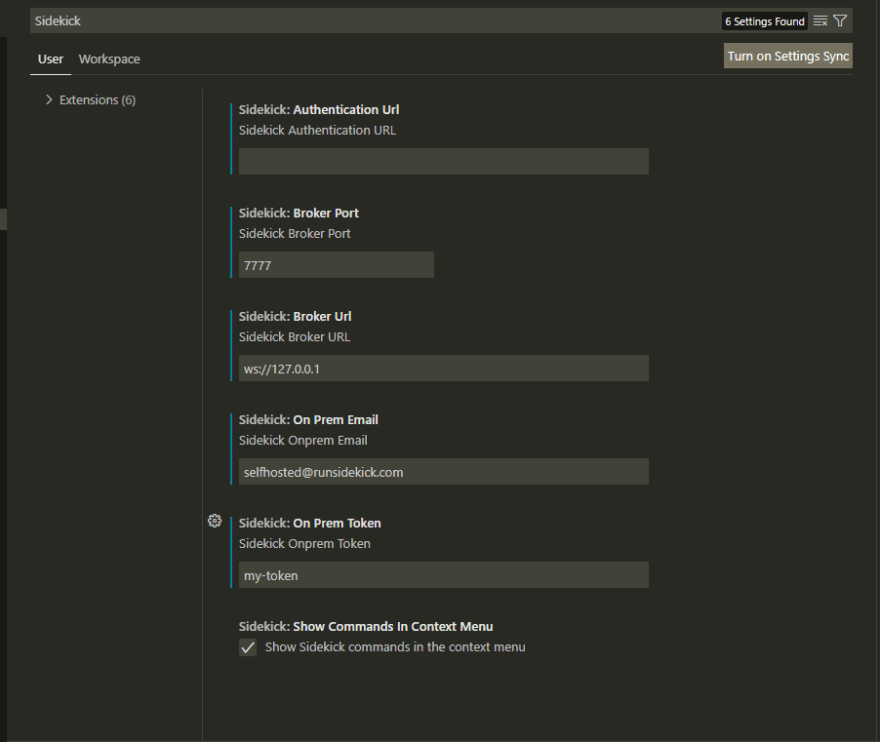





Top comments (0)