Table of Contents
- TL;DR: Source and Demo
- Introduction
- Cleaning up
- Global styling
- Styling a Route
- Styling a child Route
- Sibling Route Styling
- Styling Reusable Component
- Styling Basic HTML element
- Dark Mode
- Responsive Layout
- Conclusion
TL;DR: Source and Demo
Link to the source code
Here's a live demo
Introduction
In my last blog post, I discussed how to perform a CRUD operation in a Remix app.
In this blog post, I will discuss how to style a Remix app using only plain CSS.
Why to use plain CSS?
According to the official documentation
In general, stylesheets added to the page with
<link>tend to provide the best user experience:
- The URL is cacheable in browsers and CDNs
- The URL can be shared across pages in the app
- The stylesheet can be loaded in parallel with the JavaScript bundles
- Remix can prefetch CSS assets when the user is about to visit a page with
<Link rel="prefetch">.- Changes to components don't break the cache for the styles
- Changes to the styles don't break the cache for the JavaScript
Cleaning up styles from boilerplate
# Remove all files under `app/styles`
rm -r app/styles/*
Global Styling
Recreate the app/styles/global.css file
Some CSS defaults I copied from the official documentation with some adjustments.
/* app/styles/global.css */
:root {
--color-foreground: hsl(0, 0%, 0%);
--color-background: hsl(0, 0%, 100%);
--color-primary: hsl(230, 100%, 50%);
--color-primary-light: hsl(230, 100%, 60%);
--color-primary-dark: hsl(230, 100%, 40%);
--color-gray-dark: hsl(0, 0%, 60%);
--color-gray-light: hsl(0, 0%, 90%);
--font-body: -apple-system, "Segoe UI", Helvetica Neue, Helvetica, Roboto,
Arial, sans-serif, system-ui, "Apple Color Emoji", "Segoe UI Emoji";
}
html {
box-sizing: border-box;
}
*,
*::before,
*::after {
box-sizing: inherit;
}
html,
body {
padding: 0;
margin: 0;
background-color: var(--color-background);
color: var(--color-foreground);
}
body {
font-family: var(--font-body);
line-height: 1.5;
}
a {
color: var(--color-primary-light);
text-decoration: none;
}
a:hover {
color: var(--color-primary-dark);
text-decoration: underline;
}
We'll modify app/root.tsx to import the global stylesheet; then, export the style in a links function.
// app/root.tsx
import type { LinksFunction } from "remix";
import styles from "~/styles/global.css";
export const links: LinksFunction = () => {
return [
{
rel: "stylesheet",
href: styles,
},
];
};
// ...
After Adding the links function, nothing changes in the app. If we check the elements inspector, there is no link tag inside the <head> tag.
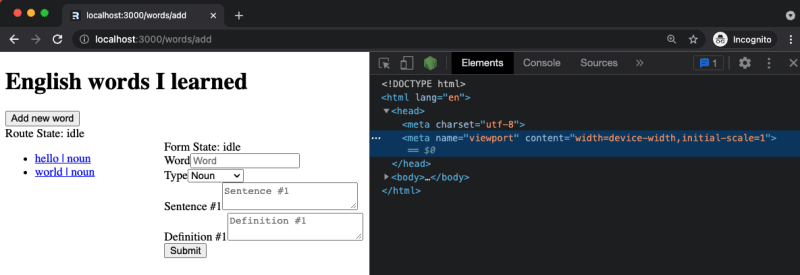
Add Links to head
Since Remix will only do what we tell it to do, we need to inform it to render the links we exported in our pages using the Links compnent.
// app/root.tsx
import {/*other imports*/, Links} from "remix";
// The function containing the HTML declaration
function Document({/*props*/}) {
return (
<html lang="en">
<head>
{/* This is the magic piece */}
<Links />
{/*...*/}
</head>
{/*body content*/}
</html>
);
}
The changes above will yield to:
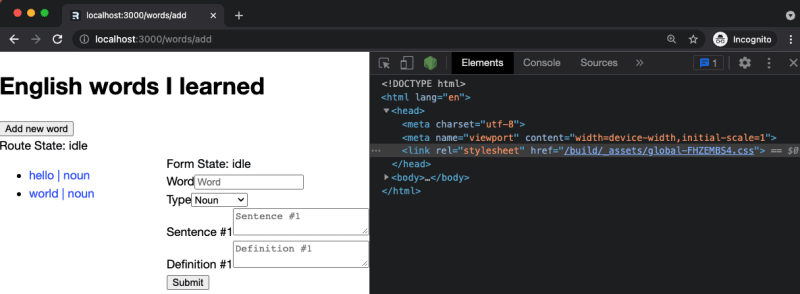
TRIVIA: We can technically put
<Links/ >anywhere inside thehtmltag; however, here's a reason why you should not do it.
Styling a Route
For now, we're not aiming to get the best design award; we'll just apply some styles for the sake of making it look different.
Create the /words route styles
/* app/styles/words.css */
.words__page {
margin: 1rem;
padding: 1rem;
border: 1px solid black;
}
.words__content {
padding: 0.5rem;
border: 1px solid var(--color-gray-dark);
display: grid;
grid-template-columns: 1fr 1fr;
border-radius: 3px;
}
Add class name definition inside the component
// app/routes/words.tsx
// ...
export default function Index() {
// ...
return (
<div className="words__page">
{/*...*/}
<div className="words-content">
{/*...*/}
<Outlet />
</div>
</div>
);
}
export the links function
// app/routes/words.tsx
// ...
import type { LinksFunction } from "remix";
import styles from "~/styles/words.css";
export const links: LinksFunction = () => {
return [
{
rel: "stylesheet",
href: styles,
},
];
};
// ...
The changes above will yield to:
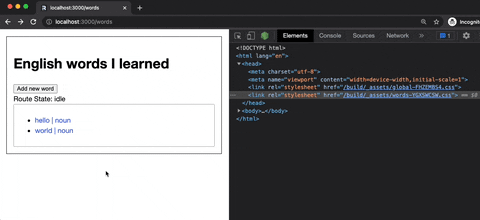
Apologies if GIFs might not be that clear.
NOTE: every child route of
/wordswill inherit the styles exported inapp/routes/words.tsx
Styling a child Route
Since both our /add and /edit/$id routes use a form, let's create a shared css file.
I'm too lazy to think of a great design. Let's simply add a border.
// app/styles/words/shared.css
form {
border: 1px solid var(--color-gray-dark);
padding: 0.5rem 1rem;
border-radius: 3px;
}
Now, let's expose the style by exporting it in our links function.
// app/routes/words/add.tsx
// ...
import sharedStyles from "~/styles/words/shared.css";
export const links: LinksFunction = () => [
{
rel: "stylesheet",
href: sharedStyles,
},
];
// ...
After clicking the Add new word button, the word form will be styled as expected.
However, since the Add new word is inside a form as well, that form will also have a border.
A straightforward way to fix this is to improve the specificity of the word form by adding a class name.
/* app/styles/words/shared.css */
form.word-form {
border: 1px solid var(--color-gray-dark);
padding: 0.5rem 1rem;
border-radius: 3px;
}
// fileName=app/components/WordForm.tsx
// ...
export function WordForm({ word }: { word?: Word }) {
// ...
return (
<Form method="post" className="word-form">
{/*...*/}
</Form>
);
}
After adding the class name, our word form styles won't leak to other form elements.

Sibling Routes Styling
I'm adding a temporary background color to demonstrate how sibling routes styling behave.
/* app/styles/words/shared.css */
form.word-form {
border: 1px solid var(--color-gray-dark);
padding: 0.5rem 1rem;
border-radius: 3px;
/* Temporary style */
background-color: red;
}
After navigating from /add to /edit/$id, the word form styling is removed in the head; The reason why styles were not applied to the /edit/$id form.
The reason is simple; sibling routes do not share styles with other sibling routes.
To fix the issue, we need to apply similar change to app/routes/words/edit.$id.tsx
/* fileName=app/routes/words/edit.$id */
// ...
import sharedStyles from "~/styles/words/shared.css";
export const links: LinksFunction = () => [
{
rel: "stylesheet",
href: sharedStyles,
},
];
// ...
Now it's working as expected. There's no magic or whatever, just pure JavaScript doing its thing.

Styling a reusable component
Revert changes in
app/styles/words/shared.css,app/routes/words/add.tsx, and ,app/routes/words/edit.$id.tsx
We were able to share styles between sibling routes. However, this is not the right approach for this app.
The change we made was specific to a form and not a page, so we'll make the changes in the word form component.
Create a new folder word-form under app/components
Create the word form styles
/* app/components/word-form/styles */
.word-form label {
font-size: 0.8em;
}
.word-form {
display: flex;
flex-direction: column;
gap: 0.5rem;
padding: 1rem;
border: 1px solid var(--color-gray-dark);
border-radius: 0.5rem;
}
Rename WordForm.tsx to index.tsx and move it to app/components/word-form
Export the declaration of our links magic function
// app/components/word-form/index.tsx
import type { LinksFunction } from "remix";
import styles from "./styles.css";
export const links: LinksFunction = () => [
{
rel: "stylesheet",
href: styles,
},
];
export function WordForm({ word }: { word?: Word }) {
// ...
return (
<Form method="post" className="word-form">
{/*...*/}
</Form>
);
Uh oh! The styles are not applied to the word form component. Now, we only have 2 link tag in the head

It seems the magical behavior of export const links only applied to routes
To fix the issue, we need to propagate the styles to a route
// app/routes/words/add.tsx
import type { LinksFunction } from "remix";
import { WordForm, links as formStyles } from "~/components/word-form";
export const links: LinksFunction = () => [...formStyles()];
// ...
Apply the same thing in
app/routes/words/edit.$id.tsx
The changes above will yield to:
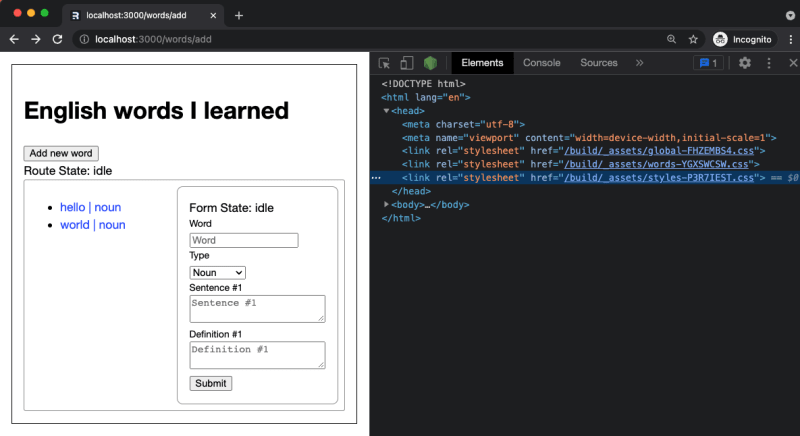
Styling custom basic HTML Element
Q: So how do we style a custom basic HTML element using CSS?
A: The same as for
word form. Although, we need to propagate more until the reference reaches aroute.
Custom Button
// app/components/basic/button/index.tsx
import React from "react";
import styles from "./styles.css";
import type { LinksFunction } from "remix";
export const links: LinksFunction = () => [
{
rel: "stylesheet",
href: styles,
},
];
type CustomButtonProps = {
color?: "primary" | "success" | "danger" | "warning" | "info";
};
export const Button = React.forwardRef<
HTMLButtonElement,
JSX.IntrinsicElements["button"] & CustomButtonProps
>(({ color, ...props }, ref) => (
<button {...props} ref={ref} custom-button={color ? color : ""} />
));
/* app/components/basic/button/styles.css */
button[custom-button] {
display: block;
height: 2rem;
color: #000000;
}
button[custom-button="primary"] {
background-color: var(--color-primary);
color: #ffffff;
}
Other custom elements
There is nothing fancy for other elements, so you can view the sources here for input, select, and textarea.
Here is how we can propagate the components used in the word form to the routes
// app/components/word-form/index.tsx
// ...
import { Input, links as inputLinks } from "../basic/input/Input";
import { Select, links as selectLinks } from "../basic/select/Select";
import { TextArea, links as textAreaLinks } from "../basic/textarea/Textarea";
import { Button, links as buttonLinks } from "../basic/button/Button";
import styles from "./styles.css";
export const links: LinksFunction = () => [
...inputLinks(),
...selectLinks(),
...textAreaLinks(),
...buttonLinks(),
{
rel: "stylesheet",
href: styles,
},
];
// ...
New Word Form Component
After replacing the default html elements with our custom ones, our word form will look like this:
// app/components/word-form/index.tsx
import type { LinksFunction } from "remix";
import { useTransition, Form } from "remix";
import { Word, WordType } from "~/models/word";
import { Input, links as inputLinks } from "../basic/input/Input";
import { Select, links as selectLinks } from "../basic/select/Select";
import { TextArea, links as textAreaLinks } from "../basic/textarea/Textarea";
import { Button, links as buttonLinks } from "../basic/button/Button";
import styles from "./styles.css";
export const links: LinksFunction = () => [
...inputLinks(),
...selectLinks(),
...textAreaLinks(),
...buttonLinks(),
{
rel: "stylesheet",
href: styles,
},
];
export function WordForm({ word }: { word?: Word }) {
let transition = useTransition();
return (
<Form method="post" className="word-form">
<div>Form State: {transition.state}</div>
<div>
<label htmlFor="name">Word</label>
<Input
id="name"
name="name"
type="text"
placeholder="Word"
required
defaultValue={word?.name ?? ""}
disabled={Boolean(word?.name)}
/>
</div>
<div>
<label htmlFor="type">Type</label>
<Select
id="type"
name="type"
defaultValue={word?.type ?? WordType.NOUN}
>
<option value={WordType.NOUN}>Noun</option>
<option value={WordType.VERB}>Verb</option>
<option value={WordType.ADJECTIVE}>Adjective</option>
</Select>
</div>
<div>
{word?.sentences.map((sentence, i) => (
<SentenceField index={i + 1} sentence={sentence} key={i} />
)) ?? <SentenceField index={1} sentence={""} />}
</div>
<div>
{word?.definitions.map((definition, i) => (
<DefinitionField index={i + 1} definition={definition} key={i} />
)) ?? <DefinitionField index={1} definition={""} />}
</div>
<Button type="submit" color="primary">
Submit
</Button>
</Form>
);
}
const SentenceField = ({ index, sentence }: any) => (
<div>
<label htmlFor={`sentence.${index}`}>Sentence #{index}</label>
<TextArea
id={`sentence.${index}`}
name="sentence"
defaultValue={sentence}
placeholder={`Sentence #${index}`}
minLength={10}
/>
</div>
);
const DefinitionField = ({ index, definition }: any) => (
<div>
<label htmlFor={`definition.${index}`}>Definition #{index}</label>
<TextArea
id={`definition.${index}`}
name="definition"
defaultValue={definition}
placeholder={`Definition #${index}`}
minLength={10}
/>
</div>
);
The changes above will yield to:
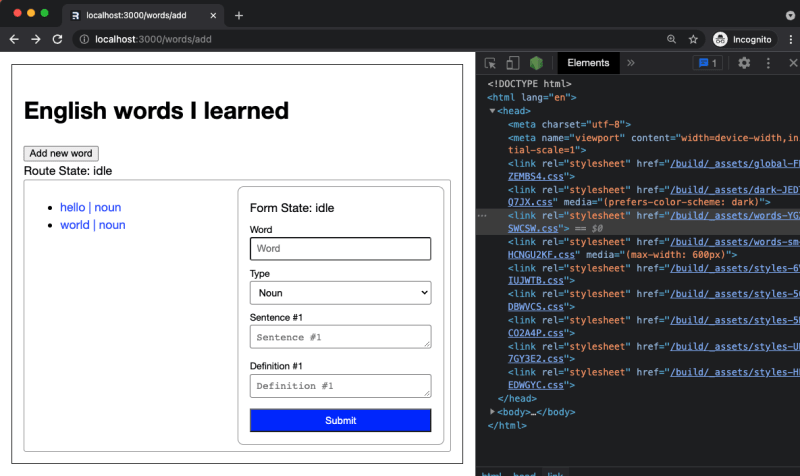
Dark Mode
There are many ways to implement dark mode.
This example will use prefers-color-scheme to update the CSS variables when a media query is satisfied.
Create app/styles/dark.css file with the following content:
/* app/styles/dark */
:root {
--color-foreground: hsl(0, 0%, 100%);
--color-background: hsl(0, 0%, 7%);
--color-primary-dark: hsl(230, 100%, 65%);
--color-primary-light: hsl(230, 100%, 80%);
}
Update app/root.tsx file with the following content:
// app/root.tsx
// ...
import styles from "~/styles/global.css";
import darkStyles from "~/styles/dark.css";
export const links: LinksFunction = () => {
return [
{
rel: "stylesheet",
href: styles,
},
{
rel: "stylesheet",
href: darkStyles,
media: "(prefers-color-scheme: dark)",
},
];
};
The changes above will yield to:
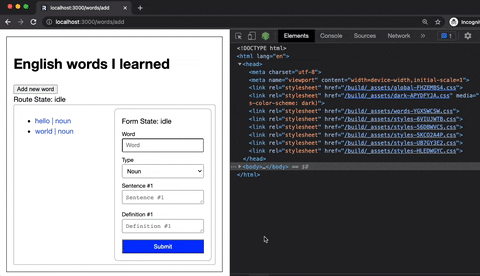
Responsive Layout
We'll use the same approach in the dark mode example to change the layout depending on the result of a media query.
Create sm-words.css
/* app/styles/words-sm */
.words__content {
grid-template-columns: 1fr;
border: none;
}
.words__content form {
margin-top: 1rem;
}
Use in app/routes/words.tsx
// app/routes/words.tsx
import type { LinksFunction } from "remix";
import styles from "~/styles/words.css";
import smStyles from "~/styles/words-sm.css";
export const links: LinksFunction = () => [
{
rel: "stylesheet",
href: styles,
},
{
rel: "stylesheet",
href: smStyles,
media: "(max-width: 600px)",
},
];
// ...
The changes above will yield to:
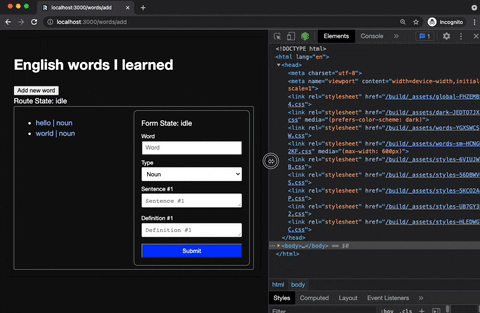
Conclusion
Styling Remix using Vanilla CSS is a fun exercise for me.
I was able to review concepts that I almost forgot due to the convenience of using third-party libraries.
I have fine-grain control over the styling of my routes and components, and I know that I only ship styles that will be used.
Less code to transmit to the Network means faster load times.
However, I'm not a fan of working in vanilla CSS, which is why in this project's next iteration, I will be integrating either Tailwind or Emotion.
What's next?
- Styling using
TailwindorEmotion - Error handling
- Authentication
- Pagination
- Deeply nested routes
- SEO

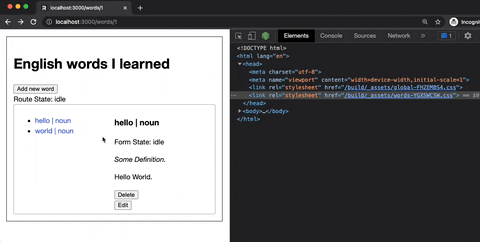
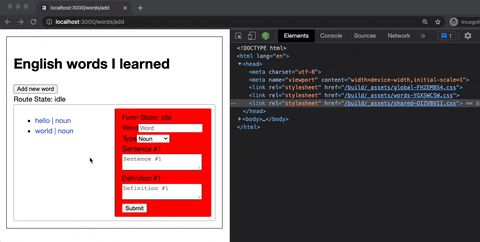





Top comments (0)