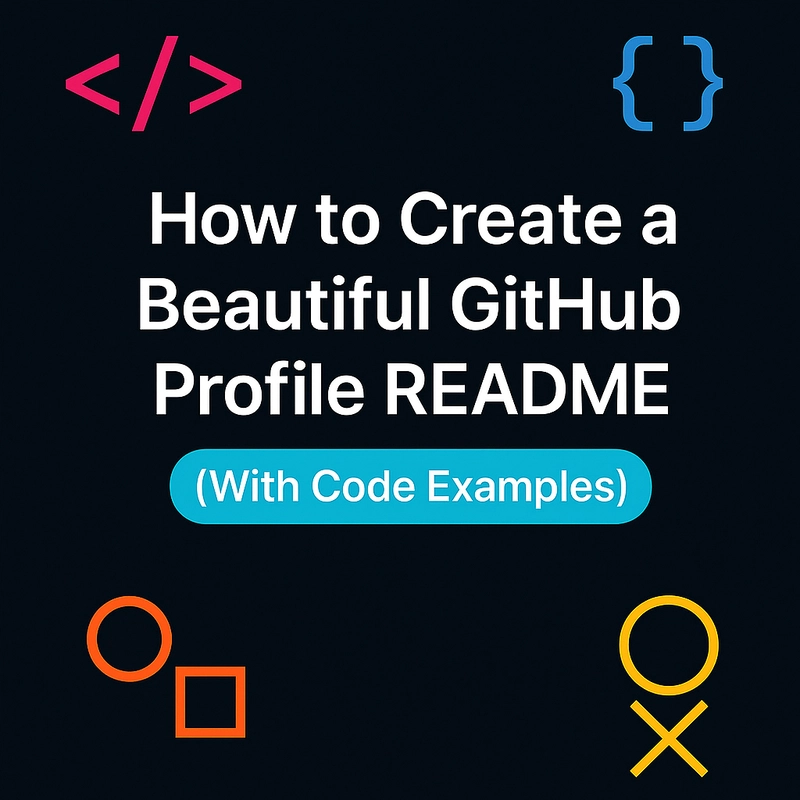 A well-crafted GitHub profile README is your digital business card to the developer world. Whether you're a student, job seeker, or open-source contributor, a neat and impressive README can make your profile stand out. ✨
A well-crafted GitHub profile README is your digital business card to the developer world. Whether you're a student, job seeker, or open-source contributor, a neat and impressive README can make your profile stand out. ✨
In this post, I’ll show you how to create a visually appealing GitHub profile README using Markdown, badges, dynamic stats, and creative elements—along with a live example from my own GitHub profile!
🛠️ Step 1: Create Your Special Repository
Go to GitHub and create a new repository.
Name it exactly the same as your GitHub username (e.g., if your username is lassiecoder, name it lassiecoder).
Initialize it with a README.md.
✅ GitHub automatically recognizes this and displays it on your profile page.
✨ Step 2: Add Basic Introduction
Start with a friendly hello and a short intro about who you are:
Hello World! 👋
I've been a **Computer Science student** and **Data Analyst in the Making**, with a strong passion for building impactful solutions for **Web** platforms.
👀 Step 3: Add Profile Visit Counter
Using Komarev's counter, you can show how many people have viewed your profile:
<p align="top">
<img src="https://komarev.com/ghpvc/?username=lassiecoder&abbreviated=true&label=Profile%20views&color=blueviolet&style=for-the-badge" alt="lassiecoder" />
</p>
📷 Step 4: Add a Header Image
Use a picture that reflects your personality or theme:
<picture>
<img src="https://github.com/your-username/your-repo/assets/your-image-id" align="right" width="35%" alt="Header Image">
</picture>
🌐 Step 5: Add Social & Portfolio Badges
Let people find your work, social handles, and blog easily:
[](https://your-portfolio-link)
[](https://linkedin.com/in/your-profile)
[](https://your-blog)
🔥 Step 6: Highlight Your Tech Stack
This is your chance to show your skills with eye-catching tech badges:
[](https://nextjs.org/)
[](https://tailwindcss.com)
[](https://mysql.com)
📊 Step 7: Show Your GitHub Stats
Use dynamic GitHub stats using GitHub Readme Stats:
<img src="https://github-readme-stats.vercel.app/api?username=lassiecoder&show_icons=true&count_private=true&theme=jolly&hide=issues&hide_border=true" />
🔁 Step 8: GitHub Streaks and Languages Used
Highlight consistency and preferred languages:
<img src="https://streak-stats.demolab.com/?user=lassiecoder&theme=dark&mode=weekly" />
<img src="https://github-readme-stats.vercel.app/api/top-langs/?username=lassiecoder&layout=compact&theme=jolly" />
🧁 Step 9: Add Fun Animations or GIFs
Spice it up with fun gifs or custom dividers:
<img src="https://media.giphy.com/media/L8A2CLpJJW5d3NR5Tt/giphy.gif" width="22%" />
🤝 Step 10: Call to Action
Invite people to connect, collaborate, or just say hi!
#### Let's connect and collaborate!
<img src="https://cultofthepartyparrot.com/parrots/hd/laptop_parrot.gif" width="35" height="35"/>
🎉 Final Result?
A profile that not only showcases your skills but also your personality. Here’s my live profile if you want to take inspiration.
🧩 Bonus Tips
- Keep it updated regularly with your latest projects or blog posts.
- Stick to a consistent color theme for visual harmony.
- Use tools like Markdown Editor to preview your design.
💬 Wrapping Up
Your GitHub README is more than just a bio — it’s your digital story. By combining tech, creativity, and personality, you can leave a lasting impression on anyone who visits your profile.
So go ahead — code it, style it, and make it uniquely you!


Top comments (0)