Hey there!
I've just passed the Meta's SparkAR Certification exam and want to share with you the most important points I've noticed while studying and taking the test.
Disclaimer: while this is a cheat sheet, you shouldn't be cheating on this test! Use it for study purposes only.
🎨 Design Best Practices
Focus on a solid use case: focus on a specific goal or task
Make it social: Consider multiple faces support
Design for different device types: test on multiple mobile devices
Design for repeat use: make effects flexible
Keep it simple: clear instructions, one or two main interactions
Add to the camera experience: keep things recognizable
Avoid the edges of the screen: they can be obscured by UI
Amount of effort: make main features happen as soon as possible
Keep interactions obvious: e.g., pinching changes objects size
Avoid system-level command gestures:
• Switch camera view - double tap.
• Camera zoom - pinch in/out (except when resizing
stickers or 3D objects).
• Video zoom - touch and hold camera capture
button then drag up.
• Return to Facebook News Feed - swipe left.Be mindful of accessibility concerns: no flashing lights
🧊 Assets
- 2D: png, jpeg, svg
- 3D: fbx, glTF, collada/dae, obj, dae
- Audio: Mono M4A, AAC codec (44.1Khz), 16-bit
- Fonts: TrueType/OpenType
🔁 The Patch Editor
Data Types
- Boolean Signal: true/false. (eg. Mouth Open port: open/closed)
- Scalar: one-dimensional value. (eg. Mouth Openness port: half = 0.5)
- Pulse: event that happens at some point in time
- 3D Point: three-dimensional signal (rotation, scale or position)
- 2D Point: two-dimensional signal (rotation, scale or position)
- Color: RGBA channels. It's indicated by a square with a color
- Progress: scalar signal w/ 0-1 range. (e.g.: Animation patch)
- Vector2: for 2D points and 2D texture coordinates
- Vector3: for 3D points, 3D normals and 3-channel (RGB) color.
- Vector4: for 4D position and 4-channel (RGBA) color
- MatrixN: for rotation or affine transformations
- Texture 2D: typically represents an image and can have 1 to 4 channels.
Some patches can switch their data types to accommodate a creator's needs, as in the case of the 'Value Patch' that can be used as a color or a number
Main Patches
- Shader Render Pass: frame delays, glows, blur
- Audio Playback Controller: controls audio clips
- Animation: play animation once
- Loop Animation: play animation in a loop
- Frame Transition: control frames in an animation sequence
- Screen Tap: make something happen when the screen is tapped
- Object Tap: make something happen when someone taps a specific object
- Screen Pan: detects a swipe of the finger across the device screen (use it with Divide patch)
- Screen Pinch: use to change scales
- Screen Rotate: use to rotate an object
- Gallery Picker: user can add an image as texture from the gallery
- Picker UI: pick up to 10 options
- Slider UI: change a value with a slider (not visible on the simulator)
- Global Transform: relative to the scene
- Local Transform: relative to its parent object
Patch Editor Tips and Tricks
- Use a nullObject0 as a container to avoid changing the properties of an object
- Create a fade transition with the Mix Patch
- Both Multiply Patch and Negate Patch can be used to invert values
- An AND Patch can be used as a data passthrough (stoping it or continuing)
👕 Materials
Standard
The standard material adds realistic depth to 3D objects using a lighting system called the Phong model.
- Diffuse: define the base color and pattern
- Specular: shininess
- Normal: realistic textures (bumps, grooves,...)
- Emission: illuminate from itself
- Alpha: mask the alpha channel
- Tile: scale textures
- Offset: shift the texture origin
- Render Options: how the material renders
- Used By: the object this material is applied to
Flat
Flat materials don't respond to lighting and display color and texture values absolutely
- Diffuse: add a color from the palette to your material
- Environment: check this box to add an environment texture to your material.
Blended
The blended material includes a blending mode to mix textures and colors.
- Texture: texture file
- Color: from the palette
- Blend Mode: Normal/Add/Multiply
- Opacity: transparency
- Double-sided: both sides of a face normal
- Cull Mode: front / back (back improves performance)
Physically–Based Material (PBR)
Used to create realistic-looking objects
in Spark AR Studio. The different properties in this material allow you to add surface roughness, metallic effects, and lighting that mimics real-world light.
Needs:
- A base texture: base with color and details
- An ORM texture: roughness, metallic details and occlusion strength
- A Difussion map: for the pattern
- A Specular map: for shininess
- A Normal map: for realistic textures (bumps, grooves,...)
Face Paint
It is used to create a mask effect that shows the skin and features of the person using the effect, either behind a custom texture or a color.
🔥 Blend Modes
- Subtract: subtracts pixel values of the source from the destination. In the case of negative values, black is displayed.
- Replace: the non-transparent pixels of the source replaces the corresponding pixels of the destination.
- Alpha: linear interpolation between the pixels of the source and destination as specified by the alpha values of the source.
- Associate_Alpha: same as alpha blend mode, but for source with RGB channels of each pixel premultiplied by its alpha.
- Add: adds pixel values of the source to the destination.
- Multiply: multiplies the RGB channels of each pixel from the source with the values of the corresponding pixel from the destination.
- Screen: values of each pixel in the source and destination are inverted, multiplied, and then inverted again
✨ Textures
A texture is an image file used to help define the appearance of an object in your scene.
Lighting
To optimize realistic lighting:
- Bake lighting directly into 3D objects used for decoration in face effects to hint at highlights and shadows.
- Bake lighting into static (non-moving) objects such as furniture and accessories for a more realistic effect.
- Use a soft light setup without strong highlights or shadows. Baked lighting works best in environments where the light, intensity, and color don't change throughout the effect.
- Use MatCap (material capture) reflection environment textures with flat shaders.
Things to consider
- Only PNG and JPG files
- Use JPG when transparency is not needed
- Up to 1024 x 1024 pixels in size
- Merge material as much as possible
- For repeating patterns, use a lower resolution image and apply visual shaders with texture tiling
🎾 Shaders
A shader is a set of algorithms that determines the appearance of a 3D object's surface. Shaders are particularly useful for applying complex changes to the material.
Visual Shader Patches
- Consumer Patch: property of a material (position, scale, ...)
- Texture Asset: applies a texture to the material
- Blend: blend two colors or textures
- Color Space: outputs a texture's RGB, HSV and HSL color values. (useful for isolating colors)
- Composition: outputs two combined functions as a data stream
- Fallback: fallback value when you disconnect the main value.
- Fragment Stage: processes each fragment instead of at the vertices
- Function: identity function, outputs the its argument
- Gradient: creates a grayscale gradient (use w/ Mix to create a color gradient)
- Gradient Step: defines each color to be used in a color gradient
- Reder Target Size: useful to get the exact pixel size, like when pixel blurring
- Shader Derivative: captures standard derivatives
- Texture Sampler: samples a texture at the specified coordinates
- Texture Transform: scale, rotate, pivot and reposition a 2D texture on a 2D or 3D object
- Vertex Attribute: provides the value of the selected vertex attribute among a selection of parameters
- Vertex Transform: provides a vertex transformation matrix from a dropdown
📹 Camera
- It represents the camera in the device showing your effect
- It can't be removed from a project
- Children objects move with the camera
Properties
- Transformations: Position, Scale and Rotation can't be edited
- Texture Extraction: when extracted, it appears in the Assets panel as cameraTexture0
- Segmentation: separates part of the scene
👤 Segmentation
Types
- Person Segmentation
- Hair Segmentation
- Skin Segmentation
Optimization
- From the chest upwards on immediate foreground
- Balanced lighting settings
- Only works on newer devices (iPhone 6S+, Galaxy S6+, ...)
- Avoid Face Tracker when using segmentation
🎵 Audio and Music
- Instagram Music is not supported globally (use trimmed audio files instead)
🔎 Trackers
Face Tracker
- Multiple face trackers impact on performance
- Can be used with Face Landmark patches
Target Tracker
It is made of two textures:
- A semi-transparent preview of the target image
- A texture provided by Spark AR Studio that looks like a frame.
A good target has/is:
- High contrast (avoid pastel colors)
- High Resolution (> 300x300 pixels)
- Sharp (no soft edges and gradients)
- Asymmetrical
- Complex
- Flat (no curved surfaces)
- Clear
- No blank space (around the actual image
Plane Tracker
- Only visible through the back camera
- Make sure to add instructions
🔧 Techniques
Occlusion
It is used to make something appear behind another thing.
For example, for a ball orbiting a head effect, you would do the following:
- Download Face References assets
- Add Asset > Import From Library > headOccluder.dae
- Move it into faceTracker0 object
- Scale it to match the head
- Reduce its material opacity and change Blend Mode to Alpha to see it through
- Add a new layer
- Select the headOccluder object and change its layer to the new one
- Change the order of the layers
- Change the opacity to zero
- Add a face mash to the face tracker
- Set it to the same layer as the occluder
- Uncheck eyes and mouth
- Set its material to the same one used in the headOccluder
- See more details here
Custom animation transitions
- Add an Animation Patch
- Add a Keyframe Patch and attach it the Animation Patch
- Open the Keyframe Patch and change its keyframes
- Connect the Animation Patch with its trigger (eg. Mouth Open)
- Connect the Keyframe Patch with the property you want to change (eg. Scale)
Zoom Effect
- Extract the Camera Texture and use it in the Patch Editor
- Create a rectangle canvas and it's Material in the Patch Editor
- Connect the Texture RGBA output to a Texture Transform Patch
- Connect the Texture Transform Patch output to the material patch
- Add a Face Tracker and move it to the Patch Editor
- Connect it to a Mouth Open => Add => 2D Transform Pack patch
- Connect the 2D Transform Pack output to the Texture Transform Patch
- See more on this tutorial
📱 Platforms and Capabilities
- Can't use Gallery Picker / Media Library Component
📜 Scripting
- Persistence module is used as data storage
- Diagnostics is used for console logging (log() and watch())
- To monitor a signal, a subscribe() from a .getPulse() is used
- Reactive Programming helps with performance and treats values as signals
- Use val() from ReactiveModule to explicitly convert data to a signal
- To retrieve the value of a signal use pinLastValue()
- To use math operators on signals, use methods from ReactiveModule and ScalarSignal
Patch Editor Type <-> Script Type
- Boolean <-> Boolean
- Number <-> Scalar
- Pulse <-> EventSource
- Text <-> String
- Vector2 <-> PixelPointSignal
- Vector3 <-> VectorSignal or PointSignal
- Vector4 <-> RgbaSignal
☁️ Publishing
- Platform Requirements: 4MB Insta / 10MB face / 5MB face ads
- View Assets Summary > File size breakdown for optimization
- Unique name up to 20 characters
- Squared icon in jpeg format and at least 200 x 200 pixels
- Up to 5 business days for review and acceptance
- Effects are supported for six months after release
- Demo video should be recorded using Face/Insta/SparkAR app
🚨 Policies
- General user base is age 13 and above
- Must not be shocking, sensational, disrespectful or excessively violent
- Must not promote illegal, inappropriate or unsafe stuff
- Must not promote any legal or illegal drugs
- Must not be of an adult or sexual nature
- Must not discriminate against people
- Must not promote cosmetic procedures
📁 Project Files
- .arproj: editor file
- .arexport: the effect to be published on SparkAR Hub (< 40MB)
- .arprojpkg: a bundle meant to be shared between creators (most complete)
- .arp: a patch asset file
📚 Layers and Render Options
- Layer in the bottom is rendered first
- Transparent objects rendered first might occlude other objects
- Use Write to Depth Buffer to always draw objects over other objects unless they also have this option enabled.
- You can use layers to change how lights affect objects
⚙️ Optimization
- No more than 50 objects in a scene
- Max 20k vertices per object
- Max 50k triangle count per object
- Max 150k triangle count for all objects
- Heigh between 1cm and 5m
- Remove any capabilities that aren't used in a project
- Use the least number of bones when modeling 3D objects
- Make textures as small as you can
- Textures must be up to 1024x1024
- Textures must be squared and sized the power of 2 (2x2, 4x4,...)
- Avoid 24 or 30 FPS sequences
- Remove the ambient light that is auto-included in a project
- Group patches
- Avoid using subscription, constants and callbacks when scripting
- Compress files
Troubleshooting
Flat material with PNG image has black color instead of transparent
Change Blend Mode on Render Options to Alpha
Object is cut off
Try enabling/disabling Use Depth Test and/or Use Write to Depth Buffer

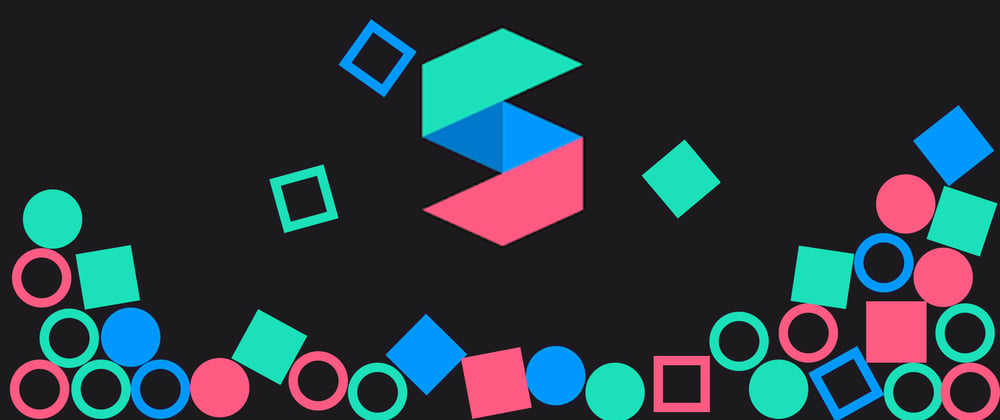





Top comments (0)