In this tutorial, we will create a Python package called math-demo using the poetry Python package manager. We will use poetry to scaffold out the math-demo package, install our dependencies in a conda virtual environment, and run scripts for unit testing and making plots.
After completing this tutorial, you will learn how to:
- Install the
poetrypackage manager - Setup a new Python package with
poetry - Use
poetrywithcondavirtual environments - Run unit tests and other scripts with
poetry - And some math!
Installing the poetry package manager
The installation instructions for poetry are available here. To install poetry on macOS, we run:
curl -sSL https://raw.githubusercontent.com/python-poetry/poetry/master/get-poetry.py | python -
We can also install poetry tab completions to help us remember all subcommands and options from the command line. The instructions for most popular shells are here. If you are using Oh-My-Zsh, then you'd run:
# Only for Oh-My-Zsh
mkdir $ZSH_CUSTOM/plugins/poetry
poetry completions zsh > $ZSH_CUSTOM/plugins/poetry/_poetry
Once this is done, we need to add poetry to our list of plugins in our ~/.zshrc file.
After restarting the terminal, running poetry --version prints our version of poetry. We now have tab completion listing out possible poetry commands as well. It's useful to note that poetry is installed globally similar to tools like conda and yarn.
Creating our math-demo package
Now that we have poetry installed globally, we can use it to scaffold out a new Python package for us:
poetry new math-demo
cd math-demo
This will build out the basic structure of a Python package in poetry's standard format in the math-demo folder. We should find a subfolder named math_demo which, similar to other Python packages, is where our source code will go. There should also be a tests folder for unit tests and a curious new pyproject.toml file at the top-level.
Historically, Python packages would have a setup.py file and optionally a requirements.txt file which can be used to install the Python package locally. Instead of writing the code to install the Python package, our pyproject.toml file is just a file with data in it that declares information about the Python package in a standard way.
If you are familiar with the package.json in web-development, the pyproject.toml file is very similar. A package.json specifies package dependencies, development dependencies, and scripts for running tests and creating minified builds. Some rough analogies between Python and Javascript would be:
-
poetry=yarn/npm -
pyproject.toml=package.json -
poetry.lock=yarn.lock/package-lock.json
If we open up the pyproject.toml file, we can see that package dependencies and development-only dependencies go under [tool.poetry.dependencies] and [tool.poetry.dev-dependencies], respectively.
But what about conda?
If you are familiar with conda, then you might think the pyproject.toml file is equivalent to an environment.yaml file. The environment.yaml file was created specifically for recreating consistent runtime environments across machines, whereas the pyproject.toml file was first introduced in PEP 518 as a way to move Python builds to a community standard. Both of these tools have merits, and they are not mutually exclusive.
Here, we will use conda to handle our virtual environment as we normally would, and then poetry will be our main package manager for dependences within that environment. This has the added benefit of having your IDE automatically recognize your new virutal environment if you already have conda setup.
Let's start by adding a bare-bones environment.yaml next to our pyproject.toml.
# environment.yaml
name: math-demo
channels:
- default
- conda-forge
dependencies:
- python=3.8
Running conda env create -f environment.yaml will then create the math-demo virtual environment. We can then activate it in your IDE or by running conda activate math-demo.
Now that we have our virtual environment setup, we can use poetry to add our dependencies to it. As mentioned in the documentation, poetry can manage environments itself, but it will also take your lead as to which environment it should use. That's why this works with the active conda environment.
Installing our dependencies
First of all, let's double-check that we are in the correct environment before installing anything:
poetry env info
# => Virtualenv
# => Path: /Users/{username}/anaconda3/envs/math-demo
From the path, we can see that poetry is using the correct virtual environment. Let's add plotly, numpy, and pandas so we can do some math!
poetry add plotly numpy pandas
Note: If you are using VSCode on macOS and do not want to use
condafor virtual environments, you can go into your settings and addLibrary/Caches/pypoetry/virtualenvsto yourPython: Venv Folders. This will allow you to select the correct Python interpreter and, importantly, let VSCode find the packages you have just installed for linting.
Catenary curves and their parabolic approximations
Think of a power line hanging between two telephone poles. What shape does the hanging wire make? It kinda looks like a really wide parabola. It turns out that shape is called a catenary. It can be derived using calculus of variations after the simple observation that the curve minimizes the total gravitational potential energy along its arc length. That is, if we were to make a small variation in the way the wire was hanging, it would settle back down to the catenary eventually. You can try this out with string; don't touch power lines.
The formula for a catenary curve centered at x = 0 is given by:
where a is a constant.
Since we are curious how closely a parabola approximates this curve, we can write the second-order Maclaurin series for it.
Aren't you excited to plot these equations?! Or are the power lines looking pretty good right now?
Implementing the exact and approximate catenary calculations
Next, we are going to add code to calculate f(x) and g(x) to our math-demo package.
Writing a failing test
First, we can write a test knowing that the curve should be symmetric about the y-axis (since it is centered at x = 0). To do this, start by making a new Python module called hyperbolic.py inside math_demo next to __init__.py.
Let's write the function we want to test and start with something that will definitely fail our symmetry test:
# in hyperbolic.py
def catenary(x):
return x
Great, now let's change our test suite to use this:
# in test_math_demo.py
from math_demo import hyperbolic
import numpy as np
N_POINTS = 10
def test_catenary_symmetric():
x = np.asarray([2 ** i for i in range(N_POINTS)])
assert np.all(hyperbolic.catenary(x) == hyperbolic.catenary(-x))
Here, we are asserting that f(x) = f(-x) for 10 choices of x. Running poetry run pytest should show this test fails as expected.
Making the tests pass
Now we can work on making our test pass. Adding the exact catenary formula, we get:
# in hyperbolic.py
import numpy as np
def catenary(x, a = 1):
return a * np.cosh(x / a)
Now running poetry run pytest shows that our symmetry test passes!
Adding a parabolic approximation
Below the catenary function, let's add our parabolic approximation in a new function called catenary_approx.
# in hyperbolic.py
def catenary_approx(x, a = 1):
return a + x ** 2 / (2 * a)
Now we are ready to see how well our approximation does for various values of a.
Visualizing exact and approximate catenary curves
We can use plotly to visualize the exact and approximate catenary curves. We can add a main function to hyperbolic.py and only run it if the module is executed directly (as opposed to imported).
# in hyperbolic.py
def main():
import plotly.express as px
import pandas as pd
x = np.linspace(-2, 2)
a = [1, 1.4, 1.8]
df = pd.DataFrame()
if __name__ == "__main__":
main()
Next, we need to build a long-form DataFrame with all (x, y) coordinates, line group, color, and line style labels. We will color curves by the value of the a parameter and make our approximations dashed lines.
# in hyperbolic.py
def main():
from itertools import cycle
import plotly.express as px
import pandas as pd
x = np.linspace(-2, 2)
a = [1, 1.4, 1.8]
df = pd.DataFrame()
cols = [f"${func}_{{{ai:0.1f}}}$" for func in ["f", "g"] for ai in a]
for col, ai in zip(cols, cycle(a)):
df2 = pd.DataFrame({"x": x})
df2["y"] = caternary(x, ai) if "f" in col else caternary_approx(x, ai)
df2["line"] = col
df2["a"] = ai
df2["form"] = "Exact" if "f" in col else "Approx"
df = pd.concat([df, df2])
fig = px.line(
df,
x="x",
y="y",
line_group="line",
color="a",
line_dash="form",
title="Catenary Demo",
)
fig.update_yaxes(range=[0.5, 4])
fig.show()
if __name__ == "__main__":
main()
To see the results, we can run:
poetry run python math_demo/hyperbolic.py
This will open the plot in your browser to show our catenary curves and decent parabolic approximations to them.
Final thoughts
In this tutorial, we learned how to install and use the poetry package manager to make a new Python package. We separated our pytest development dependencies from our package dependencies using the pyproject.toml file. We were also still able to still use a conda virtual environment with poetry.
We also did a little bit of math about catenary curves! If you want to see the details of how the exact catenary formula can be derived, here is a post from the University of Virginia.
Source Availability
All source materials for this article are available here on my blog GitHub repo.



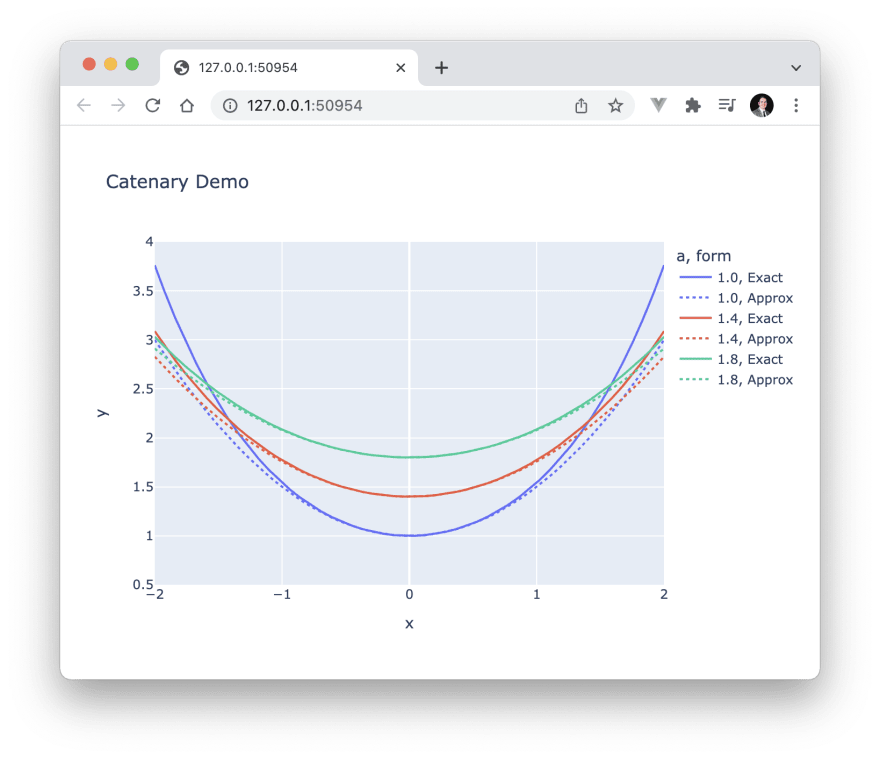

Top comments (0)
Some comments may only be visible to logged-in visitors. Sign in to view all comments.