Python is great for many things. One thing, in particular, is hacking together code to develop and deploy simple web apps for particular functions or utilities you may need in your business. In this tutorial, I’ll be going over several how to integrate Twilio’s Programmable SMS systems using their Communications REST API, Python’s Flask micro-framework, and ngrok, a cloud service that exposes local servers behind NATs and firewalls to the public internet over secure tunnels.
Outbound SMS — How Does It Work?
Using Twilio’s REST API, you can send outgoing SMS messages from your Twilio phone number to mobile phones around the globe.
Your application makes a post request to Twilio. Once received, Twilio sends a text message to a number declared in the Python script, or whatever variable is declared. It’s that simple.
Creating a Twilio Account & Purchasing a Number
Before you begin, you’ll need to open an account with Twilio and also purchase a number that your messages will be sent from. It’s a fairly simple process and you won’t need to spend anything for this tutorial as they give you free credits to purchase and test out their services. If you plan on integrating Twilio into your business, you will incur some costs in the future so it’d be a good idea to skim over their pricing model.
Head over to Twilio.comand sign up for a free account. Once registered, you can purchase a number using the credits they give new members. For the sake of brevity, I’ll link you to their support page on How to Purchase a Number.

Setting Up Your Environment and Installing Packages
In my last post, I went over how to configure Ubuntu for Python development, Flask apps, and VirtualEnv. You might want to check that out first but if you already have, let’s begin by installing twiliopackage. (NOTE: You should be on Python3 for this tutorial.)
pip install twilio
With Twilio installed, we can now send outbound messages from the number we purchased to target numbers with a simple Python script. Create and open a new file called send_sms.pyand type or paste in this code sample. Make sure to replace the placeholder values with your own information (those being your account_sid, auth_token, body, from, and tofields. You can find your Account SID and Auth Token in your Twilio Console.)
# Download the helper library from [https://www.twilio.com/docs/python/install](https://www.twilio.com/docs/python/install)
from twilio.rest import Client
# Your Account Sid and Auth Token from twilio.com/console
account\_sid = ‘AC00000000000000000000000000000’
auth\_token = ‘your\_auth\_token’
client = Client(account\_sid, auth\_token)
message = client.messages.create(
body=’This is a test message!’,
from\_=’[+][1][5555555555]',
to=’[+][1][6666666666]'
)
print(message.sid)
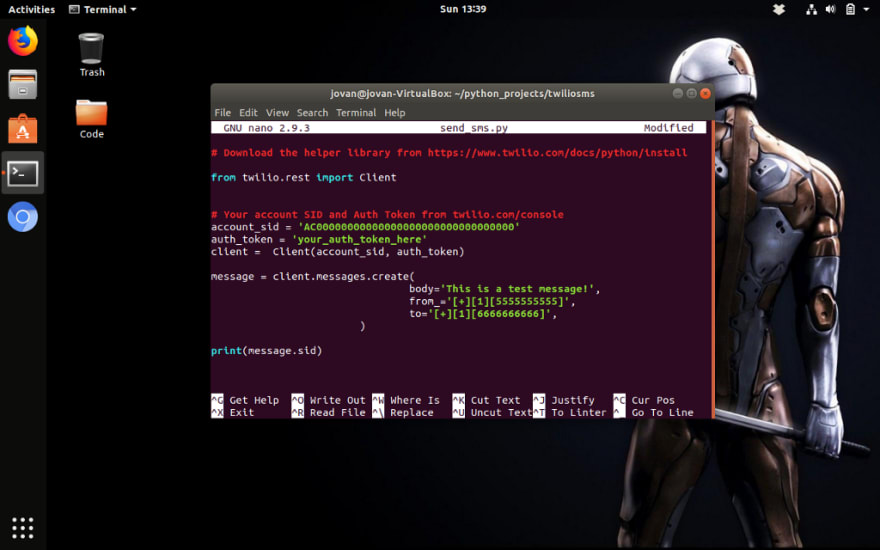
Once done, save and run the script with the command below:
python send\_sms.py
That’s it! You should have a message from your Twilio phone number hit your cell phone shortly. You’ll see a prefix to your message if you are on a Trial account.
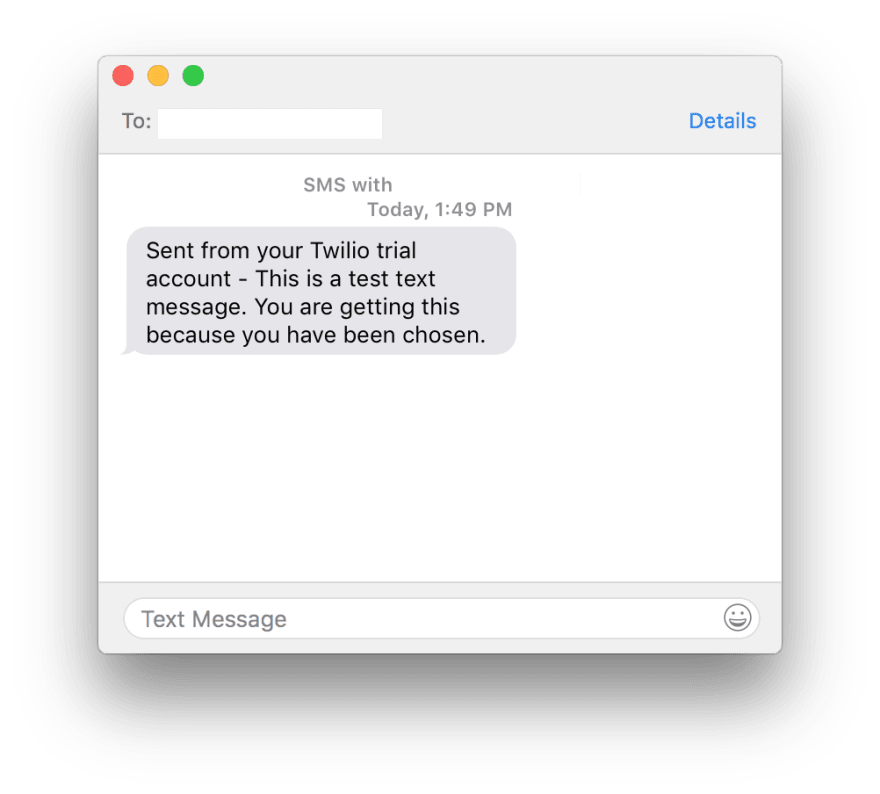
Receiving and Replying to Incoming SMS Messages
In order to receive and reply to incoming SMS messages, we will need to install Flask, setup a virtualenv sandbox, and also configure ngork so Twilio can talk to our app. Let’s begin.
Installing Pip and Virtualenv
If you are familiar at all with Python development or have seen my last post on setting up a development environment, this should seem familiar. Lucky for us, if you are on Python 3.4+, pip should automatically be installed. If not, Google is your friend.
Not to install virtualenv, just run the following command:
pip install virtualenv
Once installed, navigate to your directory where you are keeping this project and create a virtual environment.
cd ~/path\_to\_your\_project
virtualenv — no-site-packages .
###ACTIVATE THE VIRTUALENV SANDBOX
source bin/activate
Once activated, you should see the name of your project sandbox prefixed in your terminal. If you are confused or ran into an issue, see one of my previous posts here.
Installing dependencies in your Virtualenv
Virtualenv is great for testing apps and installing packages and dependencies unique to each project. For this Twilio app, we are going to need two packages. Start by creating a new file called requirements.txtand adding the following lines:
###YOUR VERSIONS MAY VARY WHEN DEPENDING WHEN YOU GO THROUGH THIS TUTORIAL
Flask\>=0.12
twilio~=6.16.0
Then install these packages by running the following:
bin/pip install -r requirements.txt
If all is well, we can test everything by creating a test file and running it locally. Make sure your virtualenv is activated, navigate to your project folder and create a new file called run.py. Paste or write the following code:
from flask import Flask
app = Flask(\_\_name\_\_)
[@app](http://twitter.com/app).route(“/sms”)
def hello():
return “This is your Twilio App Working!”
if \_\_name\_\_ == “\_\_main\_\_”:
app.run(debug=True)

Now let’s run the script by running python run.py.
You should see: * Running on http://127.0.0.1:5000/
Naviage to localhost:5000/sms. You should see the following text in your browser:
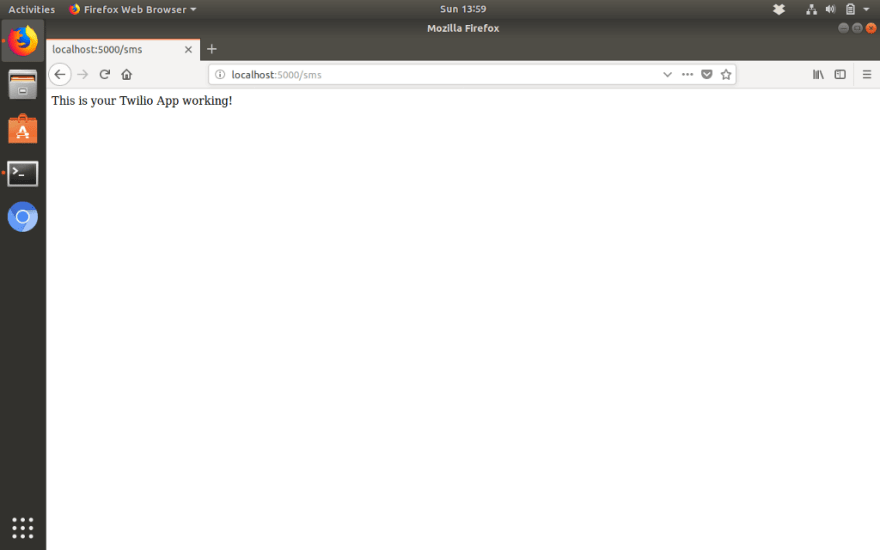
Allow Twilio to talk to your Flask App Using ngrok
When you’re working on your Flask application in your development environment, your app is only reachable by other programs on your computer. This is why your app is only available on localhostor 127.0.0.1. In order to resolve this, we can deploy our app on something like Heroku, AWS, or other cloud services, but for this specific tutorial, we are going to use ngrok.
Per their own website, ngrok “allows you to expose a web server running on your local machine to the internet. Just tell ngrok what port your web server is listening on.” Once started, Ngrok provides a unique URL on the ngrok.io domain which forwards incoming requests to your local development environment. If you’ve never used ngrok, head over to their download pageand grab the binary for your OS.
Once the package has been downloaded and unzipped, we can run our test app we made previously: python run.py. Then in a new terminal app, we’ll initialize a session with ngrok with the following command:
./ngrok http 5000
You should see output similar to the terminal in the top left of the screenshot below:

Copy your unique public address, put it in a browser, and trail it with a “/sms/”. For instance, the address above should be “http://a0f8f155.ngrok.io/sms”.
Replying to Incoming SMS Messages Sent from Twilio
When someone sends an SMS to your Twilio phone number, Twilio makes an HTTP request to your server asking for instructions on what to do next. Once you receive the request, you can tell Twilio to reply with an SMS, kick off a phone call, store details about the message in your database, or trigger an entirely different action.
For this specific tutorial, we’ll have Twilio reply to the user’s response with an acknowledgment receipt. Use a text editor to open run.pyagain and edit the code to reflect the following:
# /usr/bin/env python
# Download the twilio-python library from twilio.com/docs/libraries/python
from flask import Flask, request
from twilio.twiml.messaging\_response import MessagingResponse
app = Flask(\_\_name\_\_)
[@app](http://twitter.com/app).route("/sms", methods=['GET', 'POST'])
def sms\_ahoy\_reply():
"""Respond to incoming messages with a receipt SMS."""
# Start our response
resp = MessagingResponse()
# Add a message
resp.message("Thank you for your response! We are confirming your message.")
return str(resp)
if \_\_name\_\_ == "\_\_main\_\_":
app.run(debug=True)
Feel free to edit the code above, especially the line under # Add a message.I was playing around with my code while watching the Matrix so my messages will seem goofy in the following examples.
Save the file and run the python run.pycommand again. Make sure ngrok is still running and copy the custom public URL they give you. For Twilio to know what URL to grab, we need to configure our Twilio phone number to call your webhook URL whenever a new message comes in, which is what ngrok does for us.
Log into Twilio.com and go to the Console’s Numbers page, click on your SMS-enabled phone number and find the Messaging section. The default “CONFIGURE WITH” is what you’ll need: “Webhooks/TwiML”.
In the “A MESSAGE COMES IN” section, select “Webhook” and paste in the URL you want to use.

Now let’s test your entire SMS messaging app by executing your two python scripts.
###RUN THIS TO SEND THE INITIAL TEXT
python send\_sms.py
###RUN THIS TO MAKE SURE TWILIO IS LISTENING FOR THE RESPONSE
python run.py

You should receive your initial text, and if you reply to it, you should get the response text that you coded in your second python script.
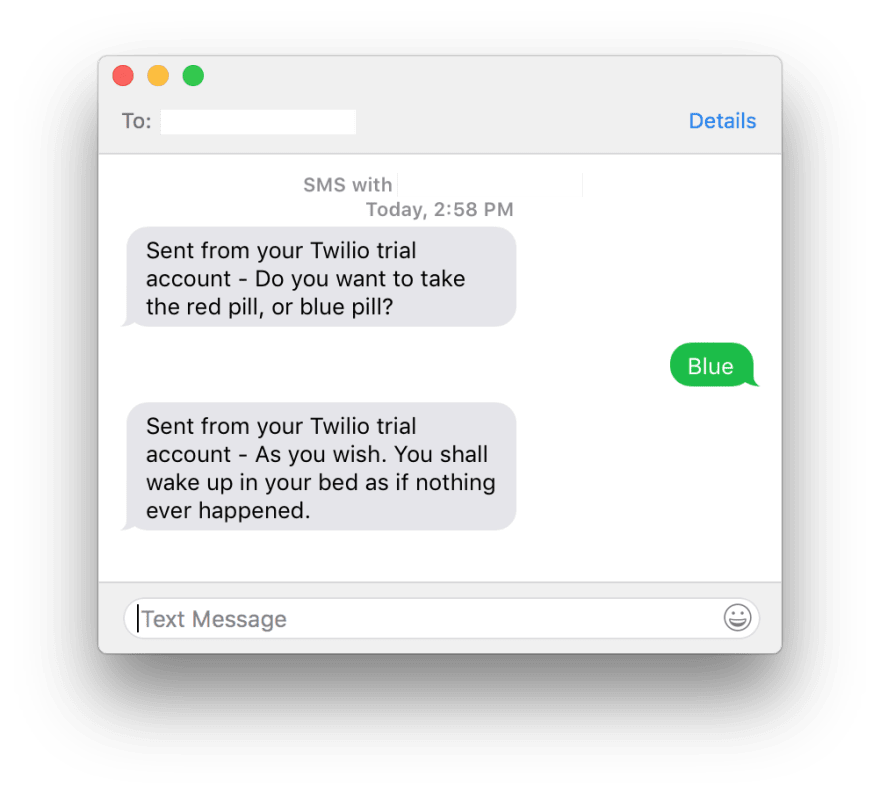
That’s pretty much it! With the knowledge from this tutorial, you can build out a fully-fledged web app that you have more than likely interacted with already. Many professions from doctors and dentists use services like this to confirm appointments, or even ride-sharing apps like Uber to confirm a user is ready to be picked up.
There are many other Twilio tutorials out there that guide you through similar processes. Piece some of them together to build your own custom app!

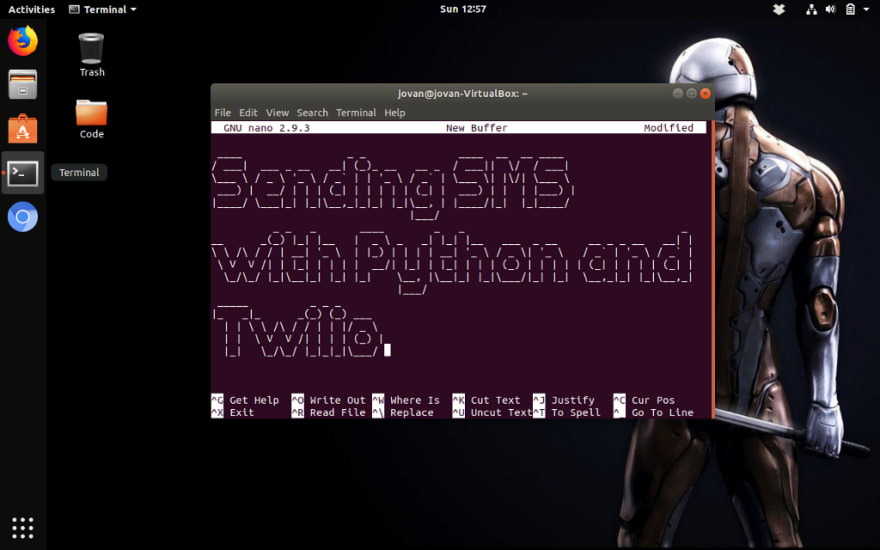
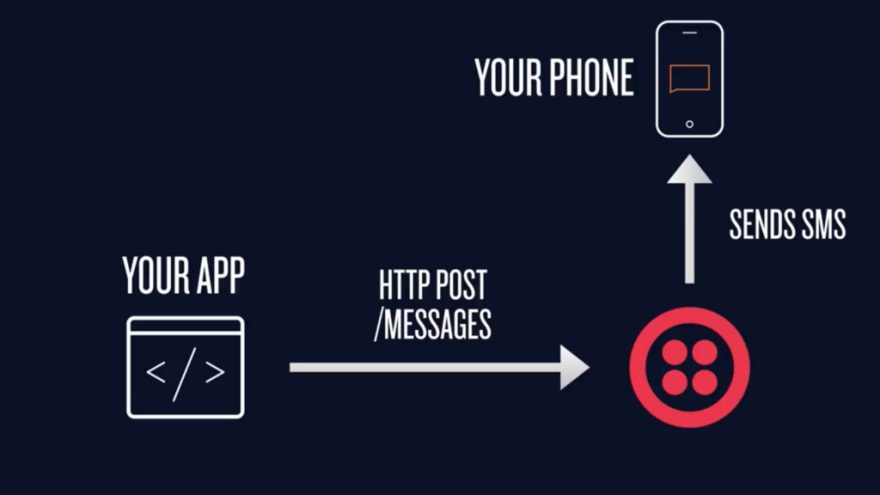





Oldest comments (0)