Connecting your Hostinger domain to a Vercel deployment allows you to use your custom domain for your Vercel-hosted application. Here’s a step-by-step guide to seamlessly link your domain.
Step 1: Deploy Your Project on Vercel
Log in or sign up for a free account on Vercel.
Deploy your project by connecting it to your GitHub, GitLab, or Bitbucket repository.
Once deployed, navigate to the project dashboard and click on Settings > Domains.
Step 2: Add Your Hostinger Domain in Vercel
In the Domains section of your project, click on Add Domain.
Enter your Hostinger domain name (e.g., yourdomain.com) and click Add.
Vercel will provide DNS records (CNAME or A records) that need to be updated in Hostinger.
Step 3: Update DNS Records in Hostinger
Log in to your Hostinger account.
Navigate to the Domains section and select your domain.
Go to the DNS Zone Editor and update the following:
Add a CNAME record:
Name: www
Target: The CNAME value provided by Vercel (e.g., cname.vercel-dns.com).
Add an A record (if required):
Name: @
Target: The IP address provided by Vercel.
Save the changes.
Step 4: Verify Your Domain in Vercel
Return to the Vercel dashboard and click on Verify next to your domain.
Wait for DNS propagation, which may take a few minutes to several hours.
Once verified, you’ll see a green checkmark next to your domain.
Step 5: Optional - Configure Redirects
If you want www.yourdomain.com to redirect to yourdomain.com (or vice versa), configure this in the Vercel dashboard under the domain settings.
Troubleshooting Tips
Ensure that no other services are using the same DNS records for the domain.
Use tools like DNS Checker to confirm DNS propagation.
If issues persist, consider switching entirely to Vercel’s nameservers (ns1.vercel-dns.com and ns2.vercel-dns.com) from Hostinger's DNS settings.
By following these steps, you can successfully connect your Hostinger domain name to your Vercel deployment and make your application accessible via your custom domain!
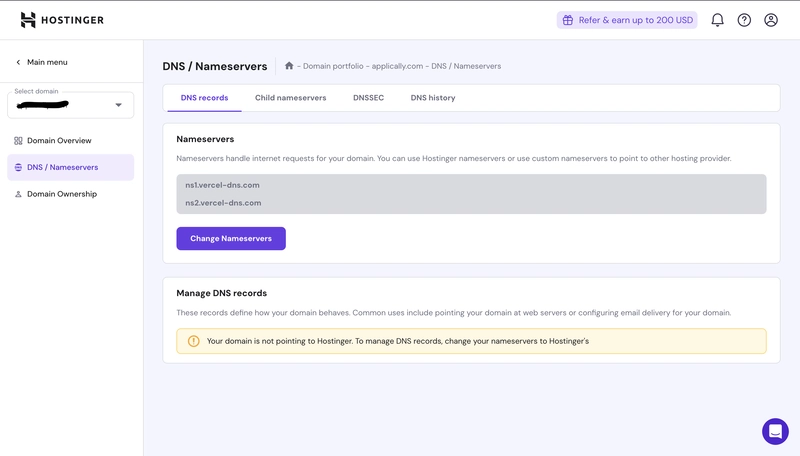

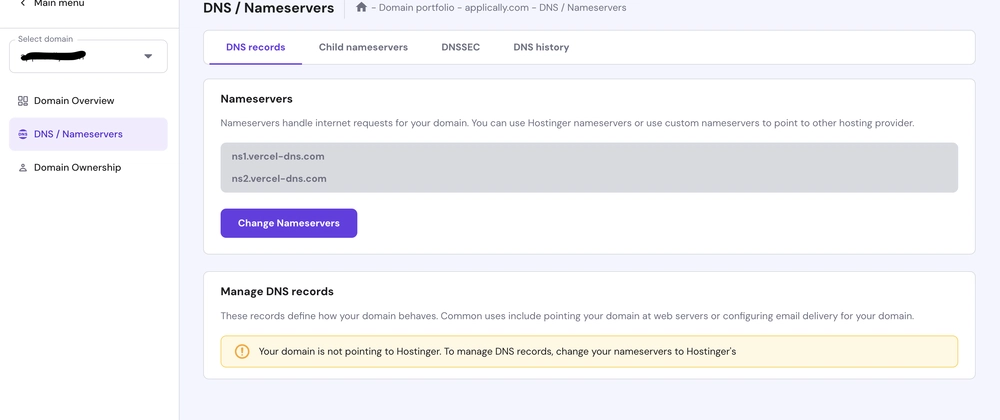

Top comments (0)