Charles Proxy is fantastic a cross-platform HTTP/HTTPS debugging proxy server application, probably the most user friendly of its genre. Its initial setup is painless and it can be configured trough a nice user interface.
I've recently started to use it a lot more than what I was used to at my daily job, so today I've spent some time checking in what way the Charles usage can be automated trough a command line interface.
Being cross-platform, Charles is compatible with MacOS, Linux and Windows. The instructions shown in this post are based on MacOS, so if you're planning to follow it on another OS they might need some minor adjustments.
Charles command-line options
Charles supports a few command line options out of the box, documented here.
Unfortunately they seem to operate only as parameters for new Charles sessions, so you won't be able to run commands on a running instance of Charles.
Start a specific Charles session
A Charles session contains all of your recorded information. It is represented by the Session window; by default a new session is automatically created when you start Charles.
Sessions can be saved from File → Save Session (⌘+S).
Once saved, if you want you can start Charles from the saved session by running:
/Applications/Charles.app/Contents/MacOS/Charles YOUR_SAVED_SESSION_PATH
Start Charles with a specific configuration
This part is not well documented, so I had to dig a bit in the settings to understand how it works.
By default Charles stores its configuration in /Users/YOUR_USER/Library/Preferences/com.xk72.Charles.config, a readable xml file that contains all the Charles settings.
If needed, you can copy this file to another location, tweak the settings your interested into and start Charles directly from it:
/Applications/Charles.app/Contents/MacOS/Charles -config YOUR_CONFIG_PATH
Please notice that you can manually edit the configuration file only if Charles it not running.
Start Charles with throttling enabled
Easy peasy:
/Applications/Charles.app/Contents/MacOS/Charles -throttling
Start Charles in headless mode
You can run Charles in headless mode, so that no UI will be presented, but it will still proxy content.
/Applications/Charles.app/Contents/MacOS/Charles -headless
How can you control Charles in headless mode? You can use its Web Interface.
Charles Web Interface and Web Services
Charles has a web interface that enables you to control Charles from a browser, or using an external program using the web interface as a web service.
The web interface can be enabled Proxy → Web Interface Settings. You can allow anonymous access or you can configure usernames and passwords. You can access the web interface by visiting http://control.charles/ in a web browser configured to use Charles as its proxy.
The web interface itself is a nice addition, but for my use case the most interesting part of it is that it exposes a few endpoints that can be use to programmatically change the configuration of a running instance of Charles.
They're not documented, but, as suggested from the the official website, I was able to extract them from the web interface.
Assuming that:
-
192.168.1.41is the IP address of your Mac - Charles is using the port
8888(its default one)
You can invoke a command with cURL in this way:
curl -v -x http://192.168.1.41:8888 http://control.charles/YOUR_COMMAND
Available commands
Throttling commands
/throttling/deactivate-
/throttling/activate: Enable the last used throttling preset. -
/throttling/activate?preset=YOUR_PRESET: Enable throttling with one of these specific:-
56+kbps+Modem: 56 kbps Modem -
256+kbps+ISDN%2FDSL: 256 kbps ISDN/DSL -
512+kbps+ISDN%2FDSL: 512 kbps ISDN/DSL -
2+Mbps+ADSL: 2 Mbps ADSL -
8+Mbps+ADSL2: 8 Mbps ADSL2 -
16+Mbps+ADSL2%2B: 16 Mbps ADSL2+ -
32+Mbps+VDSL: 32 Mbps VDSL -
32+Mbps+Fibre: 32 Mbps Fibre -
100+Mbps+Fibre: 100 Mbps Fibre -
3G: 3G -
4G: 4g
-
Recording commands
/recording/start/recording/stop
Tools commands
/tools/breakpoints/enable/tools/breakpoints/disable/tools/no-caching/enable/tools/no-caching/disable/tools/block-cookies/enable/tools/block-cookies/disable/tools/map-remote/enable/tools/map-remote/disable/tools/map-local/enable/tools/map-local/disable/tools/rewrite/enable/tools/rewrite/disable/tools/black-list/enable/tools/black-list/disable/tools/white-list/enable/tools/white-list/disable/tools/dns-spoofing/enable/tools/dns-spoofing/disable/tools/auto-save/enable/tools/auto-save/disable/tools/client-process/enable/tools/client-process/disable
Getting a setting status
Using the same pattern shown above you can also get the status of a specific setting (enabled/disabled).
Unfortunately it involves parsing the HTML output of the web interface but from my testing it seems to be working consistently:
Supposing you want to get the rewrite setting status you can run:
curl -v -x http://192.168.1.41:8888 http://control.charles/tools/rewrite/
It will give you the following HTML:
<html>
<head>
<title>Charles Web Interface</title>
<link rel="stylesheet" href="../../css/plain.css" />
</head>
<body>
<h1>Charles Web Interface</h1>
<h2>Rewrite</h2>
<p>Status: Enabled</p>
<ul>
<li><a href="enable">Enable</a></li>
<li><a href="disable">Disable</a></li>
<li><a href="../">Back</a></li>
</ul>
</body>
</html>
If you look carefully you can easily spot the status, which appears always in the following way:
<p>Status: STATUS</p>
2019-10-07 update:
After publishing this post I got in touch with @charlesproxy on Twitter to start a discussion about what we can do to allow editing settings (e.g.: adding new rewrite rules) trough the CLI:
 Charles Proxy@charlesproxy
Charles Proxy@charlesproxy @mazzarolomatteo Hmm. Good question. No, but perhaps we could add a reload settings command to the control API?22:56 PM - 06 Sep 2019
@mazzarolomatteo Hmm. Good question. No, but perhaps we could add a reload settings command to the control API?22:56 PM - 06 Sep 2019








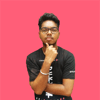

Top comments (1)
any news regarding this reload? :D